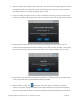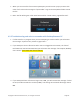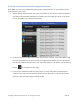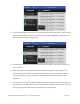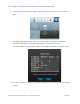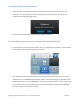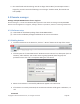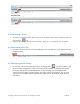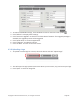User's Manual Part 2
Copyright © 2017 DELTA Electronics, Inc. All rights reserved. Page112
been transferred as well as the number of other recipients that have received files (in this example 0
of 30 participants).
7. During the transfer, a “Cancel” and “Close” button will be displayed at the bottom of the status
window. Clicking “Close” will continue the transfer in the background. “Cancel” will end the transfer
and you will return to the DesktopStreamer tool window. When the file transfer is complete, you
will return to the DesktopStreamer tool window.
4.2.3 Using File Sharing to share a desktop screenshotPC
1. Sharing a desktop screenshot is similar to sharing a file, but you do not need to select a file.
Click the “Share” tool and select “Send Desktop Screen” from the pop-up menu. A dialog
box will open displaying the screenshot and asking you to confirm “Are you sure you want
to send this screen shot to all participants?”
2. If you select “Yes,” the screen shot will be sent to the participants and a copy will be saved
to your GroupShare folder.
4.2.4 Receiving a file to your PC withNE3000DesktopStreamer