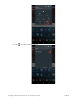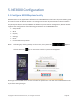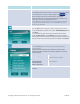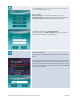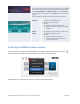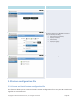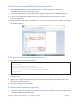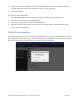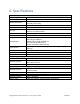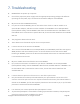User's Manual Part 2
Copyright © 2017 DELTA Electronics, Inc. All rights reserved. Page133
Function
Description
Setup Guide and QR Code:
The
NE3000 connection setup guide is initially selected when
NE3000
is first powered on. To show or hide this guide,
click . For
quick connection
with iPad or Android tablets, the NE3000
connection QR code is continuously displayed and updated on the
lower
right corner of the NE3000 home screen.
For more details regarding the use of this setup guide and the QR
code, please refer to the section
1.2.2 The NE3000 Home Screen
earlier in this document.
Wi-Fi:
Click the
WiFi button to bring up the Wi-Fi configuration window.
To use the
NE3000 as the Wi-Fi host, select “Enable WiFiHotspot”
and
click
Apply.
To use an external router as the Wi
-Fi host with Internet access,
select
“Connect to WiFi”; click Configure to bring up the relevant
Android system menu. Enable Wi
-
Fi connection. Select the SSID of the
external router. Enter the router’s password if needed. Click Connect.
Display:
Click the
Display button to bring up the Select Display Output
Format
window.
Select one of the following screen resolutions (the
presenter’s ,
Windows and Mac PC,will be automatically adjusted to match the
selected option):
Auto Config
This setting automatically determines
the optimal screen resolution.
XGA(1024x768)
WXGA(1280x800)
720p (1280x720)
1080p (1920x1080)
You can specify your desired display
output resolution.
Click Save to confirm the selection, or click Cancel to abort the
selection.