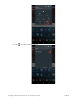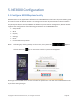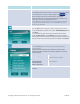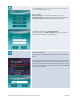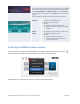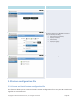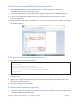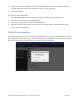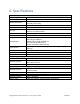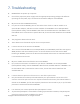User's Manual Part 2
Copyright © 2017 DELTA Electronics, Inc. All rights reserved. Page135
Set edition:
Click on the edition name shown on the top left corner of the NE3000
home screen. This will bring up the edition selection window. Select
either
Corporate Edition or Education Edition, then click Confirm to
make the
edition change official, or click Cancel to abort the edition
change.
The main difference between these two editions are as follows:
Corporate
Education
Edition:
Edition:
1. All participants can project screen contents
directlyonto the NE3000 screen.
2.
Moderator on/off function.
3.
Tool bar:
a) PC/MAC – Supports NovoScreenote.
b) iOS/Android Tablets – Supports
Screenshot
and Share.
1.
The moderator can preview the screen of any
participant without permission.
2.
Tool bar:
a) PC/MAC – Supportsall functions.
b) Chromebook/iOS & Android Tablets –
Supports all functions.
5.2Configure NE3000 system remotely
You can remotely configure your NE3000 device through NovoDesktop Streamer. Click the
button after launching Novo Desktop Steamer, and select “Device Manager”.
Please follow the steps below to access the functions described above.