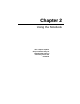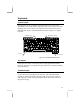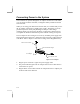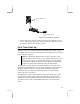User Manual Chapter 2
2-2
Function Keys
The function keys are from the top row of the keyboard. The software usually
determines the action of the function keys that the computer is running. Some
of the function keys have a second action embedded. This action is identified
as an icon on the keycap. This action is selected by holding down the FN
Function key (in the lower left corner of the keyboard) while pressing the
function key.
Function Key Reference
The table below shows the meaning of the function key icons, and other
embedded keyboard icons:
Keystrokes Icon Action
FN + F2 This key combination causes your notebook to
switch to suspend-to-disk mode. (See chapter 4,
for information on the suspend-to-disk mode option
on your notebook)
FN + F3 This key combination toggles the video display
between the built-in screen and an external
monitor. The first press switches the video to an
external monitor, the second press causes a
simultaneous display on the screen and monitor,
and the third press returns the video to the built-in
screen only.
FN + F5 This key combination toggles the video display on
the built-in screen on and off.
FN + F7 This key combination increases the brightness of
the built-in screen.
FN + F8 This key combination decreases the brightness of
the built-in screen.
Windows Keys
The Windows keys are located on either side of the Space bar. They are active
in Windows 95, Windows 98, or Windows NT.
This key activates the Start button Windows Task Bar.
This key opens the pull down menu of a selected icon or
object. Its action is the same as right-clicking an icon or object
with a mouse or touchpad.