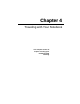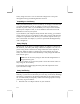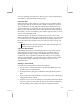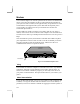User's Manual Chapter 4
4-1
Battery and Power Saving
The internal rechargeable Li-Ion battery can power your notebook. The Li-Ion
should keep you on the road for about 2 hours. Higher performance typically
reduces the battery life. When you make your notebook work harder, e.g. by
playing sound and video, or by running disk drives, battery life will be reduced
faster. You can dramatically improve the battery life of your notebook by
taking full advantage of the power management options described below.
Battery-Low Procedure
Your notebook tracks the amount of charge remaining in the internal battery.
When your battery charge level gets low, you will receive several warnings.
When the battery charge drops to about 10%, the computer will issue a
warning message on the display, if advanced power management is enabled in
Windows. At the same time, the notebook will emit an audible beeping sound,
and the LED next to the battery indicator on the front edge of the notebook
will turn red, to alert you of the low battery.
When there is just enough charge remaining to power your system for 3
minutes, Windows will pop up another warning telling you to switch to AC
power or to suspend operation, if advanced power management is enabled in
Windows. At the same time, the red LED next to the battery indicator will start
flashing, and the audible beeping sound will cease. Shortly after that, the
notebook will automatically enter the Suspend-to-Disk mode.
If your battery drains completely without being placed into the Suspend-to-
Disk mode, you might lose information that has not been saved. It is a good
idea when using battery power to place the unit in suspend mode if you think
you will be leaving the unit for any substantial length of time.
To check your battery charge level in Windows:
Battery Icon
The battery icon on the Windows taskbar provides a rough indicator of the
battery charge level by starting out all blue, i.e. full charge, and becoming gray
as the charge level drops. You can also hold the cursor over the icon to get a
popup reading of battery charge level.
Control Panel
Double clicking on the Power icon in the Control Panel brings up the
Windows power management menu. You can get a reading on the current