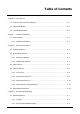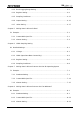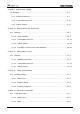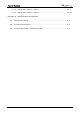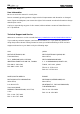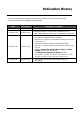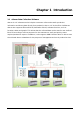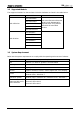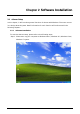DOP eServer User Manual Industrial Automation Headquarters Delta Electronics, Inc. Taoyuan Technology Center No.18, Xinglong Rd., Taoyuan City, Taoyuan County 33068, Taiwan TEL: 886-3-362-6301 / FAX: 886-3-371-6301 Asia Delta Electronics (Jiangsu) Ltd. Wujiang Plant 3 1688 Jiangxing East Road, Wujiang Economic Development Zone Wujiang City, Jiang Su Province, P.R.C. 215200 TEL: 86-512-6340-3008 / FAX: 86-769-6340-7290 Delta Greentech (China) Co., Ltd. 238 Min-Xia Road, Pudong District, ShangHai, P.R.C.
Table of Contents Chapter 1 Introduction 1.1 eServer Data Collection Software ......................................................................1-1 1.2 Supported Models ............................................................................................1-2 1.3 System Requirement ........................................................................................1-2 Chapter 2 Software Installation 2.1 eServer Setup...........................................................................
Table of Contents 4.1.3 Excel Logging Range Setting .....................................................................4-5 4.1.4 Register Setting ........................................................................................4-9 4.1.5 Sampling Conditions.................................................................................4-11 4.1.6 Output Setting ..........................................................................................4-12 4.1.7 Chapter 5 Other Setting..............
Table of Contents Chapter 9 Writing Data in MySQL 9.1 Example ..........................................................................................................9-1 9.1.1 Software Installation .................................................................................9-1 9.1.2 Create HMI Project File ..............................................................................9-19 9.1.3 eServer Setting .........................................................................................
Table of Contents 13.1.3 Setting and Condition - Import ...............................................................13-5 13.1.4 Setting and Condition - Export ...............................................................13-19 Appendix A Upload/Download via Ethernet iv A.1 Environment Setting ......................................................................................A-1 A.2 Communication Setting .................................................................................A-3 A.
Table of Contents About this Manual… User Information Be sure to store this manual in a safe place. Due to constantly growing product range, technical improvement and alteration or changed texts, figures and diagrams, we reserve the right of this manual contained information change without prior notice. Coping or reproducing any part of this manual, without written consent of Delta Electronics Inc. is prohibited. Technical Support and Service Welcome to contact us or visit our web site (http://www.
Publication History Please include the Name of Manual and the Issue Version both shown as below when communicating with us regarding this publication. Date Issue Version 2011/03/14 eServer-002 2010/10/23 eServer-001 2012/07/19 eServer-003 2014/03/02 eServer-004 Revision March, 2014 1. First Edition Description of Changes 1. Add Time stamp of Format Cells explanation (P4-7) Add CH08 Database Access 2007 at Windows7 explanation 1. Fixed ODBC setting interface for Wizard. 2.
Chapter 1 Introduction 1.1 eServer Data Collection Software eServer is a PC software used to help the customers collect and transfer production information and history data directly from production site to a PC in the office via Ethernet. eServer also supports Microsoft Excel (hereinafter “Excel”) software functions, such as formulas, tables and graphs.
Chapter 1 Introduction 1.2 Supported Models The supported models for eServer Data Collection Software are listed in the table below. Series Model Name Remark DOP-AE57BSTD DOP series Extension Ethernet Module, DOP-EXLNHJ1AE is required when using eServer with DOP-AE series HMI product. DOP-AE57GSTD DOP-AE Series DOP-AE57CSTD DOP-AE80THTD1 DOP-AE10THTD1 DOP-B03E211 DOP-B07E415 DOP-B Series DOP-B07E515 DOP-B08E515 DOP-B10E515 DOP-B10E615 1.
Chapter 2 Software Installation 2.1 eServer Setup In this chapter, it will introduce general functions of eServer with Windows. The users can use it to design what they want. Detail information for each function will be discussed in the following chapters. 2.1.1 Software Installation To start the eServer setup, please refer to the following steps: Step 1. Please start-up your computer to Windows 2000 / Windows XP / Windows Vista / Windows 7 system.
Chapter 2 Software Installation Step 2. Execute setup.exe from Windows taskbar by clicking “Start” > “Run”. After pressing OK, the system will setup automatically and the following dialog box will appear for selecting the desired display language. Step 3. After pressing OK, the system will setup automatically and the users will get the following dialog box to choose destination location.
Chapter 2 Software Installation Wlv To select the default directory C: \Program Files\Delta Industrial Automation\DOP eServer 1.00.xx, click Next> for the next step. Setup will install in the directory indicated in the Destination Directory box at the bottom of the dialog box. To select a directory other than the default directory, click Browse. A list of available directories appears. Highlight the desired directory for the Delta eServer and click OK, then Next> for the next step.
Chapter 2 Software Installation Step 5. The system will start DOP eServer Installation. Step 6. DOP eServer has been installed successfully. Press Close to finish the installation.
Chapter 3 Before Using eServer Before using eServer, the users need to update HMI firmware and complete PC and HMI network settings. Please ensure to read the following instructions fully so that the users could understand how to update HMI firmware and complete PC and HMI network settings correctly. 3.1 Update Firmware Remember to update the firmware before using eServer. To select this function, click Start > Programs > Delta Industrial Automation > HMI > DOP eServer 1.00.xx > Update Firmware Tool.
Chapter 3 Before Using eServer 3.2 Networking Settings Ensure to observe the following instructions to complete PC networking settings before eServer operation. 3.2.1 Setting PC Network Power on PC and start Windows. Click Start > Programs, point to Control Panel, and then select Network Connections ( 3-2 ).
Chapter 3 Before Using eServer Double-click Network Connections icon, the following windows will appear. Right-click the Local Area Connection icon, and then select Properties from the pop-up menu. The Local Area Connection Properties dialog box will open. Use General tab to select Internet Protocol (TCP/IP). Then, press Properties button.
Chapter 3 Before Using eServer The Internet Protocol (TCP/IP) Properties dialog box will open. Choose Use the following IP address and enter the IP address numbers of the PC into the field of IP address and Subnet mask. Then, press OK button to finish the settings. Please note that if the IP address numbers of subnet masks of the PC and HMI are different, HMI may not be displayed in the list when finding node.
Chapter 3 Before Using eServer 3.2.2 Setting HMI Network Start DOPSoft software program and click Options > Communication Setting > Ethernet > LocalHost, set HMI IP Address and check the Application(eRemote / eServer) function Enable. 3.3 Start eServer To start eServer, click Start > Programs > Delta Industrial Automation > HMI > DOP eServer 1.00.0x > eServer.
Chapter 3 Before Using eServer 3.4 eServer Options Start eServer and click Tool > Options to synchronize Time and Date settings and perform Disconnect function. 3.4.1 Local Host When the type on Condition page is selected as Trigger, it is necessary to set the PC Ethernet port number that you have connected. The default setting is 12348.
Chapter 3 Before Using eServer Revision March, 2014 3-7
Chapter 3 Before Using eServer 3.4.2 Synchronize Function Click Tool > Options to enter eServer Option dialog box. After the box before “Synchronize Time and Date” is checked, the Synchronize function is enabled and the users can choose the source of synchronization function shown as the figure below. When PC is selected, it indicates that the time and date of HMI are both synchronized with the PC.
Chapter 3 Before Using eServer Revision March, 2014 3-9
Chapter 3 Before Using eServer 3.4.3 Disconnect Function This function allows the system to display warning message when the HMI connection to Ethernet is disconnected, the eServer will showing the warning message after the configured time period. For example, see the above figure, if the time is set to 15 seconds, when the connection to Ethernet is disconnected, the eServer will display warning message after 15 seconds. 3.4.
Chapter 3 Before Using eServer Revision March, 2014 3-11
Chapter 3 Before Using eServer 3.5 Make Runtime Shortcut Start eServer and click Tool > Make Runtime Shortcut to create a eServer shortcut and activate eServer quickly. There are two methods provided for making Runtime Shortcut. Please refer to the figure below.
Chapter 3 Before Using eServer When selecting the desired method, press Install button to finish the settings. If the users want to delete the shortcut, please start eServer, click Tool > Make Runtime Shortcut and press Uninstall button to remove the shortcut. Failure to follow the above instruction to delete the shortcut will result in system error or abnormal operation.
Chapter 3 Before Using eServer 3-14 Revision March, 2014
Chapter 3 Before Using eServer Revision March, 2014 3-15
Chapter 3 Before Using eServer This page intentionally left blank.
Chapter 4 Excel Sampling Setting 4.1 Detailed Settings Please refer to the following steps to complete Excel sampling setting, i.e. how to log data from HMI to Excel. 4.1.1 Linkage Start eServer, and click File > New or click New icon After the New dialog box is opened, select Logging (Excel) icon and press OK button. Then, the Excel Logging Wizard will be activated and the following dialog box will appear. Press Next button to continue. Click New icon to access nodes (link to HMI).
Chapter 4 Excel Sampling Setting Click icon to link HMI screen project file. There are two methods available for selection: 1. Select an existing Screen (DOP) file from stored media: Open an existing screen project file and set the IP address of the connecting HMI.
Chapter 4 Excel Sampling Setting 2. Transfer from Delta – HMI: Transfer the HMI screen project file via network communication directly. After searching finished, press select wanted HMI then press OK button. eServer will ask user to input authorize password to upload HMI project. The default security password is 12345678. After input password finished, press OK.
Chapter 4 Excel Sampling Setting 4.1.2 Excel Template Sheet Design This step is used to create the desired Excel template sheet. There are two methods available for selection: 1. Create a new Excel file: When this option is selected, the system will activate Excel automatically and allow the users to design the desired Excel template sheet. 2. Select an existing Excel file from stored media: When this option is selected, the system will allow the users to open an existing Excel file.
Chapter 4 Excel Sampling Setting 4.1.3 Excel Logging Range Setting This step is used to specify the logging range to which the sampling data will be written. There are three parts in this dialog box. 1. Sampling Direction Check Need to log data box to determine the sampling direction and select the data range that you want to log. If Need to log data box is not checked, the sampling direction will be disabled and the data range cannot be selected.
Chapter 4 Excel Sampling Setting Sampling Direction Diagram Multi-Horizontal: When this option is selected, multiple numbers of different register data could be logged into each horizontal row in the selecting area simultaneously. Single-Vertical: When this option is selected, only one number of register data could be logged into one cell for one time. The sampling operation is in vertical direction.
Chapter 4 Excel Sampling Setting In Excel template sheet, use the mouse to decide the selection range. After the desired range is selected, press Close button to finish. 3. Stamp Time and Date When this option is selected, the sampling time and date will be written as well automatically when the sampling data is recorded. The written position will be different depending on the setting sampling direction. Generally, the written position will be at the previous column or row before the selection range.
Chapter 4 Excel Sampling Setting The format of the date and time is specified by a string of characters which can be user-defined and changed freely. Please refer to the table below for the string representation. String Format Representation %d Date %m %y %H %M %S Month Year Hour Minute Second When change time stamp to “%m/%d %H:%M:%S”,Excel will automatically transfer General type to Text type of Format Cells.
Chapter 4 Excel Sampling Setting 4.1.4 Register Setting This step is used to set the register address of the sampling data. Setting Item Sheet Cell HMI Name Address Format Unit Read Count Revision March, 2014 Description Excel Sheet index which the sampling data will be written Excel Cell which the sampling data will be written Name of connecting HMI Remark Unchangeable Unchangeable Register Address 1. When the register address is set to Bit, this data format setting will be disabled. 2.
Chapter 4 Excel Sampling Setting Setting Item Integer Fraction Controller 4-10 Description 1. If the register address is set to Bit, this integer setting cannot be set. 2. If the register address is set to Word, except Floating and Char (Character), when the other format is selected, this integer setting can be set. 3. When Read Count is 2, Format is floating, it can be set Integer. 1. If the register address is set to Bit, this fraction setting cannot be set. 2.
Chapter 4 Excel Sampling Setting 4.1.5 Sampling Conditions This step is used to set the sampling conditions. There are two kinds of options for selection: 1. Const (execute sampling repeatedly in a certain span of time) This option is used to determine how long the sampling process is repeated. The time unit can be defined as ms, second, minute or hour. 2.
Chapter 4 Excel Sampling Setting Polling Cycle (Sampling Cycle): It is used to determine how long the sampling process is repeated. The time unit is ms. Logging Condition: Setting Item No. Type HMI Name Detail Format Controller 4.1.6 Condition number Description Sampling type. There are two kinds of options for selection: Const and Trigger. Const: Execute sampling repeatedly in a certain span of time. Trigger: Execute sampling when the trigger conditions are satisfied.
Chapter 4 Excel Sampling Setting There are two parts in this dialog box: 1. Excel Sheet A. Repeat When the sampling data has been filled in the selection range to the full, the system will write the data into the selection range from the first column or row repeatedly. B. Add a new file When the sampling data has been filled in the selection range to the full, the system will open a new Excel file automatically and write the data into the new Excel file.
Chapter 4 Excel Sampling Setting C. Add a new sheet When the sampling data has been filled in the selection range to the full, the system will open a new Excel sheet automatically and write the data into the new Excel sheet. 2. Output Setting A. Location: Choose file destination location. B. Report File Name: Specify the name of the report file. The users can add the date and time in the end of the file name.
Chapter 4 Excel Sampling Setting %y %H %M %S C. Year Hour Minute Second Auto Save: When this option is enabled, the system will back up the data in a period of specified time automatically in case the data will be lost due to abnormal operation when the power source is cut off unexpectedly or other accident occurs. Auto save function include Period and Fixed.
Chapter 4 Excel Sampling Setting D. Overwrite the file when saving This function default is enable, it means when logging data is not full with data range, it will keep saving data into the same file. If disable this function, it means when logging data is not full with data range, it will save as file and will not overwrite data.
Chapter 4 Excel Sampling Setting When time arrived one minute, the data range still not full, and due to enable overwrite the file when saving option, the data will overwrite to the same file until the data range full and will according to repeat, add a new file or add a new sheet to save file. E. Auto Save when power off This option provide when HMI power off, eServer will auto save the currently data. F.
Chapter 4 Excel Sampling Setting Step1. Uncheck eServer node to logging. Step2. If uncheck usage each node, it have to fill with some default numeric data at Output setting. Users could fill with empty or some numeric like 222. Step3. When trigger $200.0 at HMI-B07E515 node, the excel data will fill with 222.
Chapter 4 Excel Sampling Setting ODBC: ODBC logging also provide user could select usage node or not. And the default value is according to each ODBC data base setting to data table for “allow nulls” and “default value”. Allow nulls have three kinds of state: a. If set allow nulls for not null and uncheck usage then logging data, eServer will display error message and stop logging. b. If set allow nulls for null and does not set default value, eServer will fill with empty to replace data.
Chapter 4 Excel Sampling Setting c. If set allow nulls for null and does set default value like 222, eServer will fill with 222 to replace data. Step1. Uncheck HMI-B07E515 node to logging. Step2. Table 1 is logging data to HMI-B07E515 node. Set trigger for eServer node at Table 1. Step3. When trigger on $0.0 and $0.2 at eServer node, the table1 would fill with empty data.
Chapter 5 Writing Data in Microsoft Excel Before creating testing example, make sure to change the upload and download option (Options > Environment) on DOPSoft first. The default setting of upload and download is via USB. If the users need to use Ethernet, please change the default setting by referring to Appendix A. 5.
Chapter 5 Writing Data in Microsoft Excel Click Options > Communication Setting > Ethernet > LocalHost, set HMI IP Address and check the Application(eRemote / eServer) function Enable. Then, press OK button to finish the settings.
Chapter 5 Writing Data in Microsoft Excel 5.1.2 eServer Setting 1. After eServer is started, eServer window will open. 3. Click File > New or click 4. Select Revision March, 2014 icon to create a new project file. icon to enable Excel Logging (Sampling) Wizard.
Chapter 5 Writing Data in Microsoft Excel Press Next button to go to next step. 5. Click New icon to access nodes (link to HMI).
Chapter 5 Writing Data in Microsoft Excel Choose Transfer from Delta – HMI option to transfer the HMI screen project file via network communication directly.
Chapter 5 Writing Data in Microsoft Excel After searching HMI IP in Ethernet, select HMI Name is HMI, IP is 172.16.190.100, press OK. eServer will ask user to input the authorize password to connected with HMI. (The default password is 12345678.) 6. Design Excel template sheet. Select Create a new Excel file option and press Next button to go to next step.
Chapter 5 Writing Data in Microsoft Excel The system will enable Excel automatically. Create a Excel template sheet as the figure below and enter the following formulas into the cells of E3 ~ E20 in order. Then, press Close button in the dialog box which appears at the bottom right of Windows screen to go to next step.
Chapter 5 Writing Data in Microsoft Excel 7. Excel Logging Range Setting 7.1 Set the sampling direction as Multi-Vertical. 7.2 Press Excel button and the system will open the editing Excel template sheet immediately.
Chapter 5 Writing Data in Microsoft Excel 7.3 In Excel template sheet, the users can drag the mouse to select the selection range. In this case, C3 ~ D20 is selected. Then, press Close button to finish. 7.4 Check the check box before Enable Stamp Time and Date function and change the format to %m/%d/%y %H:%M:%S. Once the sampling operation is enabled, the sampling date and time will be recorded into the cells of B3 ~B20. 8. Set the register addresses.
Chapter 5 Writing Data in Microsoft Excel Use the following dialog box to set the sampling register addresses. 9. Set Logging Condition (Sampling Time) to 5s. 10. Choose Add a new file in Excel Sheet and define the file location and file name shown as the figure below. Selected Period in Auto Save and set one minute, then press Finish button to complete the settings.
Chapter 5 Writing Data in Microsoft Excel 11. Press icon and enter the password 12345678. Then, the system will start sampling operation, i.e. writing data in Excel file.
Chapter 5 Writing Data in Microsoft Excel 12. If the users want to pause or stop the sampling operation, only right-click eServer icon at the bottom right of Windows screen and select Pause or Stop option from the pop-up menu, the sampling operation will pause and stop immediately. The users also can use Excel Visible option to decide whether the Excel window displays on the screen or not.
Chapter 6 ODBC Sampling Setting 6.1 Detailed Settings Please refer to the following steps to complete ODBC sampling setting, i.e. how to log data from HMI to a database. 6.1.1 Linkage Start eServer, and click File > New or click New icon After the New dialog box is opened, select Logging (ODBC) icon and press OK button. Then, the ODBC Logging Wizard will be activated and the following dialog box will appear. Press Next button to continue. Click New icon to access nodes (link to HMI).
Chapter 6 ODBC Sampling Setting Click icon to link HMI screen project file. There are two methods available for selection: 1. Select an existing Screen (DOP) file from stored media: Open an existing screen project file and set the IP address of the connecting HMI.
Chapter 6 ODBC Sampling Setting 2. Transfer from Delta – HMI: Transfer the HMI screen project file via network communication directly. After searching finished, press select wanted HMI then press OK button. eServer will ask user to input authorize password to upload HMI project. The default security password is 12345678. After input password finished, press OK.
Chapter 6 ODBC Sampling Setting 6.1.2 ODBC (Open Data Base Connectivity) This step is used to create an ODBC Data Source pointing to your database. Item ODBC Data Source User Name Password Database Driver Table 6-4 Explanation Name of ODBC Data Source Login Username Login Password Select wanted connection Database, like MySQL, SQL Server and Oracle.
Chapter 6 ODBC Sampling Setting ODBC sampling setting provide refresh button. This function could help user to select the table after press this refresh button in Wizard setting. Time and Data Stamp Function: Item Time and Date Table Field Detail Explanation Choose if Time and Date Stamp function is enabled. Table which the time and date will be written. Field which the time and date will be written.
Chapter 6 ODBC Sampling Setting 6.1.3 Register Setting This step is used to set the register address of the sampling data. Setting Item Table Field HMI Name Address Format Unit Read Count 6-6 Description Table which the sampling data will be written Remark Field which the sampling data will be written Name of connecting HMI Register Address 1. When the register address is set to Bit, this data format setting will be disabled. 2.
Chapter 6 ODBC Sampling Setting Setting Item Integer Fraction Controller Revision March, 2014 Description 1. If the register address is set to Bit, this integer setting cannot be set. 2. If the register address is set to Word, except Floating and Char (Character), when the other format is selected, this integer setting can be set. 3. When Read Count is 2, Format is floating, it can be set Integer. 1. If the register address is set to Bit, this fraction setting cannot be set. 2.
Chapter 6 ODBC Sampling Setting 6.1.4 Sampling Conditions This step is used to set the sampling conditions. There are two kinds of options for selection: 1. Const (execute sampling repeatedly in a certain span of time) This option is used to determine how long the sampling process is repeated. The time unit can be defined as ms, second, minute or hour. 2.
Chapter 6 ODBC Sampling Setting Polling Cycle (Sampling Cycle): It is used to determine how long the sampling process is repeated. The time unit is ms. Logging Condition: Setting Item No. Type HMI Name Detail Format Controller Revision March, 2014 Condition number Description Sampling type. There are two kinds of options for selection: Const and Trigger. Const: Execute sampling repeatedly in a certain span of time. Trigger: Execute sampling when the trigger conditions are satisfied.
Chapter 6 ODBC Sampling Setting This page intentionally left blank 6-10 Revision March, 2014
Chapter 7 Writing Data in Microsoft Access 2003 at XP Operating System Before creating testing example, make sure to change the upload and download option (Options > Environment) on DOPSoft first. The default setting of upload and download is via USB. If the users need to use Ethernet, please change the default setting by referring to Appendix A. 7.
Chapter 7 Writing Data in Microsoft Access 2003 at XP Operating System 2. Enabling MSDE Execute SVRNETCN.exe ( ) within C:\Program Files\Microsoft SQL Server\80\Tools\Binn subdirectory and enable Named Pipes and TCP/IP options. 3. Setting Windows Firewall Click Start and then click Control Panel. In the Control Panel, click Windows Security Center > Windows Firewall. Then, click on the Exceptions tab.
Chapter 7 Writing Data in Microsoft Access 2003 at XP Operating System Click Add Port button and the following Add a Port dialog box will appear. In the Add a Port dialog box, type SQL in the Name text field and type the port number of the instance of the Database Engine, such as 1433 for the default instance in the Port number text field. Ensure that TCP is selected and click OK to complete the settings.
Chapter 7 Writing Data in Microsoft Access 2003 at XP Operating System 4. Activating SQL Server Double-click the located at the bottom right of Windows screen to open the following SQL Server Service Manager dialog box and click Start/Continue button. Name of SQL Server 5. Starting Microsoft Access Start Microsoft Access by clicking Start > Programs > Microsoft Office > Microsoft Office Access.
Chapter 7 Writing Data in Microsoft Access 2003 at XP Operating System Then, click New icon and choose Project using new data to open a new database file and set the directory to C:\Data. Press Create button to enable Microsoft SQL Server Database Wizard. Select Local or the name of the connecting SQL Server User’s name: sa User’s password: 0000 Name of database: DELTA Press Next button to continue.
Chapter 7 Writing Data in Microsoft Access 2003 at XP Operating System Press Finish button to complete the settings. Then, click Design in the following pop-up window to create a database table in Design view.
Chapter 7 Writing Data in Microsoft Access 2003 at XP Operating System In the Table dialog box, create a database like the following figure shown below. After editing the table, close the window to give a name for this table such as Table 1. Click OK button, and the following warning dialog will pop-up.
Chapter 7 Writing Data in Microsoft Access 2003 at XP Operating System Please press No button to complete the settings. 6. ODBC Setup In the Control Panel, double-click Administrative Tools. In the Administrative Tools, double-click Data Sources (ODBC).
Chapter 7 Writing Data in Microsoft Access 2003 at XP Operating System In the ODBC Data Source Administrator dialog box, select System DSN tab and click on Add button to add system data source. Select SQL Server and then click on Finish button.
Chapter 7 Writing Data in Microsoft Access 2003 at XP Operating System In the Create a New Data Source to SQL Server dialog box, do the following: Enter the name of the data source and select the SQL Server that the users want to access. Press Next button to continue. Choose how SQL Server should verify the authenticity of the login ID. Enter the user’s name and the password. In this case, the user’s name is sa and the password is 0000. Press Next button to continue.
Chapter 7 Writing Data in Microsoft Access 2003 at XP Operating System Change the default database to DELTA. Press Next button to continue. Press Finish button.
Chapter 7 Writing Data in Microsoft Access 2003 at XP Operating System Press OK button to complete ODBC setup.
Chapter 7 Writing Data in Microsoft Access 2003 at XP Operating System 7.1.2 Create HMI Project File Start DOPSoft software program and click File > New or click New icon to create a new project. Then, click Element > Input > Numeric Entry to create two numeric entry elements ($3 and $6) on the screen. In this case, 10 inches color B10E615 type DOP series HMI is used. Use Screen Cycle Macro and enter the following commands in macro command window.
Chapter 7 Writing Data in Microsoft Access 2003 at XP Operating System 7-14 Revision March, 2014
Chapter 7 Writing Data in Microsoft Access 2003 at XP Operating System 7.1.3 eServer Setting 1. After eServer is started, eServer window will open. 3. Click File > New or click 4. Select Revision March, 2014 icon to create a new project file. icon to enable ODBC Logging Wizard.
Chapter 7 Writing Data in Microsoft Access 2003 at XP Operating System Press Next button to go to next step. 5. Click New icon to access nodes (link to HMI). Choose Transfer from Delta – HMI option to transfer the HMI screen project file via network communication directly.
Chapter 7 Writing Data in Microsoft Access 2003 at XP Operating System After searching HMI IP in Ethernet, select HMI Name is HMI, IP is 172.16.190.100, press OK. eServer will ask user to input the authorize password to connected with HMI. (The default password is 12345678.) Press OK button to go to next step. 6. ODBC Data Source Setting: Create an ODBC Data Source pointing to your database. Please refer to the following settings and press refresh button to select table.
Chapter 7 Writing Data in Microsoft Access 2003 at XP Operating System Press Next button to go to next step. 7. Register Setting: Set the register address of the sampling data.
Chapter 7 Writing Data in Microsoft Access 2003 at XP Operating System 8. Set the sampling conditions to constant 5s. Press Next button to continue. 9. Press icon. After the password 12345678 is entered, the system will start sampling operation, i.e. writing data in Microsoft Access.
Chapter 7 Writing Data in Microsoft Access 2003 at XP Operating System 10. If the users want to pause or stop the sampling operation, only right-click eServer icon at the bottom right of Windows screen and select Pause or Stop option from the pop-up menu, the sampling operation will pause and stop immediately.
Chapter 8 Writing Data in Microsoft Access 2007 at Windows 7 Before creating testing example, make sure to change the upload and download option (Options > Environment) on DOPSoft first. The default setting of upload and download is via USB. If the users need to use Ethernet, please change the default setting by referring to Appendix A. 8.
Chapter 8 Writing Data in Microsoft Access 2007 at Windows 7 After running the self-extracting file, starting the installation of SQL Server: Check system configuration, then click『Next』.
Chapter 8 Writing Data in Microsoft Access 2007 at Windows 7 Feature selection. Set as below figure and click『Next』. Input the instance name of SQL server and click『Next』.
Chapter 8 Writing Data in Microsoft Access 2007 at Windows 7 Choose the authentication mode. Set as below figure and click『Next』. Setup the account. Set as below figure and click『Next』.
Chapter 8 Writing Data in Microsoft Access 2007 at Windows 7 Setup the error report way. Set as below figure and click 『Next』. Setup completely and start to install.
Chapter 8 Writing Data in Microsoft Access 2007 at Windows 7 The progress of installation shows as , and then click『Next』. The report of the SQL Server installation shows. Click『Finish』.
Chapter 8 Writing Data in Microsoft Access 2007 at Windows 7 2. SQL Server Configuration Setup: Start『SQL Server Configuration Manager』. Enable the Named Pipes and TCP/IP communication protocol.
Chapter 8 Writing Data in Microsoft Access 2007 at Windows 7 Restart the instance of SQL server.
Chapter 8 Writing Data in Microsoft Access 2007 at Windows 7 3. Windows Firewall Setting: Click 『Control Panel』『Windows Firewall』, then enter the 『Advanced Settings』. Choose『Inbound Rules』then click『New Rule...』. Input the name of new import rule and choose the connection action.
Chapter 8 Writing Data in Microsoft Access 2007 at Windows 7 Enable specific ports for the Named Pipes connection and the TCP/IP connection. Due to the connection default port no. are 1433 and 1434, we set local connection port as “1433-1434”.
Chapter 8 Writing Data in Microsoft Access 2007 at Windows 7 4. SQL Server User Authority: Start『SQL Server Surface Area Configuration』. Click the『Add New Administrator』.
Chapter 8 Writing Data in Microsoft Access 2007 at Windows 7 Choose authority of server to user. After choosing, click『>』. Click『OK』and finish the setup.
Chapter 8 Writing Data in Microsoft Access 2007 at Windows 7 5. Access 2007 Setting: Open Access 2007 and click『Add New Database』, then click icon. Input the file name and select the file type as Access 2007, then confirm it.
Chapter 8 Writing Data in Microsoft Access 2007 at Windows 7 Click『Create』. Edit the table name (Table1) and create data column (date, data1, data2). Execute『Database Tool』『SQL Server』.
Chapter 8 Writing Data in Microsoft Access 2007 at Windows 7 Select『Create New Database』and click『Next Step』. Choose SQL Server instance to use, and input the name for new SQL Server Database which is transferred from Access 2007 database.
Chapter 8 Writing Data in Microsoft Access 2007 at Windows 7 Choose the table exporting to SQL Server. After choosing, click『>』. Setup the attributes of the transfering table and click『Next』.
Chapter 8 Writing Data in Microsoft Access 2007 at Windows 7 Setup the operation of the transfering database and click『Next』. Complete setup steps and click『Finish』.
Chapter 8 Writing Data in Microsoft Access 2007 at Windows 7 After finishing setup steps and the below window will show, then click『Open』. SQL transfering reporting will turn up and close it.
Chapter 8 Writing Data in Microsoft Access 2007 at Windows 7 6. ODBC Setting: Click 『Control Panel』『Administrative Tools』『Data Source(ODBC)』, then enter the 『User DSN』and add a new item. Choose『SQL Server』as the driver for DSN.
Chapter 8 Writing Data in Microsoft Access 2007 at Windows 7 Input the name of ODBC and select connecting SQL Server. Choose the authentication method show as below figure and click『Next』.
Chapter 8 Writing Data in Microsoft Access 2007 at Windows 7 Choose the corresponding database to be the default database. Setup as below figure and click『Finish』to finish the ODBC setup.
Chapter 8 Writing Data in Microsoft Access 2007 at Windows 7 ODBC setup completes and can testing DSN.
Chapter 8 Writing Data in Microsoft Access 2007 at Windows 7 8.1.2 Create HMI Project File Start DOPSoft software program and click 『File』『New』to create a new project. Then, click『Element』『Input』『Numeric Entry』to create a numeric entry element ($100 ) on the screen. In this case, B10E615 series HMI is used. Use Screen Cycle Macro and enter the following commands in macro command window.
Chapter 8 Writing Data in Microsoft Access 2007 at Windows 7 the settings. 8.1.3 eServer Setting Open a new Logging (ODBC) project file. Click New icon to access nodes (link to HMI).
Chapter 8 Writing Data in Microsoft Access 2007 at Windows 7 Choose a HMI screen project file to link with this eServer project.
Chapter 8 Writing Data in Microsoft Access 2007 at Windows 7 ODBC Data Source Setting: input the ODBC Data Source name, account and password. Press the refresh button and select the table name and click『+』, then chooses the field as below figure. Set the register address to the corresponding field as below figure.
Chapter 8 Writing Data in Microsoft Access 2007 at Windows 7 Set the sampling conditions as constant, and set the value as 5s.
Chapter 8 Writing Data in Microsoft Access 2007 at Windows 7 Save and Execute. After the password is entered, the system will start sampling operation and write data in Microsoft Access.
Chapter 8 Writing Data in Microsoft Access 2007 at Windows 7 eServer Logging Database: We can see that a『Database1SQL』file is existed in the folder as the original created access 2007 file in. Logging data shows as below figure.
Chapter 8 Writing Data in Microsoft Access 2007 at Windows 7 This page intentionally left blank 8-30 Revision March, 2014
Chapter 9 Writing Data in MySQL Before creating testing example, make sure to change the upload and download option (Options > Environment) on DOPSoft first. The default setting of upload and download is via USB. If the users need to use Ethernet, please change the default setting by referring to Appendix A. 9.
Chapter 9 Writing Data in MySQL Click on Run button to install AppServ. Click on Next button to go to the next step.
Chapter 9 Writing Data in MySQL The users must read license agreement before installation. Click on I Agree button to continue. Select the default directory C:\AppServ, and click on Next button for the next step. To select a directory other than the default directory, click Browse.
Chapter 9 Writing Data in MySQL Then, select the AppServ Package Components to install, and click on Next button for the next step. Specify Server Name, Administrator’s Email Address and Apache HTTP port for Apache Web Server. When perform testing, the Servo Name can be specified as localhost directly.
Chapter 9 Writing Data in MySQL Enter root password for MySQL database and complete the settings for MySQL Server. Character Sets and Collations: The users can select data storage language and collations from the drop-down menu. Old Password Support (PHP MySQL API function): When this option is selected, the users can code PHP code with old MySQL API. Enable InnoDB: When InnoDB is used, ensure to select this option. Click on Install button to installing Apache.
Chapter 9 Writing Data in MySQL Click on Finish button to complete AppServ setup. After installing AppServ, please restart the computer. After restart computer, users can view the web site by pointing a web browser to http://localhost/. If the following screen displays, it indicates that Apache has been installed successfully.
Chapter 9 Writing Data in MySQL 2. MySQL Settings Use phpMyAdmin built-in AppServ to perform the relevant MySQL settings. Open the browser, type: http://localhost/phpMyAdmin/, a Connect to localhost dialog box will display. Enter root for username and your password for password (The default administrator account is root, but depending on your setup it may be a different user name.) Then, it will connect to MySQL database.
Chapter 9 Writing Data in MySQL A. Create New Database Click on Databases link. Enter the name of the new database. In this case, the name of the new database is entered as test. Click on Create button for the next step.
Chapter 9 Writing Data in MySQL A new database has been created. B. Create New Table Click on Structure link to create new table on database. In this case, the new table is named as table1 and the number of fields is set to 3. After Go button is pressed, a new table on database will be created.
Chapter 9 Writing Data in MySQL Complete the settings by referring to the figure below and press Save button to save changes. After the table1 has been created, the screen will be shown as follows.
Chapter 9 Writing Data in MySQL C. Create New User Click on Privileges link to open User overview page.
Chapter 9 Writing Data in MySQL Login Information: User name: Enter user name root Host: Select Any host from the drop down menu and insert a % code. Password: Enter the desired password Re-type: Re-enter the desired password General Password: Click on Generate button to automatically generate a password. Click on Copy button to insert the password into the fields of Password and Re-type. Scroll the screen down and click on Check All link to select all privileges.
Chapter 9 Writing Data in MySQL A conformation message will be displayed as follows.
Chapter 9 Writing Data in MySQL 3. Setting Windows Firewall Click Start and then click Control Panel. In the Control Panel, click Windows Security Center > Windows Firewall. Then, click on the Exceptions tab. Click Add Port button and the following Add a Port dialog box will appear.
Chapter 9 Writing Data in MySQL In the Add a Port dialog box, type MySQL in the Name text field and type the port number of the instance of the Database Engine, such as 3306 for the default instance in the Port number text field. Ensure that TCP is selected and click OK to complete the settings. 4. Connector/ODBC Installation Connector/ODBC is a standardized database driver which can be downloaded from MySQL website at http://dev.mysql.com/downloads/connector/odbc/5.1.html. 5.
Chapter 9 Writing Data in MySQL In the Administrative Tools, double-click Data Sources (ODBC). In the ODBC Data Source Administrator dialog box, select System DSN tab and click on Add button to add system data source.
Chapter 9 Writing Data in MySQL Select MySQL ODBC 5.1 Driver and then click on Finish button. Now specify the Connection Parameters as mentioned in the below dialog. Connection Parameters: Data Source Name: Enter ODBC data source name eServer or enter the name of the data source you want to access. Description: Enter some text to identify the connection.
Chapter 9 Writing Data in MySQL Server: Enter the default localhost or the name of MySQL server host that the users want to access. User: Enter user name root to use for this connection. Password: Enter the corresponding password for this connection. Database: The list of databases that the user has permissions to access will be shown automatically. Click on Test button to verify the connection.
Chapter 9 Writing Data in MySQL 9.1.2 Create HMI Project File Start DOPSoft software program and click File > New or click New icon to create a new project. Then, click Element > Input > Numeric Entry to create two numeric entry elements ($3 and $6) on the screen. In this case, 10 inches color B10E615 type DOP series HMI is used. Use Screen Cycle Macro and enter the following commands in macro command window.
Chapter 9 Writing Data in MySQL 9-20 Revision March, 2014
Chapter 9 Writing Data in MySQL 9.1.3 eServer Setting 1. After eServer is started, eServer window will open. 3. Click File > New or click 4. Select Revision March, 2014 icon to create a new project file. icon to enable ODBC Logging Wizard.
Chapter 9 Writing Data in MySQL Press Next button to go to next step. 5. Click New icon to access nodes (link to HMI). Choose Transfer from Delta – HMI option to transfer the HMI screen project file via network communication directly.
Chapter 9 Writing Data in MySQL After searching HMI IP in Ethernet, select HMI Name is HMI, IP is 172.16.190.100, press OK. eServer will ask user to input the authorize password to connected with HMI. (The default password is 12345678.) Press OK button to go to next step. 6. ODBC Data Source Setting: Create an ODBC Data Source pointing to your database. Please refer to the following settings and press refresh button to select table.
Chapter 9 Writing Data in MySQL Press Next button to go to next step. 7. Register Setting: Set the register address of the sampling data.
Chapter 9 Writing Data in MySQL 9. Set the sampling conditions to constant 5s. Press Next button to continue.
Chapter 9 Writing Data in MySQL 9. Press icon. After the password is entered, the system will start sampling operation, i.e. writing data in MySQL Server. 10. If the users want to pause or stop the sampling operation, only right-click eServer icon at the bottom right of Windows screen and select Pause or Stop option from the pop-up menu, the sampling operation will pause and stop immediately. 11.
Chapter 9 Writing Data in MySQL 12. Click on Structure link. 13. The recorded data will be shown at the bottom of the window.
Chapter 9 Writing Data in MySQL 9-28 Revision March, 2014
Chapter 10 Writing data in SQL Server 2005 Before giving the example, please setup the upload/download mode for DOPSoft. The default is【USB】. If desire to change the mode to【Ethernet】, please refer to Appendix A. 10.1 Example Followings introduce the method for sampling HMI register data, $100, $200 and $300 via eServer every 5 seconds. Then, save the data in SQL Server 2005 through ODBC interface. The collected data will be saved in the specified file. 10.1.
Chapter 10 Writing Data in SQL Server 2005 SQL Server 2005 Express Configuration check. Click Next.
Chapter 10 Writing Data in SQL Server 2005 Select the installation element. It is suggested to check all and then click Next. Enter a name as the one used in SQL Server. Then, click Next.
Chapter 10 Writing Data in SQL Server 2005 SQL Server Authentication Mode. Select Windows Authentication Mode and click Next. Setup the accounts. Check both and click Next.
Chapter 10 Writing Data in SQL Server 2005 Error and Usage Report Settings. Setup Do not send error report here. Then, click Next. The setting is completed. Click Install for installation.
Chapter 10 Writing Data in SQL Server 2005 Display setup progress. After all setting is finished, click Next. Complete SQL Server setup. Click Finish.
Chapter 10 Writing Data in SQL Server 2005 Installation of SQL Server Management Studio Express: Download Microsoft SQL Server Management Studio Express from: http://www.microsoft.com/zh-tw/download/details.aspx?id=8961 After the download is completed, please execute SQLServer2005_SSMSEE.msi. The following installation window will pop up. Click Next.
Chapter 10 Writing Data in SQL Server 2005 Select【I accept the terms in the license agreement】, then click Next. Please enter your name and the name of your organization.
Chapter 10 Writing Data in SQL Server 2005 Use default setting, click Next directly. Please click Install.
Chapter 10 Writing Data in SQL Server 2005 The installation might take 1 ~ 2 minutes. Then, the following window will pop up. Please click Finish to exit.
Chapter 10 Writing Data in SQL Server 2005 Configuration setting of SQL Server communication: Enable『SQL Server Configuration Manager』to setup SQL Server communication configuration. Please enable server, Named Pipes and TCP/IP. Please restart the server.
Chapter 10 Writing Data in SQL Server 2005 Firewall setup: XP setting Enter「Control Panel」「System and Security 」「Windows Firewall 」 「Exceptions」. Select【Add a Port】. Its parameter setting is shown as below. After the setting is completed, please restart the computer.
Chapter 10 Writing Data in SQL Server 2005 Win 7 Setting Enter「Control Panel」「System and security 」「Windows Firewall 」 「Exceptions」. Choose『Inbound Rules』then click『New Rule...』.
Chapter 10 Writing Data in SQL Server 2005 Select Port for further setting.
Chapter 10 Writing Data in SQL Server 2005 Enable specific ports for the Named Pipes connection and the TCP/IP connection. Since the connection default port no. is 1433 and 1434, we set local connection port as “1433-1434”.
Chapter 10 Writing Data in SQL Server 2005 Please select Allow the connection.
Chapter 10 Writing Data in SQL Server 2005 Select all then click Next.
Chapter 10 Writing Data in SQL Server 2005 Enter the Name of this rule. eServerODBC is the entered name in this example. Users can self setup the name.
Chapter 10 Writing Data in SQL Server 2005 After the setting is completed, double click eServerODBC properties to check the following settings. Then, please restart the computer.
Chapter 10 Writing Data in SQL Server 2005 Setting of SQL Server Authorization: Enter『SQL Server Surface Area Configuration』 to setup user authorization. Click『Add New Administrator』.
Chapter 10 Writing Data in SQL Server 2005 Select Avaliable privileges. Then, press『>』. Press OK.
Chapter 10 Writing Data in SQL Server 2005 Setting of SQL Server 2005 Database: Click Start All Program Microsoft SQL Server 2005 SQL Server Management Studio Express. And the following window will pop up. Please click【Connect】. When the connection is established, the following window will pop up.
Chapter 10 Writing Data in SQL Server 2005 Go to the window of 【Object Explorer】. Right click【Database】, then select 【New Database(N) …】. Then, the following window will pop up. Setup Database name in【Database name(N)】. In this example, the database name is 『Test』. Please click 【OK】after the setting is completed.
Chapter 10 Writing Data in SQL Server 2005 When establishing the database, 『Test』 has been created in【Databases】 which under 【Object Explorer】. And 【Tables】 is under it. Right click Tables, then select【New Table…】. Please enter the newly added data in sequence. Data1, data2 and data3 are three column names in this example, their data type are nchar(10).
Chapter 10 Writing Data in SQL Server 2005 Then, please click Save to save the column name, see as below. A Choose Name dialogue will pop up at the moment. This example shows『Table_1』. After entering the name, click 【OK】. After establishing the data sheet, users can see the newly added one in【Object Explorer】. Please note that, “dbo” will be added as the prefix in front of the name. Thus, if it is named Table_1, users will see 『dbo.Table_1』 in【Object Explorer】.
Chapter 10 Writing Data in SQL Server 2005 ODBC Setting: The installation of SQL Server 2005 and SQL Server Management Studio Express in Win 7 is similar to XP window system. The only difference is that, if desire to install ODBC driver in Win 7 64bits, only the built-in 32-bit ODBC driver can be used to connect eServer. Please download 32-bit ODBC driver from C:\Windows\SysWOW64\odbcad32.exe. Please copy the above link and execute the program. Refer to the following description for ODBC setting.
Chapter 10 Revision March, 2014 Writing Data in SQL Server 2005 10-27
Chapter 10 Writing Data in SQL Server 2005 Please select SQL Server as the driver. Then, click【Finish】. Please note that this is set according to Delta’s Intranet. Thus, the following server name (TWTN1PC0364) might be different from the one you installed. 【Name】: Please setup the name, such as DELTA-SQL in the example. 【Server】: Please select the corresponding server after installing SQL Server 2005 When the setting is completed, click【Next】.
Chapter 10 Writing Data in SQL Server 2005 Please select 【With Windows NT authentication using the network login ID (W)】 and click 【Next】. Please check『Change the default database to』, and select database『Test』which is built before. Then, click【Next】.
Chapter 10 Writing Data in SQL Server 2005 Use the default value and click【Finish】. It shows ODBC is installed, which can test if the connection between ODBC Driver and SQL Server is successfully built.
Chapter 10 Writing Data in SQL Server 2005 Click【SQL Server ODBC Data Source Test】and test some items. If no problem occurs, the window will display the following message. Then, please click【OK】to complete the testing procedure. After complete the test, click【OK】. It will go back to【System DSN】, one ODBC Driver is newly added at the moment and is named as『DELTA-SQL』, which shown as below.
Chapter 10 Writing Data in SQL Server 2005 10.1.2 Create HMI Project File Enable DOPSoft. B10E615 is created in this example. Create a new project and three numeric entry, $100, $200 and $300. Enter the following macro in Clock Macro.
Chapter 10 Writing Data in SQL Server 2005 Enter「Selection」「Communication Setting」「Ethernet」 setup HMI IP Address in 「LocalHost」, then check Enable to activate 【Network】. Preset the password as 『12345678』. Users can self change this password.
Chapter 10 Writing Data in SQL Server 2005 10.1.3 eServer Setting 1. Open a new project of Logging (ODBC) and click「 」to activate ODBC Logging Wizard.
Chapter 10 Writing Data in SQL Server 2005 Add nodes. Select the screen project and click【OK】, then click【Next】.
Chapter 10 Writing Data in SQL Server 2005 This page is for setting ODBC. Please refer to the following description: ODBC Data Source: Please click【DELTA-SQL】which is created before. User Name and Password: Enter any name you want Database Driver: Please select【SQL Server】, then click Select【Table_1】and click to update the datasheet. to add【Table_1】to the table. Check Stamp to add time and date. When the above setting is complete, please click【Next】.
Chapter 10 Writing Data in SQL Server 2005 Please add the logging address ($100, $200, $300) which is set by screen project in sequence. It will correspond to the field name (data1, data2, data3) which created by SQL Server. Please select Logging Condition. In this example, select【Const】 type as the conditional parameter. Click【Finish】to exist Logging Wizard.
Chapter 10 Writing Data in SQL Server 2005 Click【save 】 first then click【execute 】. Please enter the password to activate eServer. The default number is 12345678.
Chapter 10 Writing Data in SQL Server 2005 10.1.4 View Data from SQL Server 2005 Database Go to SQL Server Management Studio Express, right click Table_1 and select【Open Table】, which shown as below. Users can view the acquired data.
Chapter 11 Writing Data in Oracle Before creating testing example, make sure to change the upload and download option (Options > Environment) on DOPSoft first. The default setting of upload and download is via USB. If the users need to use Ethernet, please change the default setting by referring to Appendix A. 11.
Chapter 11 Writing Data in Oracle Then, accept the license agreement and download OracleXEUniv.exe, which is the multi-byte Unicode database for all language deployment. After downloading OracleXEUniv.exe, click on Run button to install Oracle.
Chapter 11 Writing Data in Oracle Click on Next button to go to the next step. The users must read license agreement before installation. Choose I accept the terms in the license agreement to continue. Click on Next button to go to the next step.
Chapter 11 Writing Data in Oracle Select the default directory C:\oraclexe, and click on Next button for the next step. To select a directory other than the default directory, click Browse. Then, enter and confirm the password for the database. Click on Next button for the next step.
Chapter 11 Writing Data in Oracle The users can review the settings before proceeding with the Installation. Click on Install button to installing Oracle Database 10g. The installation wizard is installing Oracle Database 10g.
Chapter 11 Writing Data in Oracle Click on Finish button to complete Oracle Database 10g setup. 2. ODBC Setup In the Control Panel, double-click Administrative Tools. In the Administrative Tools, double-click Data Sources (ODBC).
Chapter 11 Writing Data in Oracle In the ODBC Data Source Administrator dialog box, select System DSN tab and click on Add button to add system data source. Select Oracle in XE and then click on Finish button.
Chapter 11 Writing Data in Oracle Now complete Oracle ODBC Driver Configuration as mentioned in the below dialog. Data Source Name: Enter ODBC data source name or enter the name of the data source you want to access. Description: Enter some text to identify the connection. TNS Service Name: Must select XE in the TNS Service Name drop down list. User ID: Enter user name system to use for this connection. This User ID is also the Username of Oracle database (see the figure below). 3.
Chapter 11 Writing Data in Oracle Enter username and password for the database and press Login button to enter into the database homepage. Then, select Object Browser. Press Create button.
Chapter 11 Writing Data in Oracle Click on Table link.
Chapter 11 Writing Data in Oracle Enter the name of the table. In this case, the name of the new table is entered as oracletable. Create three columns: TIME, DATA1 and DATA2 and select Type as CHAR (Character). Click on Next button for the next step. Select No Primary Key. Click on Next button for the next step. Click on Next button for the next step.
Chapter 11 Writing Data in Oracle Click on Finish button to complete the settings. Click on Create button to create a new table. When the following figure shows on the screen, it indicates that a new table on Oracle database is created successfully.
Chapter 11 Writing Data in Oracle 11.1.2 Create HMI Project File Start DOPSoft software program and click File > New or click New icon to create a new project. Then, click Element > Input > Numeric Entry to create two numeric entry elements ($3 and $6) and click Element > Button > Momentary to create two maintained button elements ($0.0 and $0.2) on the screen. In this case, 10 inches color B10E615 type DOP series HMI is used.
Chapter 11 Writing Data in Oracle Click Options > Communication Setting > Ethernet > LocalHost, set HMI IP Address and check the Application(eRemote / eServer) function Enable. Then, press OK button to finish the settings.
Chapter 11 Writing Data in Oracle 11.1.3 eServer Setting 1. After eServer is enabled, eServer screen. icon will appear at the bottom right of Windows Right-click this icon and select Setting option from the pop-up menu. 2. Then, open eServer window. 3. Click File > New or click Revision March, 2014 icon to create a new project file.
Chapter 11 Writing Data in Oracle 4. Select icon to enable ODBC Logging Wizard. Press Next button to go to next step.
Chapter 11 Writing Data in Oracle 5. Click New icon to access nodes (link to HMI). Choose Transfer from Delta – HMI option to transfer the HMI screen project file via network communication directly. After searching HMI IP in Ethernet, select HMI Name is HMI, IP is 172.16.190.100, press OK.
Chapter 11 Writing Data in Oracle eServer will ask user to input the authorize password to connected with HMI. (The default password is 12345678.) Press OK button to go to next step. 6. ODBC Data Source Setting: Create an ODBC Data Source pointing to your database. Please refer to the following settings and press refresh button to select table.
Chapter 11 Writing Data in Oracle Press Next button to go to next step. 7. Register Setting: Set the register address of the sampling data.
Chapter 11 Writing Data in Oracle 8. Select the Type as Trigger. Then, set the format of address $0.0 to Rising edge and the format of address $0.2 to Falling edge respectively. Press Finish button to continue.
Chapter 11 Writing Data in Oracle 10. Press icon. After the password is entered, the system will start sampling operation, i.e. writing data in MySQL Server. 10. If the users want to pause or stop the sampling operation, only right-click eServer icon at the bottom right of Windows screen and select Pause or Stop option from the pop-up menu, the sampling operation will pause and stop immediately.
Chapter 11 Writing Data in Oracle 11. Open the browser and go back to the Oracle database. Click on Data link. There are two recorded data shown on the screen. When Rising Edge button ($0.0) on HMI screen is pressed, the writing operation will be triggered and the system will write the first data into the database. When Falling Edge button ($0.2) on HMI screen is pressed, the writing operation will be triggered and the system will write the second data into the database.
Chapter 12 Recipe Access Setting 12.1 Detailed Settings Please refer to the following steps to complete Excel sampling setting, i.e. how to log data from HMI to Excel. 12.1.1 New Project Start eServer, and click File > New or click New icon After the New dialog box is opened, select Recipe Access icon and press OK button.
Chapter 12 Recipe Access Setting Click icon to link HMI screen project file. There are two methods available for selection: 1. Select an existing Screen (DOP) file from stored media: Open an existing screen project file and set the IP address of the connecting HMI. 2. Transfer from Delta – HMI: Transfer the HMI screen project file via network communication directly. After searching HMI IP in Ethernet, select HMI Name is HMI, IP is 172.16.190.100, press OK.
Chapter 12 Recipe Access Setting eServer will ask user to input the authorize password to connected with HMI. (The default password is 12345678.
Chapter 12 Recipe Access Setting 12.1.2 Register Setting This step is used to set the register addresses of the database. There are two modes, Import and Export available for selection. After selecting the desired mode, choose Fixed or Variance from the drop-down list and complete the settings. Import - Fixed Import - Variance Setting Item No.
Chapter 12 Recipe Access Setting Export - Fixed Export - Variance Setting Item No. Usage Name Type HMI Name Information Modify Recipe File Name File Name Length Controller Source Path Auto Refresh on Startup Revision March, 2014 Description Excel Sheet index which the sampling data will be written. Remark Unchangeable If the users want to select 16-bit recipe, enable this option by checking the check box. Recipe display name Recipe Bit type Unchangeable Length and Group of the recipe.
Chapter 12 Recipe Access Setting 12.1.3 Sampling Conditions This step is used to set the sampling conditions. There are two kinds of options for selection: 1. Const (execute sampling repeatedly in a certain span of time) This option is used to determine how long the sampling process is repeated. The time unit can be defined as second, minute or hour. 2.
Chapter 12 Recipe Access Setting Setting Item HMI Name Detail Format Controller Revision March, 2014 Description Trigger: Execute sampling when the trigger conditions are satisfied. Remark Name of connecting HMI Register Address and set Const time 1. When the register address is set to Bit, the selectable options are: A. Rising edge: Triggered by rising-edge B.
Chapter 13 Recipe Access Example Before creating testing example, make sure to change the upload and download option (Options > Environment) on DOPSoft first. The default setting of upload and download is via USB. If the users need to use Ethernet, please change the default setting by referring to Appendix A. 13.1 Creating Example Update Firmware Remember to update the firmware before using eServer. To select this function, click Start > Programs > Delta Industrial Automation > HMI > DOP eServer 1.00.
Chapter 13 Recipe Access Example 13.1.1 New Project Start eServer, and click File > New or click New icon After the New dialog box is opened, select Recipe Access icon and enter the file name Recipe for the Recipe Access database. Then, press OK button.
Chapter 13 Recipe Access Example Revision March, 2014 13-3
Chapter 13 Recipe Access Example 13.1.2 Node Click icon to link HMI screen project file. There are two methods available for selection. Here choose Select Transfer from Delta-HMI option to create a new node. Select Transfer from Delta-HMI Via Ethernet to search IP address of the connecting HMI. After finishing the auto search, please select IP address is 172.16.190.100. Press OK button to input authorize password, default password is 12345678.
Chapter 13 Recipe Access Example Input correct password then eServer will get HMI data like HMI Name, IP address as below. 13.1.3 Setting and Condition - Import When the node is set correctly, click Setting and complete the settings next. There are two modes, Import and Export available for selection. Each mode provides two options, Fixed or Variance from the drop-down list for use. Import – Fixed Setting : a. Select Fixed. b. Check the check box to use 16-bit recipe as the example. c.
Chapter 13 Recipe Access Example a. After completing all the settings on eServer, use the most updated DOPSoft program editing software to open the selected .dps file which just has been modified on eServer. Then, compile it and download the recipe data to HMI. The screen data will be shown as the figure below: After downloading the recipe data, please make sure that the IP address numbers of subnet masks of the PC (172.16.190.1) and HMI (172.16.190.
Chapter 13 Recipe Access Example Networking Settings Ensure to observe the following instructions to complete PC networking settings before eServer operation. Setting PC Network Power on PC and start Windows. Click Start > Programs, point to Control Panel, and then select Network Connections ( Revision March, 2014 )..
Chapter 13 Recipe Access Example Double-click Network Connections icon, the following windows will appear. Right-click the Local Area Connection icon, and then select Properties from the pop-up menu. The Local Area Connection Properties dialog box will open. Use General tab to select Internet Protocol (TCP/IP). Then, press Properties button.
Chapter 13 Recipe Access Example The Internet Protocol (TCP/IP) Properties dialog box will open. Choose Use the following IP address and enter the IP address numbers of the PC into the field of IP address and Subnet mask. Then, press OK button to finish the settings. Setting IP Address in HMI Enter into the system menu and set IP address to 172.16.190.100.
Chapter 13 Recipe Access Example After networking settings are set correctly and successfully, return to eServer, save the file first and then run the recipe data. Please see the figure below: Press icon. The following dialog box will pop-up and ask the users to enter the password. Please enter 12345678 in the filed of the password at the first time (12345678 is the default setting value and the users can change it freely).
Chapter 13 Recipe Access Example When eServer performs reading, due to enable the auto refresh on startup, eServer will execute import recipe to destination path. But if disable the auto refresh on startup, eServer will wait for 5 second then the eServer execute import recipe to destination path. After import recipe, user could examine and check if the saved file name is saved in the destination path or not. Please refer to the figure such as .
Chapter 13 Recipe Access Example Condition : As for the method of sampling condition, select Const (execute sampling repeatedly in a certain span of time). a. Select Const. b. Set Polling Cycle (sampling cycle) to 5s (default setting value). After completing all the settings, please make sure that the IP address numbers of subnet masks of the PC (172.16.190.1) and HMI (172.16.190.100) are the same; otherwise, HMI may not be displayed in the list when finding node.
Chapter 13 Recipe Access Example Networking Settings Ensure to observe the following instructions to complete PC networking settings before eServer operation. Setting PC Network Power on PC and start Windows. Click Start > Programs, point to Control Panel, and then select Network Connections ( ). Double-click Network Connections icon, the following windows will appear. Right-click the Local Area Connection icon, and then select Properties from the pop-up menu.
Chapter 13 Recipe Access Example The Local Area Connection Properties dialog box will open. Use General tab to select Internet Protocol (TCP/IP). Then, press Properties button. The Internet Protocol (TCP/IP) Properties dialog box will open. Choose Use the following IP address and enter the IP address numbers of the PC into the field of IP address and Subnet mask.
Chapter 13 Recipe Access Example Then, press OK button to finish the settings. Setting IP Address in HMI Enter into the system menu and set IP address to 172.16.190.100.
Chapter 13 Recipe Access Example After completing all the settings and make sure that the communication is good, use the most updated DOPSoft program editing software to open the selected .dps file which just has been modified on eServer. Create a character input element and set its address to $100. $100 Then, compile it and download the recipe data to HMI.
Chapter 13 Recipe Access Example Press icon. The following dialog box will pop-up and ask the users to enter the password. Please enter 12345678 in the filed of the password at the first time (12345678 is the default setting value and the users can change it freely). After the correct password is entered, the icon will display on the tool bar at the left-bottom corner.
Chapter 13 Recipe Access Example Then, the system will examine and check if the saved file name is saved in the destination path or not. Please refer to the figure such as . On the other hand, if incorrect or invalid password is entered, the following error message dialog box will appear to alert the users.
Chapter 13 Recipe Access Example 13.1.4 Setting and Condition - Export Export – Fixed Setting : a. Press to add file name as -0223.rcp of export file. b. Select Fixed. c. Check the check box to use 16-bit recipe as the example. d. Set Destination Path (destination location) where the imported file is located. Please note: the value of the selected -0223.rcp file (item d.) is the downloading value when the element is triggered on HMI. e. Enable Auto Refresh on Startup.
Chapter 13 Recipe Access Example After completing all the settings, please make sure that the IP address numbers of subnet masks of the PC (172.16.190.1) and HMI (172.16.190.100) are the same; otherwise, HMI may not be displayed in the list when finding node. Networking Settings Ensure to observe the following instructions to complete PC networking settings before eServer operation. Setting PC Network Power on PC and start Windows.
Chapter 13 Recipe Access Example Double-click Network Connections icon, the following windows will appear. Right-click the Local Area Connection icon, and then select Properties from the pop-up menu. The Local Area Connection Properties dialog box will open. Use General tab to select Internet Protocol (TCP/IP). Then, press Properties button.
Chapter 13 Recipe Access Example The Internet Protocol (TCP/IP) Properties dialog box will open. Choose Use the following IP address and enter the IP address numbers of the PC into the field of IP address and Subnet mask. Then, press OK button to finish the settings.
Chapter 13 Recipe Access Example Setting IP Address in HMI Enter into the system menu and set IP address to 172.16.190.100. Please see the figure below: After completing all the settings and make sure that the communication is good, use the most updated DOPSoft program editing software to open the selected .dps file which just has been modified on eServer. Create a maintained button element and set its address to $0.0.
Chapter 13 Recipe Access Example $0.0 Then, compile it and download the recipe data to HMI. After recipe data is downloaded to HMI successfully, return to eServer, save the file first and then run the recipe data. Press icon. The following dialog box will pop-up and ask the users to enter the password.
Chapter 13 Recipe Access Example Please enter 12345678 in the filed of the password at the first time (12345678 is the default setting value and the users can change it freely). After the correct password is entered, the icon will display on the tool bar at the left-bottom corner. When eServer performs reading, due to enable auto refresh on startup, eServer will auto convert recipe value to -0223.rcp recipe value without trigger $0.
Chapter 13 Recipe Access Example Please refer to the figure on next page: Trigger $0.
Chapter 13 Recipe Access Example On the other hand, if incorrect or invalid password is entered, the following error message dialog box will appear to alert the users. Export - Variance Setting : a. Select Variance. b. Check the check box to use 16-bit recipe as the example. c. Set the File Name (file name of the imported file) to be the same as the register address of HMI. (In this case $100 character input element is used.) d. Set File Name Length (number of the imported characters).
Chapter 13 Recipe Access Example Condition : As for the method of sampling condition, select Trigger (Execute sampling when the trigger conditions are satisfied). a. Select Trigger. b. Set Address to the register address of the trigger element. (In this case the trigger element is a maintained button element and its address is set to $0.0) c. Select Format as Rising edge. After completing all the settings, please make sure that the IP address numbers of subnet masks of the PC (172.16.190.
Chapter 13 Recipe Access Example Networking Settings Ensure to observe the following instructions to complete PC networking settings before eServer operation. Setting PC Network Power on PC and start Windows. Click Start > Programs, point to Control Panel, and then select Network Connections ( ). Double-click Network Connections icon, the following windows will appear. Right-click the Local Area Connection icon, and then select Properties from the pop-up menu.
Chapter 13 Recipe Access Example The Local Area Connection Properties dialog box will open. Use General tab to select Internet Protocol (TCP/IP). Then, press Properties button. The Internet Protocol (TCP/IP) Properties dialog box will open. Choose Use the following IP address and enter the IP address numbers of the PC into the field of IP address and Subnet mask.
Chapter 13 Recipe Access Example Then, press OK button to finish the settings. Setting IP Address in HMI Enter into the system menu and set IP address to 172.16.190.100.
Chapter 13 Recipe Access Example After completing all the settings and make sure that the communication is good, use the most updated DOPSoft program editing software to open the selected .dps file which just has been modified on eServer. Then, create two elements. One is a character input element and its address is set to $100. The other is a maintained button element and its address is set to $0.0. Please refer to the figure below: $100 $0.0 Then, compile it and download the recipe data to HMI.
Chapter 13 Recipe Access Example Check the box before Translate All and press OK button, the following dialog box will pop-up and ask the users to enter the password. Please enter 12345678 in the filed of the password at the first time (12345678 is the default setting value and the users can change it freely). After the correct password is entered, the icon will display on the tool bar at the left-bottom corner.
Chapter 13 Recipe Access Example (2) Trigger Rising edge $100 $0.
Chapter 13 Recipe Access Example On the other hand, if incorrect or invalid password is entered, the following error message dialog box will appear to alert the users.
Chapter 13 Recipe Access Example This page intentionally left blank 13-36 Revision March, 2014
Appendix A Upload/Download via Ethernet A.1 Environment Settings The default setting of upload and download on DOPSoft is via USB. If the users need to use Ethernet, please activate DOPSoft and select Options > Environment to access the configuration options and change the upload and download setting.
Appendix A Upload / Download via Ethernet In Environment dialog box, change the default setting of upload and download to Ethernet. Then, press OK to complete the setting.
Appendix A Upload / Download via Ethernet A.2 Communication Setting If the users choose to use DHCP mode, please into Options > Communication Setting > Ethernet > LocalHost to enable Obtain an IP address automatically.
Appendix A Upload / Download via Ethernet If the users choose to use user-defined IP address, please into Options > Communication Settings > Ethernet > LocalHost and set HMI IP Address then ensure that the domain name is the same as the IP address of the personal computer. After Ethernet IP address is set, the users can enter into the system menu to verify if the IP address is written correctly or not.
Appendix A Upload / Download via Ethernet Then, observe the following instructions to complete PC networking settings. Power on PC and start Windows. Click Start > Programs, point to Control Panel, and then select Network Connections.
Appendix A Upload / Download via Ethernet A-6 Revision March, 2014
Appendix A Upload / Download via Ethernet Double-click Network Connections icon, the following windows will appear. Right-click the Local Area Connection icon, and then select Properties from the pop-up menu. The Local Area Connection Properties dialog box will open. Use General tab to select Internet Protocol (TCP/IP). Then, press Properties button.
Appendix A Upload / Download via Ethernet The Internet Protocol (TCP/IP) Properties dialog box will open. Choose Use the following IP address and enter the IP address numbers of the PC into the field of IP address and Subnet mask. Then, press OK button to finish the settings. Please note that if the IP address numbers of subnet masks of the PC and HMI are different, HMI may not be displayed in the list when finding node.
Appendix A Upload / Download via Ethernet A.3 Compile and Upload / Download All Data After completing PC networking settings, compile the editing program immediately. When compile operation is performed successfully, choose Upload all Data or Download all Data next.
Appendix A Upload / Download via Ethernet Then, the following dialog box will appear. The users can check the box before Auto Search, and the system will detect the connecting HMI automatically. When the connecting HMI is found, press Start button, and the system will start to upload or download the screen data via Ethernet immediately.