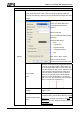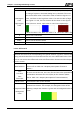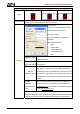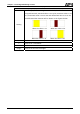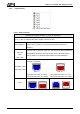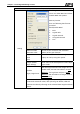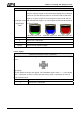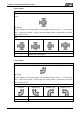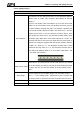User's Manual
Chapter 3 Creating and Editing Screens
3-122 Revision May, 2010
Property Description of Normal Bar Elements
Low Region
Color
High Region
Color
This option is available and displayed in the property table only when
the “Ranges” option in the Detail dialog box is selected. If the user
sets the low limit value is 30 and the color of low limit region is in
green, and then set the high limit value is 70 and the color of high
limit region is in red, the bar element will be shown as the figures
below (The min. & max. input value is 0 and 100 respectively.):
When the value is 20 When the value is 50 When the value is 80
X Used to set X coordinate
Y Used to set Y coordinate
Width Used to set the element width
Height Used to set the element height
3.8.4.2 Differential
Property Description of Differential Bar Elements
HMI reads the value of the corresponding PLC specific address (register). Subtract the
setting standard value from this read value and the user has a differential value. Then,
the user can convert the differential value to differential
bar element and then display
it on the screen.
Read Address
The address can be internal memory or the controller address.
(Please refer to Table 3-8-2 Property Description of General
Buttons.)
Text
Text Size
Font
Text Color
The user can set the text, text size, font and text color provided by
Windows® to determine the text display on the element (Please
refer to Table 3-8-2 Property Description of General Buttons.)
Border Color Set the border color of the element
Foreground Color
Background
Color
It is used to set the foreground and background color of the
deviation bar element. For example, the foreground color of the
following example bar element is green and its background color is
yellow.