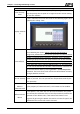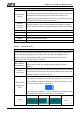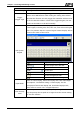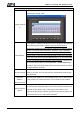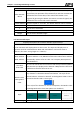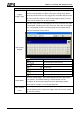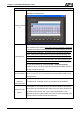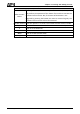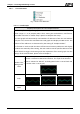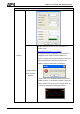User's Manual
Chapter 3 Creating and Editing Screens
3-164 Revision May, 2010
Property Description of Character Entry Elements
After Execute
Macro
If this option is set, when the user presses the button, the system
will perform the operation of this button first and then execute the
command of this macro. But, if the state of the button is not
triggered by pressing the button (via macro or external signal), the
command of this macro will not be executed.
Invisible Address When this option is set to On, this button element will be invisible.
X Used to set X coordinate
Y Used to set Y coordinate
Width Used to set the element width
Height Used to set the element height
3.8.10.3 Barcode Input
Property Description of Character Barcode Input Elements
The user can set write and read address to input the data of the specific address by
text or character and display them on the screen. The input and display text or
character must be in ASCII format. Write and read address can be the same or
different. (The max. string length is 127words.)
Write Address
Read Address
The address can be internal memory or the controller address. If
only write address is set, HMI will read the the value of write address
automatically. (Please refer to Table 3-8-2 Property Description of
General Buttons.)
Text Size
Text Color
The user can set the text size and text color that provided by HMI
to
determine the text display on the element. HMI provides 8~64 kinds
of default text font for the user to use.
Border Color
Background
Color
Border Color option can be set only when the style of the character
entry element is selected as Raised and Sunken. The style of the
element below is selected as “Raised”. Its background color is set to
blue and its border color is set to gray.
(If the style of the element is set to Transparent, the Border Color
and Background Color these two options are disabled.)
Standard Raised Sunken Transparent
Style
Character Length
The range is with 1 ~ 127 words. The default setting is 4words.