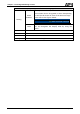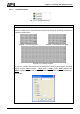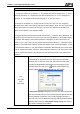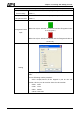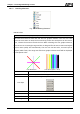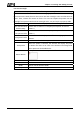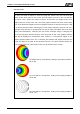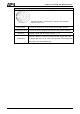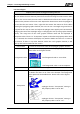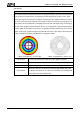User's Manual
Chapter 3 Creating and Editing Screens
3-196 Revision May, 2010
3.8.15.3 Circle
Property Description of Circle Drawing Element
The user can draw an ellipse or circle by using this option. The user can drag the
mouse across work place on the screen until the ellipse or circle is the size that the
user wants. Then, release the mouse to finish. If the width and height of the circle
graphic element are the same size, the circle graphic element will be a round shape
circle. If the width and height of the circle graphic element are not the same size, it will
be an ellipse element. When selecting this circle graphic element, the user can see a
rectangle range and this is designed for the user to move and adjust the circle more
quickly and conveniently. Changing the size of the rectangle range is changing the
size of circle graphic element directly. The range out of the circle graphic element
itself will be displayed in transparent color. There is a “Transparent” option in the
element property table. Once Yes is selected, the element will display only with the
border and there is no color in the element. If there is any other element under this
circle graphic element, it will show up and can be viewed on the screen.
An ellipse that its “Transparent” setting in the property table is
set to “No”
An circle that its “Transparent” setting in the property table is
set to “No”.
An circle that its “Transparent” setting in the property table is
set to “Yes”.