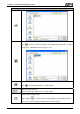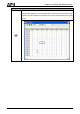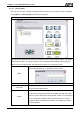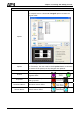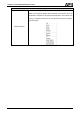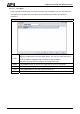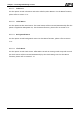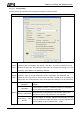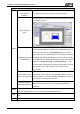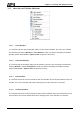User's Manual
Chapter 3 Creating and Editing Screens
Environment Dialog Box
Auto open last file
when starting
ScrEditor
When this option is selected, HMI will automatically open the
last saved file every time when the user starts HMI.
Center Drawing
Area
When this option is selected, the editing screen will be placed
in the center position.
Include picture data
for uploading
If this option is selected, all pictures are also uploaded when
the HMI upload function is enabled. All uploaded pictures are
saved in a file named as _LocalTemp01.pib. The “Picture
Bank Name” and the “Picture Name” (set in Property docking
window) of the editing elements will refer to and link to this
file. If HMI ends the editing abnormally, the file name will be
named as _LocalTemp02.pib, _LocalTemp03.pib …, and
vise versa when uploading is executed the next time. The last
two numbers at the end of the file name will increase
progressively.
Auto convert input
address to tag name
For example, if the user wants to replace PLC address 1@Y0
with the word “OS”, define it in Tag Table option in advance.
When this option is selected, HMI will automatically convert
input address 1@Y0 to the word “OS”.。
Options
Auto reboot after
firmware upgrading
When this option is selected, HMI will automatically restart
(power off and then on) after the firmware upgrading is
completed.
Driver
Reinstall HMI USB Drive: Press it to reinstall the HMI USB driver
Uninstall HMI USB Drive: Press it to uninstall the HMI USB driver
OK
Press OK button to save the modified settings and exit the Environment dialog
box.
Cancel Press Cancel button to exit the Environment dialog box without saving.
3-268 Revision May, 2010