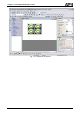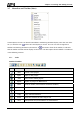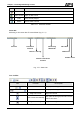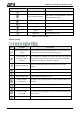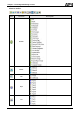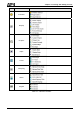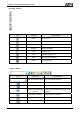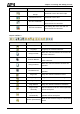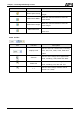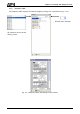User's Manual
Chapter 3 Creating and Editing Screens
Revision May, 2010 3-63
Icon Function Description
Align Text to Top Align text to top
Text Center Vertically
The space at the top/bottom sides of
text will be the same.
Align Text to Bottom Align text to bottom
Text Color Change text color
Bold Text bold
Italic Text Italic
Underline Add line under text
Table 3-7-2 Text Toolbar
Bitmap Toolbar
Icon Function Description
Select Transparent
Color
Use the suction tool to remove the color of the picture and
determine the transparent color of the picture
Chang Mode for
process all state
pictures
If this function is enabled (this icon is pressed), not only the
current picture with current state but also all pictures with
all states are stretched, resized or aligned
Picture Stretch All
Stretch the selected picture to the whole range of the
element.
Picture Stretch 1: 1 Scale the picture relative to original picture size
Original Picture Resize the selected picture to the actual picture size
Picture Align Left Align the selected picture to left
Picture Center
Horizontally
The space at the right/left sides of the selected picture are
the same
Picture Align Right Align the selected element to right
Picture Align Top Align the selected element to top
Picture Center
Vertically
The space at the top/bottom sides of the selected element
are the same
Picture Align Bottom Align the selected element to bottom
Table 3-7-3 Bitmap Toolbar