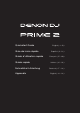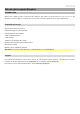Quick Start Guide
7
33. Censor / Reverse: Press this button to activate/deactivate the Censor feature: the playback of the track will be
reversed, but when you release the button, normal playback will resume from where it would have been if you
had never engaged the Censor feature (i.e., as if the track had been playing forward the whole time).
Press and hold Shift and then press this button to reverse the playback of the track normally.
34. Performance Pads: These pads have different functions on each deck depending on the current pad mode.
35. Hot Cue: Press this button to enter Hot Cue Mode. See the User Guide for more information.
36. Loop: Press this button once to enter Manual Loop Mode. See the User Guide for more information.
37. Roll: Press this button to enter Roll Mode. See the User Guide for more information.
38. Slicer: Press this button to enter Slicer Mode. See the User Guide for more information.
39. Parameter /: Use these buttons for various functions in each Pad Mode. See the User Guide for more
information.
40. Auto Loop/Loop Move: Turn this knob to set the size of an automatic loop. The value will be shown in the
touchscreen and platter display.
Press this knob to activate or deactivate an automatic loop at the current location of the track.
Press and hold Shift and turn this knob to shift the active loop to the left or right.
41. Loop In/Loop Out: Press either of these buttons to create a Loop In or Loop Out point at the current location.
Their placement will be affected by the Quantize and Smart Loops settings. See the User Guide for more
information.
42
43
45
46
44
55
56
47
48
49
50
51
52
53
54
48
48
42
43
4544
42. FX On: Press these button to enable or disable FX 1 and FX 2.
43. FX Select: Turn these knobs to select the active effect for FX 1 and FX 2.
44. FX Time: Turn these knobs to decrease or increase the rate of time-based effects on that deck. Press these
knobs to toggle between FX Time and FX Parameter control, and then turn the knobs to adjust the parameter.
45. FX Wet/Dry Knob: Turn this knob to adjust the wet/dry mix of the effects.
46. Mic On/Off: Press this button to activate/deactivate the microphones.
47. Mic Level: Turn these knobs to adjust the volume levels of the corresponding microphone inputs. The Peak light
next to each knob indicates the current signal level by its color: green (low), amber (normal/optimal), or red
(maximum/peak). You can adjust the microphone attenuation in the Utility menu.
Important: The audio signals from the microphones are routed directly to the Master Outputs.
48. Mic EQ: Turn these knobs to boost or cut the high, mid-range and low frequencies for the microphones.
49. Talkover: Press this button to use the “talkover” feature, which automatically reduces the volume level of the
master mix when you speak into the microphone. You can adjust the talkover settings in the Utility menu.
50. Master Level: Turn this knob to adjust the volume level of the Master Outputs.
51. Booth Level: Turn this knob to adjust the volume level of the Booth Outputs.
52. Aux Level: Turn this knob to adjust the volume level of the Aux Inputs.
53. Aux Cue: Press this button to send the aux signal to the headphones’ cue channel.
54. SD Card Slot: Insert a standard SD or SDHC card to this slot. When you select that SD card as a source, you
can use the display to select and load tracks on your SD card.
55. USB 1 Port: Connect a standard USB flash drive to this USB port. When you select that USB flash drive as a
source, you can use the display to select and load tracks on your USB flash drive.
Important: You must use the Engine software to configure the music library on your SD Card or USB flash drive
before connecting them to Prime 2. See the complete User Guide at denondj.com to learn how to do this.
56. Eject: Press this button to bring up on the touchscreen a list of connected media devices which can be ejected.
Tap one of the listed media sources to eject that device. To prevent data corruption, drives must be ejected
before being removed from the player. Press and hold Shift and press this button to open the Source menu.