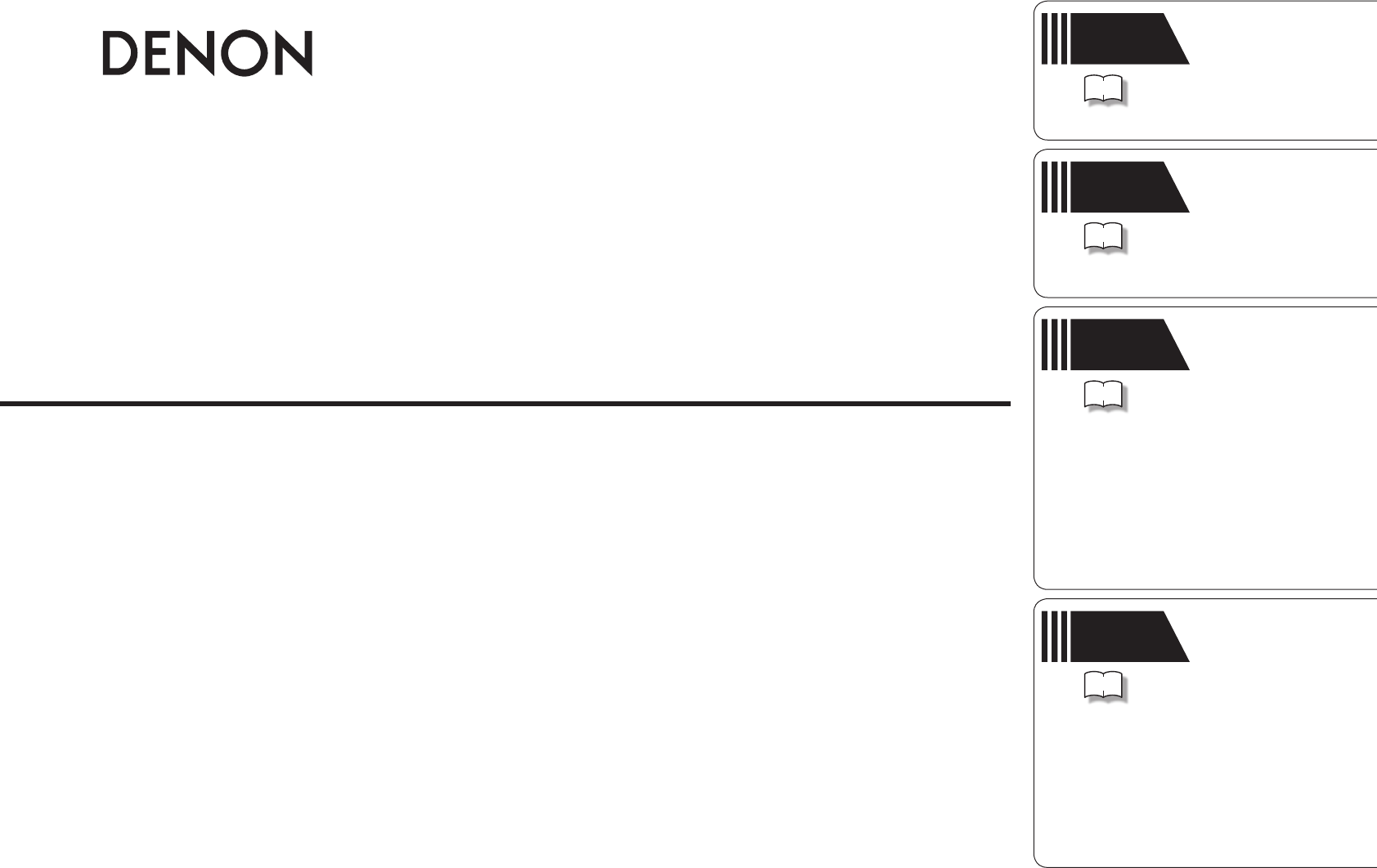Simple version v Versión sencilla 3 Basic version v Version simplifiée Version basique Versión básica 12 AV SURROUND RECEIVER AVR-1611 Advanced version v Version avancée Versión avanzada 27 Owner’s Manual Manuel de l’Utilisateur Manual del usuario Information v 60 “Part names and functions” (vpage 61) Informations “Nomenclature et fonctions“ (vpage 61) Información “Nombres y funciones de las piezas“ (vpágina 61)
ESPAÑOL FRANCAIS ENGLISH n SAFETY PRECAUTIONS CAUTION RISK OF ELECTRIC SHOCK DO NOT OPEN CAUTION: TO REDUCE THE RISK OF ELECTRIC SHOCK, DO NOT REMOVE COVER (OR BACK). NO USER-SERVICEABLE PARTS INSIDE. REFER SERVICING TO QUALIFIED SERVICE PERSONNEL.
ENGLISH FRANCAIS ESPAÑOL n NOTES ON USE / OBSERVATIONS RELATIVES A L’UTILISATION / NOTAS SOBRE EL USO WARNINGS AVERTISSEMENTS ADVERTENCIAS • Avoid high temperatures. Allow for sufficient heat dispersion when installed in a rack. • Handle the power cord carefully. Hold the plug when unplugging the cord. • Keep the unit free from moisture, water, and dust. • Unplug the power cord when not using the unit for long periods of time. • Do not obstruct the ventilation holes.
ENGLISH Simple version Getting started Thank you for purchasing this DENON product. To ensure proper operation, please read these owner’s manual carefully before using the product. After reading them, be sure to keep them for future reference.
ENGLISH Features Fully discrete, identical quality and power for all 7 channels (110 W x 7ch) The unit is equipped with a power amplifier that plays back highfidelity sound in surround mode with equal quality and power for all channels, true to the original sound. The power amplifier circuit adopts a discrete-circuit configuration that achieves high-quality surround sound play back. Supports HDMI 1.4a with 3D, ARC, Deep Color, x.v.
ENGLISH Simple version Simple version (Simple setup guide) Simple version Here, we explain the entire setup procedure, from unboxing the unit to using it in a home theater. The “Simple version” describes the installation, connection and setup methods for 5.1-channel speakers. See page 28 for the installation, connection and setup methods for speakers other than 5.1-channel speakers. nnBefore connecting the unit, turn off the power to all devices.
ENGLISH 1 Install 1 2 3 4 5 This unit can perform 2.0/2.1 to 7.1-channel surround playback. Here, we explain setup using the example of 5.1-channel speaker playback. FL FR SW 2 Connect Speakers Carefully check the left (L) and right (R) channels and + (red) and – (black) polarities on the speakers being connected to the this unit, and be sure to interconnect the channels and polarities correctly. Connecting the speaker cables Peel off about 0.
ENGLISH Blu-ray Disc player and TV TV Basic version Use only an HDMI (High Definition Multimedia Interface) cable that bears the HDMI logo (a certified HDMI product). Using a cable without the HDMI logo (an uncertified HDMI product) may result in abnormal playback. When outputting Deep Color or 1080p, etc., we recommend you use a “High Speed HDMI cable” or a “High Speed HDMI cable with Ethernet” for enhanced high-quality playback.
ENGLISH 3 Turn on power 1 Turn on the TV and subwoofer power. Power on the TV input to the input of 2 Change this unit. POWER ON to turn on power 3 Press to the unit. The power indicator flashes green and the power turns on. Power on 1 2 3 4 5 4 Set up speakers (Audyssey® Auto Setup) 2 3 4 5 The acoustic characteristics of the connected speakers and listening room are measured and the optimum settings are made automatically. This is called “Audyssey Auto Setup”.
ENGLISH Set up speakers (Audyssey® Auto Setup) GExample qH GExample wH FL SW C FL SW C FR ( : Measuring positions) Mount the setup microphone on a tripod or stand and place it in the main listening position. When placing the setup microphone, adjust the height of the sound receptor to the level of the listener’s ear. Sound receptor 3 Set up the remote control unit nn Set up the zone mode Press ZONE SELECT to switch the zone mode to “MAIN”. The “MAIN” indicator lights.
ENGLISH Set up speakers (Audyssey® Auto Setup) Preparation 4 Connect the setup microphone to the SETUP MIC jack of this unit. Step 1 Speaker Detection 3-1.Audyssey Auto Setup MultEQ Please place microphone at ear height at main listening position. Amp Assign: ZONE2 Start Cancel [ENT]:Select [RTN]:Back Here, we explain setup using the example of 5.1-channel speaker playback. For settings other than 5.1-channel surround, select “Amp Assign” and perform steps 3 to 4 of “Set up speakers” (vpage 31).
ENGLISH Set up speakers (Audyssey® Auto Setup) Calculating Step 4 Step 5 Check Simple version Step 3 Finish Store Unplug the setup microphone from Use ui to select the item you want Use ui to select “Store” and then the screen, use ui 10 On 11 13 14 the unit’s SETUP MIC jack. to check, and then press ENTER . press ENTER . to select “Calculate”, and then press ® ENTER. 15 Set Dynamic Volume . Step 2 MultEQ Please check the results of the measured item.
ENGLISH Error messages Parameter Check An error message is displayed if Audyssey® Auto Setup could not be completed due to speaker placement, the measurement environment, etc. If this happens, check the relevant items, be sure to take the necessary measures, then perform Audyssey Auto Setup over again. This function enables you to check the measurement results and equalizer characteristics after Audyssey Auto Setup. NOTE Be sure to turn off the power before checking speaker connections.
ENGLISH Make the necessary settings on the player (language setting, subtitles setting, etc.) beforehand. 3 Adjust the sound volume. 2 3 4 5 When power is switched to standby Press POWER OFF. GPower indicator status in standby modeH • Normal standby : Off • When “HDMI Control” is set to “ON” : Red Basic version 1 the component connected to 2 Play this unit. Press BD to switch an input source for a player used for playback.
ENGLISH Basic version Basic version Here, we explain the connections and basic operation methods for this unit. F Connections vpage 13 F Playback (Basic operation) vpage 19 F Selecting a listening mode (Surround mode) vpage 24 nnRefer to the pages indicated below for information on connecting and playing back the various media and external devices.
ENGLISH Simple version Connections Important information • Make connections as follows before using this unit. Select an appropriate connection type according to the components to be connected. • You may need to make some settings on this unit depending on the connection method. Refer to each description for more information. • Select the cables (sold separately) according to the components being connected.
ENGLISH Important information How the on-screen display appears in accordance with the video input signal The way the on-screen display of the menus, status, etc., is displayed differs according to the type of video signal input to this unit. nnWhen video signals are input from the HDMI or component video connector • Menu: Switches to a screen with a black background and the menu is superimposedz. • Status display: Not displayed.
ENGLISH Connecting an HDMI-compatible device NOTE • To enable the ARC function,set “HDMI Control” to “ON” (vpage 51). • When connecting a TV that does not support the ARC function, a separate audio cable is required. In this case, refer to “Connecting a TV” (vpage 16) for the connection method. NOTE To enable the Content type, set “Video Mode” to “Auto” (vpage 42). NOTE The audio signal from the HDMI output connector (sampling frequency, number of channels, etc.
ENGLISH Connecting a TV • Select the connector to use and connect the device. • For video connections, see “Converting input video signals for output (Video conversion function)” (vpage 13). • For instructions on HDMI connections, see “Connecting an HDMI-compatible device” (vpage 14). To listen to TV audio through this device, use the optical digital connection. NOTE This connection is not required when a TV compatible with the ARC function (Audio Return Channel (HDMI 1.
ENGLISH Cables used for connections Video cable (Yellow) Audio cable (sold separately) (Green) Audio cable (Blue) Coaxial digital cable (White) L L (Red) R R (Red) Digital camcorder Audio cables (sold separately) Audio cable (Yellow) Basic version Component video cable Cables used for connections Video cable (sold separately) Video cable (sold separately) Video cable Connecting a digital camcorder • You can enjoy video and audio from a digital camcorder.
ENGLISH Connecting a control dock for iPod • Connect a control dock for iPod to the unit to enjoy video and music stored on an iPod. • For a control dock for iPod, use ASD-1R, ASD-11R, ASD-3N, ASD3W, ASD-51N and ASD-51W made by DENON (sold separately). • For instructions on the control dock for iPod settings, refer to the control dock for iPod’s operating instructions.
ENGLISH REMOTE CONTROL jacks If this unit is installed in a location that is out of range of the signal from the remote control unit, you can still operate the unit and the devices connected to it by using a commercially available IR receiver. You can also use it to remotely control ZONE2 (another room).
ENGLISH Important information nnUsing the “Source Select” menu Adjusting the master volume q Press SOURCE SELECT. Use VOL df to adjust the volume. Display the “Source Select” menu. Source Select TUNER BD DVD TV SAT/CBL GAME V.AUX DOCK The currently selected input source [ ]:Source is highlighted. [ENT]:Select w Use uio p to select the input source, then press ENTER. The input source is set and the source selection menu is turned off.
ENGLISH You can play back both video, photo and audio. Listening to music on an iPod® Press SEARCH and hold it down for 2 seconds or 4 more to select the display mode. DENON Control dock for iPod usable on this unit • ASD-1R/ASD-11R/ASD-3N/ASD-3W/ASD-51N/ASD-51W • There are two modes for displaying the contents recorded on the iPod. 1 Prepare for playback. q Connect the DENON control dock for iPod to this unit 2 Press POWER ON to turn on power to the unit.
ENGLISH Playing an iPod® Viewing photos and videos on an iPod® in the Remote mode This unit can play back on a TV screen photos and data stored on an iPod equipped with a slide show or video function. 1 Press and hold SEARCH to set the Remote mode. “Remote iPod” or “Dock Remote” is displayed on the display of this unit. Watching the iPod’s screen, use ui to select 2 “Photos” or “Videos”. • Depending on the iPod model, it may be necessary to operate the iPod unit directly.
ENGLISH Listening to FM/AM broadcasts TUNER to switch the input 1 Press source to “TUNER”. BAND to select “FM” or 2 Press “AM”. When listening to an FM broadcast. AM When listening to an AM broadcast. in the desired broadcast 3 Tune station. q To tune in automatically nnTuner (FM/AM) operation Operation buttons CH +, – MENU uio p ENTER SEARCH RETURN BAND MODE TUNING df 0–9 • If the desired station cannot be tuned in with auto tuning, tune it in manually.
ENGLISH Selecting a listening mode (Surround mode) This unit can play input audio signals in multi-channel surround mode or in stereo mode. Select a listening mode suitable for the playback contents (cinema, music, etc.) or according to your liking.
ENGLISH Standard playback This mode is suited for movie sources. Music This mode is suited for music sources. More sound is sent to the front speakers than in “Cinema” mode. Game This mode is suited for games. Pro Logic Height This mode is suitable for playback of 2-channel sources recorded with Dolby Pro Logic. Input signal DOLBY DIGITAL (other than 2ch) / DOLBY DIGITAL EX DOLBY DIGITAL Plus z This mode is for the surround decoder “Dolby PLgz”.
ENGLISH DENON original surround playback the source (vpage 20 – 1 Playing 23). Press SIMULATION to select the 2 surround mode. • Each time SIMULATION is pressed, the surround mode is switched. MULTI CH STEREO This mode is for enjoying stereo sound from all speakers. Stereo playback This is the mode for playing in stereo. The tone can be adjusted. • Sound is output from the front left and right speakers and subwoofer.
ENGLISH Simple version Advanced version Advanced version Here, we explain functions and operations that let you make better use of this unit. Basic version F Speaker installation/connection (Other than 5.
ENGLISH Speaker installation/connection (Other than 5.1-channel) Here we describe the installation, connection and setup methods for speakers other than 5.1-channel speakers. For the installation, connection and setup methods for 5.1-channel speakers, see “Simple version (Simple setup guide)” (vpage 3). When 7.1ch (Front height speaker) installed Procedure for speaker settings Install FHL When 6.
ENGLISH 7.1-channel/6.1-channel (Surround back speaker) connection For 7.1-channel (Surround back speaker) playback, set “Amp Assign” in “Set up speakers” (vpage 31) to “Normal”. • For the method of connecting 5.1-channel speakers, see page 4. • For the method of connecting the TV, see page 5. 7.1-channel (Front height speaker) connection For 7.1-channel (Front height speaker) playback, set “Amp Assign” in “Set up speakers” (vpage 31) to “Front Height”.
ENGLISH Connect Front A/B connection 2.1-channel/2-channel connection The second set of front speakers can be connected to the SURR. BACK/AMP ASSIGN terminals. In this case, set “Amp Assign” of “Set up speakers” (vpage 31) to “Front B”. Bi-amp connection A bi-amp connection is to connect separate amplifiers to the tweeter terminals and woofer terminals of speakers compatible with the bi-amp function.
ENGLISH Set up speakers around items indicate the settings. Simple version Here we describe how to set up speakers other than 5.1-channel speakers. For the method of setting up 5.1-channel speakers, see “Simple version”, “Set up speakers (Audyssey® Auto Setup)” (vpage 6). First install and connect the speakers to this unit. 1 Set up the remote control unit 2 Connect the setup microphone. to page 8 o p to select the configuration 4 Use 6 Proceed “ Preparation ” step 5. of the connected speakers.
ENGLISH Playback (Advanced operation) Playback (Basic operation) (vpage 19) Selecting a listening mode (Surround mode) (vpage 24) nn HDMI control function (vpage 32) nn Sleep timer function (vpage 33) nn Adjusting the volume of the speakers (vpage 33) nn Quick select function (vpage 34) nn Various memory functions (vpage 34) Convenient functions HDMI control function When you make an HDMI connection with a TV or player compatible with this unit and HDMI control functions, you can perform the following ope
ENGLISH Convenient functions Adjusting the volume of the speakers The power automatically goes into standby once the set time has elapsed. This is convenient for playing sources while going to sleep. You can adjust the channel level either according to the playback sources or to your taste, as described below. Press SLEEP and display the time you want to set. Press ZONE SELECT to switch the 1 zone mode to “MAIN”. The “SLEEP” indicator on the display lights. The “MAIN” indicator lights.
ENGLISH Convenient functions Quick select function All of the settings in step 1 can be memorized together. By memorizing frequently used settings, you can quickly access and enjoy a playback environment that is consistently the same. nnSaving the settings 1 Set the items below to the settings you want to save.
ENGLISH Quick select function Use VOL df to adjust the volume. 2 ZONE/DEVICE ON to turn 3 Press on the ZONE2 power. GAdjustable rangeH – – – –80dB – –40dB – 18dB (When the “Volume Display” (vpage 53) setting is “Relative”) GAdjustable rangeH 0 – 41 – 99 (When the “Volume Display” (vpage 53) setting is “Absolute”) • At the time of purchase, “Volume Limit” (vpage 53) is set to “–10dB (71)”. Adjusting the volume The remote control unit switches to the operating mode for ZONE2. Press AMP.
ENGLISH How to make detailed settings Menu map For menu operation, connect a TV to this unit and display the menu on the TV screen. For menu operations, see the following page. MENU 1.Audio Adjust 2.Information 3.Auto Setup 4.Manual Setup 5.Input Setup Setting items 1. Audio Adjust 1.Audio Adjust 1.Surround Parameter 2.Tone 3.Audyssey Settings 4.Manual EQ 5.RESTORER 6.Audio Delay [ENT]:Select [RTN]:Back 2. Information 2.Information 1.Status 2.Audio Input Signal 3.HDMI Information 4.Auto Surround Mode 5.
ENGLISH Simple version Examples of on-screen display and front display Below we describe typical examples of displays on the TV screen and on the set’s display window. On-screen Display Top menu display Front Display Description MENU q Adjust w 1.Audio 2.Information e 3.Auto Setup 4.Manual Setup 5.Input Setup Audio Adjust Basic version w e q The menu items are displayed here. w The selected line is displayed here. The currently selected item is displayed on the display.
ENGLISH Inputting characters “Preset Name” (vpage 41), “Rename” (vpage 43), “Zone Rename” (vpage 54) and “Quick Select Name” (vpage 54)can be changed as desired. For inputting characters, there are three methods, as shown below. Method for inputting characters Method Operations • Operating with the remote control unit. Using the number • Multiple characters are assigned to buttons a button, and each time the button is (normal screen) pressed, a character is switched.
ENGLISH Inputting characters 1 2 Press SEARCH while a normal screen is displayed. a character to be changed. 3 Select q Press uio p to select “[ ]” or “[ ]”. Display the screen for inputting characters. (vpage 36 “Menu map”) nnDisplay of a keyboard input screen q w t y ] ABCDEFGHIJKLMNOPQRST UVWXYZ’()*+-.
ENGLISH Input Setup Important information Items that can be set with the Input Setup procedure Auto Preset (vpage 40) Preset Skip (vpage 40) 5-1.Auto Preset Auto Tuning Preset Station Memory Storing Preset Memory Start [ENT]:Start [RTN]:Back 5-2.Preset Skip Block : A Block Presets: A1 FM 87.50MHz : A2 FM 89.10MHz : A3 FM 98.10MHz : A4 FM107.90MHz : A5 FM 90.10MHz : A6 FM 90.10MHz : A7 FM 90.10MHz : A8 FM 90.10MHz : Input Assign (vpage 41) Video (vpage 42) 5-1.
ENGLISH Input Setup Setting items Assign a name to a preset memory. Setting items A1 – G8 Select the preset channel. Setting details • Up to eight characters can be input. • For character input, see page 38. TUNER Examples of input assign menu screen displays 5-1.Input Assign Default HDMI Digi Comp 1 2 3 4 O1 C1 Input Source HDMI input Digital audio input Component video input 1 w e r [ENT]:Select [RTN]:Back Input assignments menu operations Input source BD DVD TV SAT/ CBL GAME V.
ENGLISH Input Setup Setting items Component Set this to change the component video input connectors assigned to the input sources. BD DVD SAT/CBL V.AUX TV GAME DOCK Default The “Input Assign” settings are returned to the default settings. Setting details Setting items Comp1 (Component video) None : Do not assign a component video input connector to the selected input source. • At time of purchase, the settings of the different input sources are as shown below.
ENGLISH Input Setup Change the display name of the selected input source. Setting items • Up to eight characters can be input. • For character input, see page 38. Menu operation Yes : Reset to the defaults. No : Do not reset to the defaults. Source Level The “MAIN” indicator lights. Default settings are underlined. • This function corrects the playback level of the selected input source’s audio input.
ENGLISH Audio Adjust Surround Parameter Default settings are underlined. Adjust surround sound parameters. It may not be possible to set this item depending on the input signal. Setting items Mode Set the play modes for the different surround modes. Setting details nn In the PLgx or PLg mode Cinema : Surround sound mode optimized for movie sources. Music : Surround sound mode optimized for music sources. Game : Surround sound mode optimized for games.
ENGLISH Audio Adjust S.Back Sets the method of generating of the surround back channel. Setting details nn For 2-channel sources ON : The surround back channel is used. OFF : No signal is played from the surround back channels. Setting items Height Gain Control the front height channel volume. Default The “Surround Parameter” settings are returned to the default settings. Tone Default settings are underlined. Adjust the tonal quality of the sound.
ENGLISH Audio Adjust Audyssey Settings Default settings are underlined. Set MultEQ®, Dynamic EQ® and Dynamic Volume®. These can be selected after Audyssey® Auto Setup has been performed. For additional information on Audyssey technology, please see page 69. NOTE If you have not performed Auto Setup, or if you change the speaker settings after performing Auto Setup, you may not be able to select Dynamic EQ/Dynamic Volume, and “Run Audyssey” may be displayed.
ENGLISH Audio Adjust Setting details Midnight : Most adjustment to softest and loudest sounds. Evening : Medium adjustment to loudest and softest sound. Day : Least adjustment to loudest and softest sounds. OFF : Do not use the “Dynamic Volume”. • is displayed when set to “ON”.
ENGLISH Audio Adjust Manual Setup RESTORER Compressed audio formats such as MP3, WMA (Windows Media Audio) and MPEG-4 AAC reduce the amount of data by eliminating signal components that are hard for the human ear to hear. The RESTORER function generates the signals eliminated upon compression, restoring the sound to conditions near those of the original sound before compression. It also corrects the sense of volume of the bass to obtain richer sound with compressed audio signals.
ENGLISH Manual Setup Default settings are underlined. Perform when setting the speakers manually or when changing settings made in Audyssey Auto Setup. • If you change the speaker settings after performing Audyssey Auto Setup, it will not be possible to select MultEQ, Dynamic EQ and Dynamic Volume (vpage 46, 47). • Manual Setup can be used without changing the settings. Please set if necessary. Setting items Speaker Config.
ENGLISH Manual Setup Setting items Bass Setting Set subwoofer and LFE signal range playback. Setting details Subwoofer Mode : Select low range signals to be reproduced by subwoofer. • LFE : The low range signal of the channel set to “Small” speaker size is added to the LFE signal output from the subwoofer. • LFE+Main : The low range signal of all channels is added to the LFE signal output from the subwoofer. Setting items Channel Level Test Tone Start : Output test tone.
ENGLISH Manual Setup Front Speaker Setup Set the front speakers to use for every surround mode. NOTE DIRECT/STEREO : The front speakers used in the direct, stereo and pure direct play modes (2 channel) are set in advance. • A:Front speaker A is used. • B:Front speaker B is used. • A+B:Both front speakers A and B are used. MULTI CH : The front speakers used in modes other than the direct, stereo and pure direct play modes (2 channel) are set in advance. • A:Front speaker A is used.
ENGLISH Manual Setup Audio Setup Default settings are underlined. 2ch DIRECT/STEREO (Continued) Make settings for audio playback. Setting items 2ch DIRECT/STEREO Select the method for setting the speakers used in the 2-channel direct and stereo playback modes. Setting details Setting : Select the method for setting the speakers used in the 2-channel direct and stereo playback modes. • Basic : The settings at “Speaker Setup” (vpage 49) are applied. • Custom : Make separate settings for 2-channel.
ENGLISH Manual Setup Default settings are underlined. Set the audio to play back with ZONE2. “ZONE2 Setup” is displayed when “ZONE2” is selected with “Amp Assign”. Setting items Power On Level Define the volume setting that is active when the power is turned on. Make various other settings. Setting items Volume Control Set the MAIN ZONE (room where the unit is located) volume setting. –12dB – +12dB (0dB) OFF : Do not set a maximum volume.
ENGLISH Manual Setup Setting items On-Screen Display (Continued) Remote Preset Codes Search a preset code to register in the remote control unit. Quick Select Name Change the “Quick Select” display title to one you prefer. Setting details Master Volume : Display the master volume during adjustment. • Bottom : Display at the bottom. • Top : Display at the top. • OFF : Turn display off. When the master volume display is hard to see when superimposed on movie subtitles, set to “Top”.
ENGLISH Items Status Show information about current settings. NOTE nn MAIN ZONE This item shows information about settings for MAIN ZONE. Select Source / Name / Surround Mode / Input Mode / Decode Mode / Video Select / Video Mode / Content Type etc. This item shows information about settings for ZONE2. Power / Select Source / Volume Level Surround Mode : The currently set surround mode. Signal : The input signal type. fs : The input signal’s sampling frequency.
ENGLISH Operating the connected devices by remote control unit Registering the supplied preset codes in the remote control unit enables you to operate devices made by other manufacturers. Operating AV equipment Input Devices controllable with the remote source Input source control unit select of this unit (Operation mode) buttons Press ZONE SELECT to select a 1 zone for operation. – The zone mode indicator corresponding to the operating zone lights.
ENGLISH Registering preset codes The “MAIN” indicator lights. Brand Search Press AMP to set the remote 2 control unit to amplifier operation The menu is displayed on the TV screen. “Remote Preset Codes” and then press ENTER. 4-5.Option Setup [ENT]:Select [RTN]:Back • The first character is displayed as 1, A to Z. (Initials for the brand are displayed for each category.) For brand names that start with numbers, select “1”. 7 Pressing ui, select the brand name. Then press ENTER.
ENGLISH Registering preset codes 13 The screen shown below is displayed, and registration of the preset code is completed. Operating components The supplied remote control unit can control a component other than this unit. 1 2 Operate the component. Switch the input source (vpage 19). Remote Preset Codes setup is finished. Press [AMP]button. And Press [Enter]button to return MENU. • For details, refer to the component’s operating instructions. [ENT]:OK • The menu screen is retrieved.
ENGLISH Operating components Function Power onz Power standbyz Switch channels (up/down) Menu Cursor operation Setup Enter setting Return 6 7 Manual search (fast-reverse/fast-forward) 1 8 9 3 2 0 – 9, +10 TV POWER TV INPUT Playback Auto search (cue) Pause Stop Channel selection TV power on/standby (Default : SONY) Switch TV input (Default : SONY) Function Power onz Power standbyz Switch channels (up/down) Menu Cursor operation Enter setting Guide Return 6 7 Manual search (fast-reverse/fast-forward)
ENGLISH Information Information Here, we list various information related to this unit. Please refer to this information as needed.
ENGLISH Front panel Display For buttons not explained here, see the page indicated in parentheses ( ). Q8 Q7 Q6 Q5 Q4 Q3 Q5 Q2 W2 W3 W4 w q Decoder indicators W5 W6 W7 These light when the respective decoders are operating. w Input signal indicators e Information display r t y q Power operation button (ON/STANDBY)······································· (6, 11) Turns power to this unit on and off (standby). u io Q0 Q2 V.
ENGLISH Rear panel See the page indicated in parentheses ( ).
ENGLISH q Q7 w e t Q8 u i Q9 Q2 Audyssey buttons··························· (46, 47, 52) W0 W1 Q3 Surround mode buttons······················· (24, 26) • MULTEQ® button • Dynamic EQ®/Dynamic Volume® button (DYN EQ/VOL) o • STANDARD button • Direct / Stereo button (D/ST) • DSP simulation button (SIMULATION) Q1 Q4 SHIFT button·········································· (23, 38) Q5 TV operation buttons W2 (TV POWER / INPUT)·································· (59) Q3 W3 W4 Q5 Q6 Remote contro
ENGLISH Remote control unit Inserting the batteries q Slide the rear lid in the direction of the arrow and remove it. Operating range of the remote control unit Point the remote control unit at the remote sensor when operating it. w Load the two batteries properly as indicated by the marks in the battery compartment. 30° Other information nn Trademark information (vpage 64) nn Surround (vpage 65) nn Explanation of terms (vpage 69) 30° R6/AA Approx. 23 ft /7 m NOTE e Put the rear cover back on.
ENGLISH Simple version Surround This unit is equipped with a digital signal processing circuit that lets you play program sources in the surround mode to achieve the same sense of presence as in a movie theater. Surround modes and surround parameters This table shows the speakers that can be used in each surround mode and the surround parameters adjustable in each surround mode.
ENGLISH Surround Surround Parameter (vpage 44) PRO LOGIC g/gx Music mode only Surround mode (vpage 24) AFDM z12 (vpage 44) S.
ENGLISH Surround Simple version nnTypes of input signals, and corresponding surround modes This table shows the input signal that can be played in each surround mode. Check the audio signal of the input source then select the surround mode. Symbols in the table F This indicates the default surround mode. D This indicates the surround mode that is fixed when “AFDM” (vpage 44) is set to “ON”. S This indicates the selectable surround mode.
ENGLISH Surround Input signal types and formats PCM NOTE Surround mode (vpage 24) MULTI CH IN MULTI CH IN MULTI CH IN + PLgx CINEMA MULTI CH IN + PLgx MUSIC MULTI CH IN + PLgz MULTI CH IN + Dolby EX MULTI CH IN 7.
ENGLISH DTS Digital Surround DTS Digital Surround is the standard digital surround format of DTS, Inc., compatible with a sampling frequency of 44.1 or 48 kHz and up to 5.1 channels of digital discrete surround sound. DTS-ES™ Discrete 6.1 DTS-ES™ Discrete 6.1 is a 6.1-channel discrete digital audio format adding a surround back (SB) channel to the DTS digital surround sound. Decoding of conventional 5.1-channel audio signals is also possible according to the decoder. DTS-ES™ Matrix 6.1 DTS-ES™ Matrix 6.
ENGLISH Explanation of terms DTS NEO:6™ Surround DTS NEO:6™ is a matrix decoding technology for achieving 6.1-channel surround playback with 2-channel sources. It includes “DTS NEO:6 Cinema” suited for playing movies and “DTS NEO:6 Music” suited for playing music. Dynamic range The difference between the maximum undistorted sound level and the minimum discernible level above the noise emitted by the device.
ENGLISH If a problem should arise, first check the following: 1. Are the connections correct? 2. Is the set being operated as described in the owner’s manual? 3. Are the other components operating properly? If this unit does not operate properly, check the items listed in the table below. Should the problem persist, there may be a malfunction. In this case, disconnect the power immediately and contact your store of purchase. GAudioH Symptom Page • Check the connections for all devices.
ENGLISH GRemote control unitH GHDMIH Symptom No audio is output with HDMI connection. No video is output with HDMI connection. Cause/Solution Page • Check the connection of the HDMI connectors. • When outputting HDMI audio from the speakers, set “HDMI Audio Out” on the menu to “Amp”. • When outputting HDMI audio from a TV, set “HDMI Audio Out” on the menu to “TV”. 14 51 • Check the connection of the HDMI connectors. • Set the input source to match the connected HDMI connector.
ENGLISH Index vvNumerics 2.1-channel·························································· 30 2ch DIRECT/STEREO·········································· 52 3D········································································ 14 5.1-channel···························································· 4 6.1-channel···················································· 28, 29 7.
ENGLISH vvE Effect Lev.
www.denon.com D&M Holdings Inc.