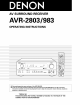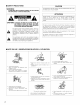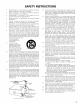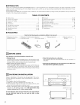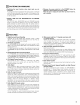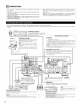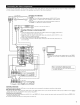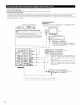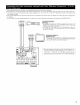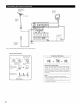AV SURROUND RECEIVER AVR-2803/983 OPERATING INSTRUCTIONS O • • O O O We greatly appreciate your purchase of the AVR-2803/983. To be sure you take maximum advantage of all the features the AVR-2803/983 has to offer, read these instructions carefully and use the set properly. Be sure to keep this manual for future reference, should any questions or problems arise.
• SAFETY PRECAUTIONS CAUTION TO PREVENT ELECTRIC SHOCK, MATCH WIDE BLADE OF PLUG TO WIDE SLOT, FULLY INSERT. WARNING: TO PREVENT FIRE OR SHOCK HAZARD, DO NOT EXPOSE THIS APPLIANCE TO RAIN OR MOISTURE. ATTENTION POUR EVITER LES CHOCS ELECTRIQUES, INTERODUIRE LA LAME LA PLUS LARGE DE LA FICHE DANS LA BORNE CORRESPONDANTE DE LA PRISE ET POUSSER JUSQU' AU FOND. CAUTION: TO REDUCE THE RISK OF ELECTRIC SHOCK, DO NOT REMOVE COVER (OR BACK). NO USERSERVICEABLE PARTS INSIDE.
SAFETY INSTRUCTIONS 1. Read Instructions - All the safety and operating should be read before the product is operated. instructions 13. Power-Cord Protection - Power-supply cords should be routed so that they are not likely to be walked on or pinched by items placed upon or against them, paying particular attention to cords at plugs, convenience receptacles, and the point where they exit from the product. 2. Retain Instructions - The safety and operating should be retained for future reference.
• INTRODUCTION Thank you for choosing the DENON AVR-2803/983 Digital A / V Surround Receiver. This remarkable component has been engineered to provide superb surround sound listening with home theater sources such as DVD, as weft as providing outstanding high fidefity reproduction of your favorite music sources. As this product is provided with an immense array of features, we recommend that before you begin hookup and operation that you review the contents of this manual before proceeding.
[] CAUTIONS • Switching connected the ON HANDLING input function when input jacks are not A clicking noise may be produced if the input function is switched when nothing is connected to the input jacks, if this happens, either turn down the MASTER VOLUME control or connect components to the input jacks. • Muting of PRE OUT jacks, HEADPHONE terminals • Whenever the power switch is in the STANDBY state, the apparatus is still connected on AC line voltage.
[] CONNECTIONS • DO not plug in the AC cord until all connections have been completed. • Be sure to connect the left and right channels properly (left with left, right with right). • Insert the plugs securely. Incomplete connections will result in the generation of noise. • Use the AC OUTLETS for audio equipment only. Do not use them for hair driers, etc. • Note that binding pin plug cords together with AC cords or placing them near a power transformer will result in generating hum or other noise.
• TO connect the video signal, connect using a 75 _2/ohms video signal cable cord. Using an improper cable can result in a drop in video quality. • When making connections, also refer to the operating instructions of the other components.
• When making connections, also refer to the operating instructions of the other components. • A note on the S input jacks The input selectors for the S inputs and Video inputs work in conjunction with each other.
• When making connections, also refer to the operating instructions of the other components. • The signaEs input to the color difference (component) video jacks are not output to the VIDEO output jack (yellow) or the S+Video output jack. • Some video sources with component video outputs are Eabeled Y, CB, CR, or Y, Pb, Pr, or Y, R+Y,B+Y.These terms all refer to component video color difference output. • The function assigned to the component video input can be changed at the system setup.
DIRECTIONOF BROADCASTING STATION AM LOOP ANTENNA (Supplied) J FM ANTENNA 75 _fohms COAXIAL CABLE AM OUTDOOR ANTENNA Y/// FM_NDOOR ANTENNA GROUND {Supplied) • An Ftype FM antenna cable plug can be connected AM loop antenna directly.
• These jacks are for inputting multi-channel audio signals from an outboard decoder, or a component with a different type of multi-channel decoder, such as a DVD Audio player, a multi-channel SACD player, or other future multi-channel sound format decoder. • When making connections, also refer to the operating instructions of the other components. _L analog Dec°derwitha-°r6-channeJI output For instructions Ez __1 o on playback using the external input (EXT. IN) jacks, see page 44.
• Connect the speaker terminals with the speakers making sure that like polarities are matched (® with ®, ® with O ) Mismatching of polarities will result in weak central sound, unclear orientation of the various instruments, and the sense of direction of the stereo being impaired • When making connections, take care that none of the individual conductors of the speaker cord come in contact with adjacent terminals, with other speaker cord conductors, or with the rear panel Speaker • Impedance Speakers w
• This unit is equipped with a high-speed protection circuit. The purpose of this circuit is to protect the speakers under circumstances such as when the output of the power amplifier is inadvertently short-circuited and a large current flows, when the temperature surrounding the unit becomes unusually high, or when the unit is used at high output over a long period which results in an extreme temperature rise.
[] PART NAMES AND FUNCTIONS • For details on the functions of these parts, refer to the pages given in parentheses (). DEN _ _ mu_,iE DTS °°° 0 i 11 O _ Power ON/STANDBY switch .............................................. (45) VIDEO SELECT button ............................................................. (45} Front speaker system indicators (FRONT SPEAKER A/B) FRONT SPEAKER button ................................................... (41, 63) ZONE 2 button/indicator .................
• For details on the functions of these parts, refer to the pages given in parentheses (). [ BLED (indicator) ........................................ (36) I ............................. • (31) I i I Power buttons ..................... (33-35, ,...... "z_iE'2 ...... "----'-'--'I i OFF GII l ZONE 2 buttons ..................................... ,;"" "z'o_rl_t_)""" "; , ,i OFF ON ' "._ _):.(_ (47) l- Ib%::!::t: ................
[] SETTING UP THE SYSTEM • Once all connections with other AV components have been completed as described in "CONNECTIONS" (see pages 6 to 13), make the various settings described below on the monitor screen using the AVR-2803/983'S on-screen display function. These settings are required to set up the listening room's AV system centered around the AVR-2803/983. • Check that the remote control unit is set to AMP mode {TAPE, CDR/MD or CD).
System @ _ Auto Tuner Presets Setup Lock setup FM stations are received Defauk automatically Set whether or not to lock tile system ca_mot be changed and stored it1 the memory setup settlrlgs settings A1 -- A8 87 5/89 1/98 1/107 9/901/901/90//90/ B1 -- B8 520/600//000/1400/1500//710 C1 -- C8 90 1 MHz D1 -- D8 90 1 MHz E1 -- E8 90 1 MHz so that they MHz kHz, 90//90/ MHz Setup Lock = OFF NOTES: • The on-screen display signals are output with priority to the S-VIDEO MONITOR OUT jack
• Set up in function of your speaker systems. Performing this setup optimizes the system. • The composition of the signals output to the different channels and the frequency response combination of speakers actually being used. 1 are adjusted automatically At the System Setup Menu select "Speaker Configuration".
• Set the crossover frequency Select the "Crossover and subwoofer Frequency" mode according to the speaker system being used. mode. Select the frequency. _Crossover Frequency 41 l:I']Igl I Subwoofer lqil_l 2 Select the "Subwoofer Mode". Mode LFE +Main Select the setting. G Crossover Frequency I I:I']R _Subwoofer Mode Iqi[:ll LFE +Main The System Setup Menu reappears. (___. Enter the setting.
• input the distance between the listening position and the different speakers to set the delay time for the surround mode. Preparations: Measure the distances between the listening position and the speakers (L1 to L5 on the diagram at the right).
Set the distance center speaker position. between and the Delay listening Delay Time Time Default The distance changes in units of 1 foot (0.1 meters) each time the , Front ,_Center Front button _s pressed. Select the value closest to the measured distance. [_4 12ft <12ft_ L 12ft Example:When the distanceis forthe centerspeaker If "Yes" is selected for "Default", to the default values. Please note that the difference 20 ft (6.0 m} or less. If you set such as screen right will appear.
Select the mode. Select "Auto" or "Manual". • AUTO: 4 Channel Level i Adjust the level while Eistening to the autematicaEly from the different speakers. • Manual: Select the speaker from which adjust the level. test tones ,_Test Tone _4:_ Test Tone Start produced Level Clear [)_< [i_4 you want to produce the test tone to Example: When the "Auto" mode is selected Select "Test Tone Start". Channel Test Tone _4:_ _Test Tone Start Level 7 a.
When you adjust the channel levels while in the SYSTEM SETUP CHANNEL LEVEL mode, the channel level adjustments made will affect all surround modes. Consider this mode a Master Channel Level adjustment mode. After you have completed the SYSTEM SETUP CHANNEL LEVEL adjustments, you can then activate the individual surround modes and adjust channel levels that will be remembered for each of those modes.
• This setting assigns the color difference 1 (component} video input jacks of the AVR-2803/983 for the different input sources. At the System Setup Menu select "Video In Assignment". System Setup Menu Speaker Configuration Delay Time Channel Level Digital In Assignment zVideo In Assignment Dolby Digital Setup Zone2 Control 2 Switch to the Video In Assignment screen.
The System Setup Menu reappears. Enter the setting. [1] Setting the power amplifier assignment Make this setting to switch the power amplifier for the surround back channel to ZONE2. If ZONE2 is selected, the signal that selected at ZONE2 is output at "SURR. BACK/ZONE2 PREOUT" terminals. 1 At the System Setup Menu select and press the ENTER button.
2 The "Zone2 Control" screen appears. Select "Zone2 VoL Level" and press button. the ENTER Zone2 Power _Zone2 Control Amp Assignment Vol. Level Exit Select the desired setting. Zone2 Vol. Level Variable: The level can be adjusted freely using the buttons on the remote control unit. _ -40dB 0dB 0 dB, -40 dB: The output level is fixed at the set level and the volume can no longer be adjusted. Enter the setting. At the "Zone2 Control" screen, select "Exit" The System Setup Menu reappears.
The surround mode used at last for the three types of input signals shown below is stored in the memory, and the signal is automatically with that surround mode the next time it is input. Note that the surround mode setting is also stored separately for the different input sources.
• Sets the Trigger Out output for the different input sources. 1 At the System Setup Menu select "Trigger Out Setup". System Setup Menu Ext. In Subwo0fer Level Auto Surround Mode On Screen Display 7Trigger Out Setup Auto Tuner Presets Setup Lock Switch to the Trigger Out Setup screen. Trigger [_: [_: [_ Out _ [_ Setup _: _: : [_ [_ B_ De f au I t[_i]_ Select the input source and select "ON" or "OFF". EnterSystem the setting. The Setup Menu reappears.
Use the CURSOR button to select "Yes". "Search" flashes on the screen and searching begins. "Completed" appears once searching is completed. The display automatically switches to screen. The system setup settings can be locked so that they cannot be changed easily. 1 At the System Setup Menu select "Setup Lock". System Setup Menu Ext, In Suhw00fer Level Auto Surround Mode On Screen Display Trigger Out Setup Auto Tuner Presets 7Setup Lock _ Switch tO the Setup Lock screen.
This button can be pressed at any time during the system setup process to complete _ the process. At the System Setup Menu, press the SYSTEM SETUP button. s_ue_ ,_ The changed settings are entered and the on-screen display turns off.
[] REMOTE CONTROL UNIT • The included remote control unit (RC-924) can be used to operate not only the AVR-2803/983 but other remote control compatible DENON components as well. In addition, the memory contains the control signals for other remote control units, so it can be used to operate nomDenon remote control compatible products. _ Notes on Batteries • Use R6P/AA batteries Remove the remote control unit's rear cover. in the remote control unit.
1 Use the mode selector buttons to select the component you want to operate. -_ The function will change one step in the sequence described below each time the MODE SELECT button is pressed. oooo _CD _CDR/MD ZON E2_TV _TAPE _DVD/VDP. _ DBS/CABLE _ VCR_ 1 the audio •Operate For details, refer component. to the component's operating instructions. -_ It may not be possible to operate some models. 1. CD player (CD) system buttons 2. _pe d_k (TAPE) system buttons @.
The included remote control unit can be used to operate devices of different brands by registering the preset number corresponding to the brand of your device. For some models the remote control unit or the device may not operate properly. In this case, use the learning function {page 36) to store your device's remote control signals in the included remote control unit. 1 Press the power ON/SOURCE button and the OFF button at the same time. • The LEARNED/TX indicator flashes.
Press the mode selector button for the component to operate. you want C2D ®®® NOTE: • For the DVD player remote control buttons, function names may differ according to manufacturer. Compare with the remote control operation of the various components. w m Operate the component. • For details, refer to the component's operating instructions. Some models cannot be operated with this remote control unit. 1. Digital video disc player (DVD, DVD SETUP) system buttons 2.
3. Video deck (VCFI} system buttons 4.
If your AV component is not a Denon product or if it cannot be operated using the preset memory, it can be controlled with the accessorious remote control unit by storing its remote control signals in the remote control unit. For some remote control signals it is not possible to "learn" the signals or the device will not operate properly. In such cases use the remote control unit included with the device to operate it. 1 Press the USE/LEARN button with the tip of a pen etc., to set the learn mode.
The accessorious remote control unit is equipped with "system call" function allowing a series of remote control signals to be transmitted by pressing a single button. This function can be used for example to turn on the amplifier's power, select the input source, turn on the monitor TV's power, turn on the source component's power and set the source to the play mode, all at a signal button. (1) System call buttons Up to 10 signals each can be stored at the "CALL1" buttons. I and "CALL2" k, oo .
(3) Using the system call function Press button at which the system successively. call signals have been stored. • The the stored signals are transmitted (1) Punch through button Buttons used in the CD, CDR/MD, TAPE, DVD/VDP, and VCR modes can be assigned to the buttons shown on the diagram at the nght which are not normally used in the TV and DBS/CABLE modes.
(1) Resetting 1 "learned" buttons Press the USE/LEARN button with the tip of a pen, etc., to set the learn mode. • The mode selector buttons and LEARNED/TX indicator flash. Hashes OOOO Press the button mode and button of the equipment is to be reset. • Mode LEARNED/TX indicatorthat flash. (ZZ) CABLE Hold for 4 seconds or longer the mode button of the equipment that is to be reset and the ON/SOURCE button.
(2) Resetting the punch through 1 setting Press the power ON/SOURCE button and the OFF button at the same time. • The LEARNED/TX indicator flashes. OFF 1 1 QN/_IJR_ 3,4 0000 (play) button. mode •Press TV the and I_DBS/CABLE indicator flash. buttons and TEARNED/TX oooo 2 Press the mode button of the equipment (TV or DBS/CABLE) that is to be reset. • The CD, CDR/MD, TAPE, DVD/VDP, and VCR mode buttons and TEARNED/TX indicator will flash. Press again.
[] OPERATION Refer to "CONNECTIONS" connections are correct. I (pages 6 to 13) and check that aft Select mode" operating using thewith TAPE, or CD unit) button. "AMP (only when the CDR/MR remote control C:I 3 {Remote colltrol 4 unit) 3 Turn on the power. Press the POWER switch (button}. ON 18T_DB_ 2 ON/SOLIRCE _,O, _ (Main unit} {Remote Light ON/STANDBy contlol ®®d0 un_tl When pressed, the power turns on and the display lights.
1 _ o o o 5 = o o o o . I 2 1 3 Select the input source to be played. Example: CD (Main unit) (Remote -_ To select the input source when ZONE2/REC OUT or TUNING PRESET is selected, press the SOURCE button then operate the input function selector. 2 control unit) 8OUROE (Main unit) Input mode selection function Different input modes can be selected for the different input sources. The selected input modes for the separate input sources are stored in the memory.
Input mode display Select the play mode. One of these input slgna_ • in the AUTO mode Example: Stereo Hghts, depending on the INPUT 8UF_JND SELECT _UT 9 @ _E_O /i PCM o _TS @ k • in the DIGITAL PCM mode MODE _O _ _NPUT AUTO (Main unit) (Remote o control unit) To select the surround mode while adjusting the surround parameters, channel volume or tone control, press the surround mode button then operate the selector. \p_ OTS o o • in the DIGITAL DTS mode _NPUT AUTO o PCM o _T
1 Set the external IN) mode. input (EXT. L_L t.\ {30O0 {Mafn unit) (Remote = • control unft) f Once this is selected, the input signals connected to the FL {front left), FR (front right), C {center), SL {surround left), SR {surround right), SBL {surround back left) and SBR {surround back right) channels of the EXT.
[1] Adjusting the sound quality (TONE) • The tone control function wifl not work in the direct mode. • The tone control setting only affects the front speakers. • if the tone control function is used, the main volume cannot be adjusted surround modes.) The toneis switches button pressed. up to 18 dB. (The maximum as follows each time the TONE CONTROL main volume level differs in the different .
[5] Checking the currently 1 playing program source, etc. On screen display • Each time an operation is performed, a description of that operation appears on the display connected to the unit's VIDEO MONITOR OUT jack. ALSO,the unit's operating status can be checked during playback by pressing the remote control unit's ON SCREEN/DISPLAY button. Such information as the position of the input selector and the surround parameter settings is output in sequence.
[2] Outputting 1 a program source to an amplifier, etc. in a different room (ZONE2 mode) Press the ZONE2 button. ZONE2 _O_ 3 3,5 I Ught {Main unit} Pressdisplay the ZONE2/REC button. The switches as follows time the button is pressed. ZONE 2 /REC each 2 w _lor_ "=:_='='=i, H'=".'='_ source you wish to output. • The indicator of the selected source thelight. FUNCTION knob and select the =::..L._i "i E:..=::. ='="='='=i H'='=='='.i .... .:::=L._L._r_:.L., E:.
MULTI ZONE MUSIC ENTERTAINMENT SYSTEM • When the outputs of the "ZONE 2" OUT terminals are wired and connected to integrated ampfifiers installed in other rooms, different sources can be played in rooms other than the main zone in which this unit and the playback devices are installed. (Refer to ZONE 2 on the diagram below.) • ZONE 2 SPEAKER OUT can be used when "ZONE2" is selected at System Setup Menu "Power Amp Assignment". In this case, Surround Back Speaker Out cannot be used for MAIN ZONE.
I_SURROUND • Before playing with the surround function, can be performed with the system setup • Adjusting with the remote control unit SURROUND modes. The adjusted levels 1 be sure to use the test tones to adjust the playback level from the different speakers. This adjustment (see page 21) or from the remote control unit, as described below. using the test tones is only possible in the "Auto" mode and only effective in the DOLBY/DTS for the different modes are automatically stored in the memory.
• This function makes it possible to lower the volume of the front channels (FL, C and FR) or the rear channels (SL, SR, SBL and SBR) together• Use it for example to adjust the balance of the sound from the different positions when playing multFchannel music sources• 1 Select "FADER". {Remote contlol unit) The channel switches in the order shown below each time this button is pressed• 2 2 1 2 Press the channels, channels.
Set the surround parameter mode. "DOLBY PL C I NEMA EQ. _u_'_ (Main unit) (Remote control Display IiODE ci AFDM 4_ TONE SB CH t OUT 4NRML (OF F) ) [_ Yes_ unit) The on-screen display differs according to whether main unit or the remote control unit. 4 I I 8um_o 8URROLIND p,_%_IEIER the operation is performed from the TIlls is the screen when control unit Select the play mode.
• Surround playback can be 3erformed for the analog input and PCM digital input 2-channel signals. o{-oooo I a The DTS NEO:6 Cinema or Music mode can be chosen directly by pressing the CINEMA or MUSIC button on 1 . the Do B remote control during playback NEO:6 mode. 1 1 3,5 in the unit DTS 1,4,6 Select the DTS NEO:6 mode. 3 SURROUND SELECT DOLByD't_ SURR_JNO 4,5,6 MODE _ (Main unit} (Remote controlunit} M_ m O Play a program source.
1 Select the input source. [ Playback with a digital input _ I Select an input source set to digital (COAXIAL/OPTICAL) (see page 23). _ur_T'°_ 1 VDp (Main unit} (Remote _2_Set the input mode to "AUTO" 3 _OL ' " _°_° _ control unit) or "DTS". _E 1 (Main unit) 2 (Remote 3 2 4,5 2,6 control unit) Select the Dolby/DTS Surround mode.
4 SURROUND 8tlBROUND Display the pie_MEIER P_AMEq_ surround _ _ (Main unit} (Remote "Dolby parameter Digital menu. the various (Main unit) • • DTS EQ. ES DSCRT6, 1 CINEMA _: _ EQ, LFE 4 OdBb TONE < [_ LFE _ OdBb TONE 4 D. COMP SB CH OUT 4_Jk SB D. COMP CH OUT t_ 4MTRX ON Yes_ control unit) NOTE: The display on the screen differs depending on whether you are performing the operation from the main unit or the remote control unit. Select EX CINEMA
[] DSP SURROUND SIMULATION • The AVR-2803/983 is equipped with a high performance DSP (Digital Signal Processor) which uses digital signal processing to synthetically recreate the sound field. One of seven preset surround modes can be selected according to the program source and the parameters can be adjusted according to the conditions in the listening room to achieve a more realistic, powerful sound.
• TO operate the surround mode and surround parameters from the remote control unit. Select the surround mode for the input channel. DSP SIMUU_TION (Remote ¢o_tlol u_Jtl The surround mode switches in the following SIMULATION button is pressed: MOvNO MOVIE _ IRTUAL _ contlol JAZZ CLUB , VIDEO GAME Display the surround parameter screen on the monitor. The screen for the selected surround mode appears.
• Operating the surround mode and surround parameters from the main unit's panel. 1 Turn the SELECT knob to select the surround mode. SELECT oooo I m D_ (Main unit) 1 2 1,3 • When turned clockwise • When turned counterclockwise F :::::o: oooov, o To select the surround mode while adjusting the surround parameters the selector. or tone control, press the surround mode button then operate SURROUND MODE (Mainunit) 2 Press the SURROUND PARAMETER button.
• • • • Use the tone control setting to adjust the bass and treble as desired. To operate the tone control from the remote control unit. The tone control setting only affects the front speakers. if the tone control function is used, the main volume cannot be adjusted up to 18 dB. (The maximum different surround modes.} 1 Display the surround parameter screen on the monitor. The screen for the selected SURROUND F_E_ surround mode appears. "TONE" cannot be selected in the Direct mode.
• To operate the tone control from the main unit. ,Thet°neswitch Ibutton Ssf°l°wseacht __ pressed --oO,oo n BASSH {Maill TREBLE D @ urllt) 2 SELECT 1 With the name of the volume to be adjusted selected, turn the SELECT knob to adjust the level. Turn the control • To decrease the increase the Turn the control _O_. clockwise. (The bass or treble sound can be increased to up to +10 dB in steps of 2 dB.) bass orortreble: treble: bass clockwise.
• Surround modes and parameters Signals and adiustabilJty in the different Channel Output modes When playing Do,by Mode FRONT L/R CENTER 3URROUNB [jR SUB WOOFER Digit al signals SURROUND BACK L/R When playing DTS When playing PCM When playing ANALOG signals signals slgnals DIRECT o STEREO o EXTERNAL iNPUT (3 © © © DOLBY (3 © © © DTS NEO:6 (3 © © © © DOLBY DIGTAL (3 © © © © DTSSURROUND IDTSESMTRX6/) (3 © © © © PRO LOGIC ]l © × X o × (} o × (} o ©
[] LISTENING TO THE RADIO • Check that the remote control unit is set to AMP mode (TAPE, CDR/MD 1 Set the input function (Remote control unit} Watching the display, press the BAND button to select the desired band (AM or FM). B_IND cohttoJ I _NBn (Main unit} {Remote 1 to "TUNER". _ur_Tl°" 2 or CD). unit) Press the MODE button to set the Mn0E auto tuning mode. "Auto" {Remote contro_ appears on the display. (b 4 ¢ @e.e_@ unit) 4 Press the TUNING (down} button.
Use "Autototuning" or in "Manual tuning" in thethe station be preset the memory. UEMOe_ operation to tune Press the MEMORY button. _g (Remotecolltlolunit) s,_rr 2,5 3 Press the SHIFT button and select the desired memory block {A to E). 0 ®ilNii 4 (Remotecolltlolunit) CI],_MNE L Press the CHANNEL + (up) or - preset channel (1 to 8}. {down) button to select the desired (Remote cohttoJ urfit} Press the MEMORY button again to store the station in the preset MEMORY memory.
• Recaifing preset stations from the remote control unit. SHIFT {Remote control Watching the todisplay, presspreset the SHIFT button select the memory block. 1 unlt} 2 9 ¢ ®,-® o® Watching the display, press the CHANNEL + (up) or - (down) button to select the desired preset channel. 2 O) OOOO {Remote control unlt} • Recalling preset stations from the main unit's panel. TUNING PRESET Press the TUNING PRESET button. 1 2 t {Main unitl .... .....
[] TROUBLESHOOTING If a problem should arise,first 1. Are the connections correct 2. Have you operated the check ? receiver 3. Are the speakers, turntable and If this unit Disconnect is not operating properly, the power immediately the following according other table. to the Operating components check the items and contact your instructions operating listed store in the table of purchase.
[] ADDITIONAL INFORMATION There are currently various types of multi-channel signals (signals or formats with more than two channels). • Types of multi-channel signals Dolby Digital, Dolby Pro Logic, DTS, high definition 3-1 signals (Japan MUSE Hi-Vision audio}, DVD-Audio, SACD (Super Audio CD), MPEG multichannel audio, etc. "Source" here does not refer to the type of signal (format) but the recorded content. • Types of sources • Movie audio Sources can be divided into two major categories.
A 6.1-channel system is a conventional 5.1-channel system to which the "surround back" (SB) channel has been added. This makes it easy to achieve sound positioned directly behind the listener, something that was previously difficult with sources designed for conventional multi surround speakers.
Here we describe a number of speaker settings for different purposes. of speakers used and the main usage purpose. 1. DTS+ES compatible as guides to set up your system according to the type system (using surround back speakers) (1) Basic setting for primarily [] Use these examples [] watching movies • Set the front speakers with their front surfaces as flush with the TV or monitor screen as possible Set the center speaker between the Surround speaker \ front left and right speakers and no further
The AVR-2803/983 is equipped with a digital signal processing sense of presence as in a movie theater. circuit that lets you play program sources in the surround mode to achieve the same Dolby Surround (1) Dolby Digital Dolby Digital is the multi-channel digital signal format developed by Dolby Laboratories. Dolby Digital consists of up to "5.
There are two types of DVD Dolby surround recording signals. _ 2-channel PCM stereo signals _2_ 2-channel Dolby Digital signals When either of these signals is input to the AVR-2803/983, "DOLBY/DTS SURROUND" mode is selected. • Sources recorded in Dolby Surround are indicated Dolby Surround support mark: l'Tll'mmt _ I the surround mode is automatically set to Dolby Pro Logic II when the with the logo mark shown below. Manufactured under license from Dolby Laboratories.
DTS-ES Extended Surround is a new muki-channel digital signal format with the conventional DTS Digital Surround format, DTS-ES Extended expression thanks to further expanded surround signals. This format In addition to the 5.1 surround channels (FL, FR, C, SL, SR and LFE), developed by Digital Theater Systems Inc. While offering high compatibility Surround greatly improves the 360-degree surround impression and space has been used professionally in movie theaters since 1999.
The sampling frequency, number of bits and number of channels used for recording of music, etc., in studios has been increasing _nrecent years, and there are a growing number of high quality signal sources, including 96 kHz/24 bit 5.1-channel sources. For example, there are high picture/sound quality DVD video sources with 96 kHz/24 bit stereo PCM audio tracks.
Default System setup Speaker Configuration Crossover Input the combination of speakels in your system and their c0rresp0nd_ng sizes ISma][for regularspeakers, Lai_e forfullsize, fujirange)to aut0matica_lyset tilec0mposlti0n of the signalsoutpu_ from the spea_rs and the frequency _esponse F_equency Set the frequency (Hz) below which the bass sound of the various speakers is to be output from the subwoofer Su#w0ofe rr0de This selects the subwoofer Delay %me This parameter is for optimizing the timin
Signals and adiustabilJty in the different Channel Mode FRONT L/R CENTER Output 3URROUNB [jR modes When SUB WOOFER When playing DTS signals playing Do,by Digit al signals SURROUND BACK L/R When playing PCM signals When playing ANALOG slgnals DIRECT o o STEREO EXTERNAL iNPUT (3 © © © DOLBY (3 © © © DTS NEO:6 (3 © © © © DOLBY DIGTAL (3 © © © © DTSSURROUND IDTSESMTRX6/) (3 © © © © PRO LOGIC ]l © × X o × (} o × (} o © × X x x (} X x 5/7CH STEREO o
• Differences in surround mode names depending on the input signals input Surround signals DTS Mode DOLBY LINEAR PCM DTS (5 1 ch) DTS 96/24 (5 1 ch) DTS (6 1 ch) D D (2ch) D D {51ch} DIRECT } } © o © © } STEREO } } _ o © } DTS NEO:6 DTS NEO:6 DTS NEO:6 x DTS SURROUND DTS ES MTRX _DTS ES MTRX DTS SURROUND DTS 96/24 x X _q ES DSCRT6/ ES MTRX6 _DTS DOLBY SURROUND DOLBY PRO LOGIC 11 DSP S_M ULATION 74 DIG_TAL ANALOG } DOLBY 1 SURROUND X PRO LOGIC 11 } DOLBY
[] • SPECIFICATIONS Audio section • Power amplifier Rated output: Front: 90 W + 90 W (8 o/ohms, 128 W + 125 W (6 o/ohms, Center: 90 W (8 _/ohms, 128 W (6 o/ohms, Surround: 90 W + 90 W (8 o/ohms, 128 W + 125 W (6 o/ohms, Surround Back: 90 W + 90 W (8 _/ohms, 128W+ 125W (6o/ohms, 120Wx 2 ch (8 o/ohms) 170Wx 2 ch (4 o/ohms) 200Wx2ch (2_/ohms) Front: A or B 6 - 16 A + B 8 - 16 Center, Surround, Surr.
DENON, Ltd.