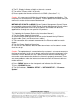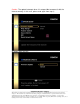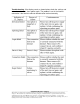User Guide
______________________________________________________________________________________
CONFIDENTIALITY NOTICE:
The information contained in this document is intended for the exclusive use by DENON Authorized Service Centers and their
employees. This document may contain information that is privileged, confidential and may be protected from disclosure under
applicable laws and terms of the DENON Service Agreement. Any distribution, disclosure, dissemination or copying of this
document and the information it contains is prohibited. No responsibility will be accepted by DENON for any damage, injury or loss
resulting from the misuse of the information contained in this document.
4) The FL Display indicates all digits at interval a second.
5) Turn off the "Power switch" of the unit.
6) Please update the firmware of the unit via DPMS. (Go to item 7-1.)
Caution: It is necessary to initialize the unit before the update work begins. The
customer has to initialize their A/V product. Please update the firmware after you
confirm this matter to the customer beforehand.
METHOD OF UPDATE via DPMS (Denon Product Management Server) Denon
new networking feature with DPMS (Denon Product Management Server) allows
us to provide advanced service to the customers and create new business
opportunities through our new specific A/V products.
7-1. Updating the firmware (Refer to the Instruction Manual.)
1) Turn the Power Supply of the unit off.
2) Connect the Ethernet terminal of the unit to the Network line by Ethernet
straight cable. (Don't use Ethernet cross cable.)
3) The connection of the network recommends the Ethernet cable for certain
update.
4) Turn the Power Supply of the unit on.
5) The unit sets the Internet. Wait for about two minutes until customer's router
ends the set up.
Caution: The update doesn't succeed when the customer's set cannot connect to
the Internet correctly. In this case, please confirm the internet environment in the
customer’s house. Whether the set is able to receive Internet radio correctly or
not can be used to determine whether the Internet is properly connected. There
are some problems under the internet environment when the Internet radio can
not be received.
6) Press "MENU" button on the front panel and indicates the GUI menu.
7) Press "CURSOR" button.
8) The GUI indicates, "MANUAL SETUP" > "OPTION SETUP" > "Firmware
Update".