User's Guide
Table Of Contents
- Accessories
- Features
- Part names and functions
- Connections
- Speaker installation
- Connecting speakers
- Before connecting speakers
- Speaker configuration and “Amp Assign” settings
- Connecting 5.1-channel speakers
- Connecting 7.1-channel speakers
- Connecting 9.1-channel speakers
- Connecting 13.1-channel speakers
- Connecting 15.1-channel speakers
- Bi-amp connection
- Connecting 11.1-channel speakers: Second pair of front speakers
- Connecting multi-zone speakers
- Connecting a TV
- Connecting a playback device
- Connecting a USB memory device to the USB port
- Connecting an FM/AM antenna
- Connecting to a home network (LAN)
- Connecting an external control device
- Connecting the power cord
- Playback
- Basic operation
- Playing a USB memory device
- Listening to music on a Bluetooth device
- Listening to FM/AM broadcasts
- Listening to FM/AM broadcasts
- Tuning in by entering the frequency (Direct Tune)
- Changing the tune mode (Tune Mode)
- Tuning in to stations and presetting them automatically (Auto Preset Memory)
- Presetting the current broadcast station (Preset Memory)
- Listening to preset stations
- Specify a name for the preset broadcast station (Preset Name)
- Skipping preset broadcast stations (Preset Skip)
- Cancelling Preset Skip
- Listening to Internet Radio
- Playing back files stored on a PC or NAS
- Getting the HEOS App
- AirPlay function
- Spotify Connect function
- Convenience functions
- Adding to HEOS Favorites
- Playing back HEOS Favorites
- Deleting a HEOS Favorites
- Adjusting the audibility of dialog and vocals (Dialog Enhancer)
- Adjusting the volume of each channel to match the input source (Channel Level Adjust)
- Adjusting the tone (Tone)
- Displaying your desired video during audio playback (Video Select)
- Adjusting the picture quality for your viewing environment (Picture Mode)
- Playing the same music in all zones (All Zone Stereo)
- Selecting a sound mode
- HDMI Control function
- Smart Menu function
- Sleep timer function
- Quick select plus function
- Playback in ZONE2/ZONE3 (Separate room)
- Settings
- Menu map
- Audio
- Video
- Inputs
- Speakers
- Audyssey® Setup
- Manual Setup
- Network
- HEOS Account
- General
- Operating external devices with the remote control unit
- Registering preset codes
- Operating devices
- Operating learning function
- Operating macro function
- Specifying the zone used with the remote control unit
- Setting the Remote ID
- Setting the display time length of the remote control unit display
- Setting the back light
- Restoring all settings of the remote control unit to default
- Tips
- Tips
- Troubleshooting
- Power does not turn on / Power is turned off
- Operations cannot be performed through the remote control unit
- Display on this unit shows nothing
- No sound comes out
- Desired sound does not come out
- Sound is interrupted or noise occurs
- No video is shown on the TV
- The menu screen is not displayed on the TV
- AirPlay cannot be played back
- USB memory devices cannot be played back
- Bluetooth cannot be played back
- The Internet radio cannot be played back
- Music files on PC or NAS cannot be played back
- Various online services cannot be played
- The HDMI Control function does not work
- Cannot connect to a wireless LAN network
- When using HDMI ZONE2, the devices does not function properly
- Update/upgrade error messages
- Resetting factory settings
- Resetting network settings
- Appendix
- About HDMI
- Video conversion function
- Playing back a USB memory devices
- Playing back a Bluetooth device
- Playing back a file saved on a PC or NAS
- Playing back Internet Radio
- Personal memory plus function
- Last function memory
- Sound modes and channel output
- Sound modes and surround parameters
- Types of input signals, and corresponding sound modes
- Explanation of terms
- Trademark information
- Specifications
- Index
- License
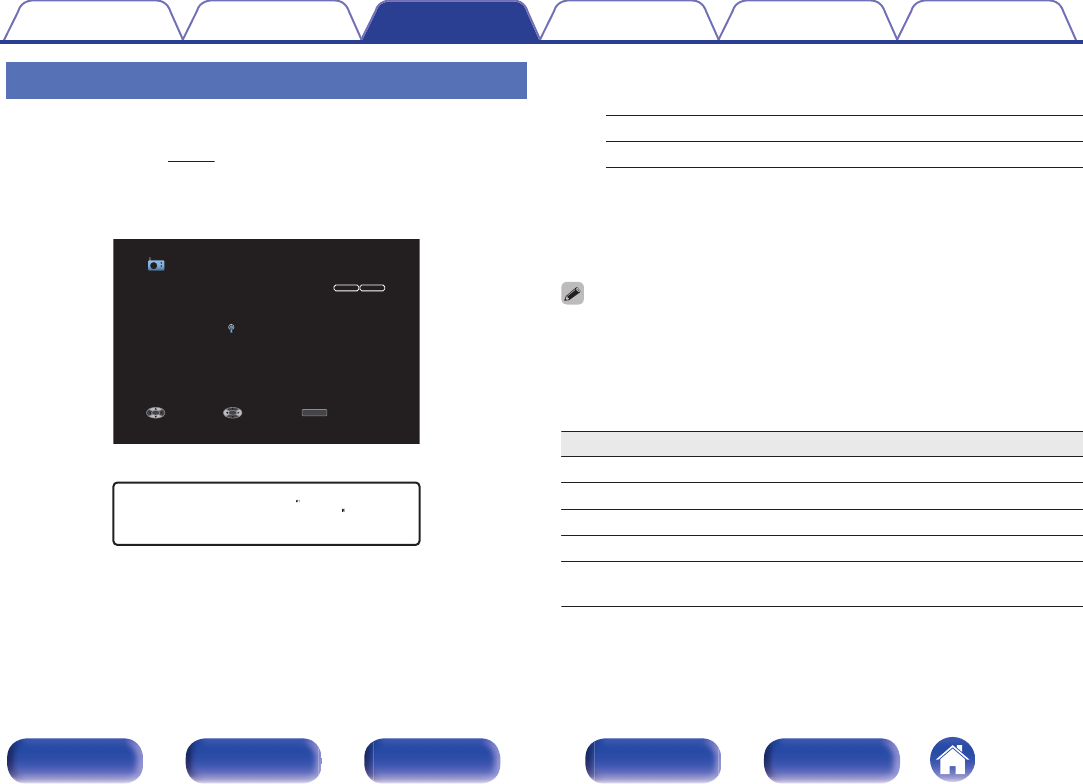
Listening to FM/AM broadcasts
1
Connect the antenna. (“Connecting an FM/AM
antenna” (v p. 94))
2
Press TUNER to switch the input source to “Tuner”.
G TV screen H
.
STEREO
AUTO
OPTION
OPTION
Tuner
FM 92.10MHz
Now Playing
Tune Preset Option
CH 1
G Display of this unit H
.
01 FM 92.10MHz
3
Press OPTION.
The option menu screen is displayed.
4
Use ui to select “FM/AM”, then press ENTER.
This displays the reception band input screen.
5
Use o p to select “FM” or “AM”, then press ENTER.
FM: When listening to an FM broadcast.
AM: When listening to an AM broadcast.
6
Press TUNE + or TUNE - to select the station you want
listen to.
Scanning is performed until it finds an available radio station. When
it finds a radio station, it stops the scan automatically and tunes in.
0
The modes for receiving FM broadcasts consists of “Auto” mode that automatically
searches available broadcast stations and “Manual” mode that lets you tune in
using buttons to change the frequency. The default setting is “Auto”. You can also
use “Direct Tune” to tune in by entering the frequency directly.
In “Auto” mode, you cannot tune in to radio stations if the reception is not good.
If this is the case, then use the “Manual” mode or “Direct Tune” mode to tune in.
Operation buttons Function
TUNE +, – Selects the radio station (up/down)
CH/PAGE d f
Selects preset radio stations
u i
Selects the radio station (up/down)
o p
Selects preset radio stations
0 – 9
Preset channel selection /
Direct frequency tuning
Contents Connections Playback Settings Tips Appendix
114
Front panel Display Rear panel Remote Index










