User's Guide
Table Of Contents
- Accessories
- Features
- Part names and functions
- Connections
- Speaker installation
- Connecting speakers
- Before connecting speakers
- Speaker configuration and “Amp Assign” settings
- Connecting 5.1-channel speakers
- Connecting 7.1-channel speakers
- Connecting 9.1-channel speakers
- Connecting 13.1-channel speakers
- Connecting 15.1-channel speakers
- Bi-amp connection
- Connecting 11.1-channel speakers: Second pair of front speakers
- Connecting multi-zone speakers
- Connecting a TV
- Connecting a playback device
- Connecting a USB memory device to the USB port
- Connecting an FM/AM antenna
- Connecting to a home network (LAN)
- Connecting an external control device
- Connecting the power cord
- Playback
- Basic operation
- Playing a USB memory device
- Listening to music on a Bluetooth device
- Listening to FM/AM broadcasts
- Listening to FM/AM broadcasts
- Tuning in by entering the frequency (Direct Tune)
- Changing the tune mode (Tune Mode)
- Tuning in to stations and presetting them automatically (Auto Preset Memory)
- Presetting the current broadcast station (Preset Memory)
- Listening to preset stations
- Specify a name for the preset broadcast station (Preset Name)
- Skipping preset broadcast stations (Preset Skip)
- Cancelling Preset Skip
- Listening to Internet Radio
- Playing back files stored on a PC or NAS
- Getting the HEOS App
- AirPlay function
- Spotify Connect function
- Convenience functions
- Adding to HEOS Favorites
- Playing back HEOS Favorites
- Deleting a HEOS Favorites
- Adjusting the audibility of dialog and vocals (Dialog Enhancer)
- Adjusting the volume of each channel to match the input source (Channel Level Adjust)
- Adjusting the tone (Tone)
- Displaying your desired video during audio playback (Video Select)
- Adjusting the picture quality for your viewing environment (Picture Mode)
- Playing the same music in all zones (All Zone Stereo)
- Selecting a sound mode
- HDMI Control function
- Smart Menu function
- Sleep timer function
- Quick select plus function
- Playback in ZONE2/ZONE3 (Separate room)
- Settings
- Menu map
- Audio
- Video
- Inputs
- Speakers
- Audyssey® Setup
- Manual Setup
- Network
- HEOS Account
- General
- Operating external devices with the remote control unit
- Registering preset codes
- Operating devices
- Operating learning function
- Operating macro function
- Specifying the zone used with the remote control unit
- Setting the Remote ID
- Setting the display time length of the remote control unit display
- Setting the back light
- Restoring all settings of the remote control unit to default
- Tips
- Tips
- Troubleshooting
- Power does not turn on / Power is turned off
- Operations cannot be performed through the remote control unit
- Display on this unit shows nothing
- No sound comes out
- Desired sound does not come out
- Sound is interrupted or noise occurs
- No video is shown on the TV
- The menu screen is not displayed on the TV
- AirPlay cannot be played back
- USB memory devices cannot be played back
- Bluetooth cannot be played back
- The Internet radio cannot be played back
- Music files on PC or NAS cannot be played back
- Various online services cannot be played
- The HDMI Control function does not work
- Cannot connect to a wireless LAN network
- When using HDMI ZONE2, the devices does not function properly
- Update/upgrade error messages
- Resetting factory settings
- Resetting network settings
- Appendix
- About HDMI
- Video conversion function
- Playing back a USB memory devices
- Playing back a Bluetooth device
- Playing back a file saved on a PC or NAS
- Playing back Internet Radio
- Personal memory plus function
- Last function memory
- Sound modes and channel output
- Sound modes and surround parameters
- Types of input signals, and corresponding sound modes
- Explanation of terms
- Trademark information
- Specifications
- Index
- License
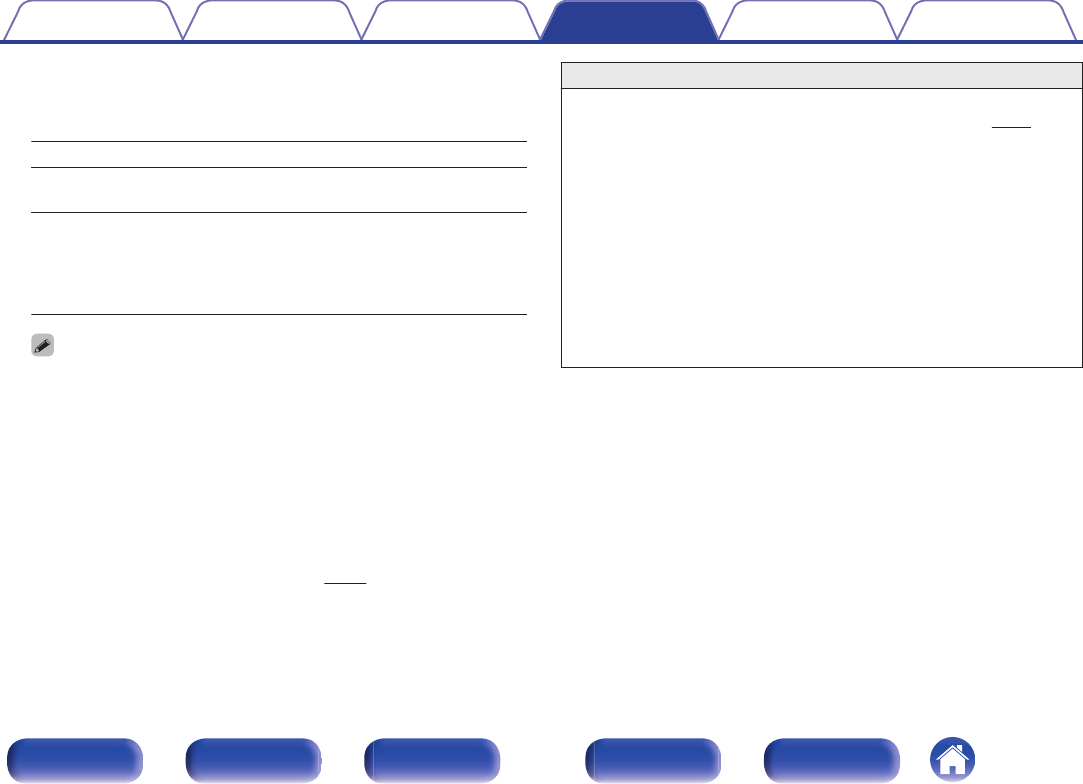
o
Add New Feature
Display new features that can be downloaded to this unit and perform
an upgrade.
Upgrade Package: Display the items to be upgraded.
Upgrade Status:
Display a list of the additional functions
provided by the upgrade.
Upgrade:
Execute the upgrade process.
When the upgrade starts, the menu
screen is shut down. During the upgrade,
the amount of upgrade time which has
elapsed is displayed.
0
Information regarding the “Update” function and “Add New Feature” will be
announced on the Denon website each time related plans are defined. See
the Denon website for details about upgrades.
0
When the procedure is complete, “Registered” is displayed in this menu and
upgrades can be carried out. If the procedure has not been carried out, “Not
Registered” is displayed.
The ID number shown on this screen is needed when carrying out the
procedure.
The ID number can also be displayed by pressing and holding the main unit’s
u and INFO for at least 3 seconds.
0
If the upgrade is not successful, “Upgrade Error” message appears in the
display. See “Troubleshooting” – “Update/upgrade error messages” for
information on upgrade error messages. (v
p. 307)
Check the settings and network environment and then perform the upgrade
again.
0
This menu cannot be selected when “Allow Update” is set to “Off”.
Notes concerning use of “Update” and “Add New Feature”
0
In order to use these functions, you must have the correct system
requirements and settings for an Internet connection. (v
p. 96)
0
Do not turn off the power until updating or upgrading is completed.
0
Approximately 1 hour is required for the updating/upgrading procedure
to be completed.
0
Once updating/upgrade starts, normal operations on this unit cannot
be performed until updating/upgrading is completed. Furthermore,
there may be cases where backup data is reset for the parameters,
etc., set on this unit.
0
If the update or upgrade fails, press and hold the X on the main unit for
more than 5 seconds, or remove and re-insert the power cord. After
about 1 minute, “Please wait” appears on the display and update
restarts. If the error continues, check the network environment.
Contents Connections Playback Settings Tips Appendix
264
Front panel Display Rear panel Remote Index










