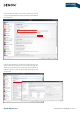Whitepaper
www.denon.eu
WHITE PAPER
USB DAC GUIDE TO COMPUTER-AUDIO | 12.2015 | 6
Attention WASAPI is designed to work with Windows Vista and higher, but
doesn’t work on Windows XP. It is recommended to use an operation system like
Windows Vista or higher, like Windows 7. Windows XP does work, however it has
some limitations.
ASIO stands for Audio Stream Input / Output and is another method to bypass the
Audio Mixer and in addition the Kernel but we won’t go into details here.
This mainly covers the PC. On a Mac the Mixer is called Audio Core and to bypass
it there is a so-called “hog mode” available which needs to be activated in the
Media Player, like with WASAPI or Kernel Streaming. It’s called here; “exclusive
mode” and “integer mode”.
More information on these modes will be given at the end of the Document.
SETUP FOR PC AND MAC
With above you have got the information to understand PC-Audio well and we can
start to show you by the example of jRiver Media Center for PC and Audirvana for
Mac how to reach the best audio performance.
SETUP FOR HIGH END AUDIO WITH JRIVER MEDIA CENTER ON PC
The single steps to follow:
1. Install the USB DAC USB driver on the PC
Recommended operation system is Windows 7 or higher
2. Connect USB DAC by USB cable to the PC
3. Install jRiver Media Center
4. Setup jRiver Media Center
5. Enjoy
NOTE: Screen shots on your PC might look dierent depending on software ver-
sion. However setup will be similar as described here. On the following pages
screen shots of jRiver 20 are shown.
NOTE II: jRiver is available for Mac too.
1. Install the USB DAC driver on the PC
Download the driver from the www.denon.eu website, visiting the USB DAC
product page. Installation guidelines are attached to it. Please follow accordingly.
NOTE: Never connect the USB-DAC before having installed the driver.
Operation will not occur correctly if connected to the computer before the dedi-
cated driver has been installed.
2. Connect USB DAC by USB cable to the PC
Connect the PC to the USB DAC by a USB-A to USB-B cable and select the PC or
USB-B input on the USB DAC.
The PC will automatically detect the new USB device and will show a graphic
similar to below. Then you can proceed with step 3.
NOTE: In case you experience any problem during the installation please check
our support area and FAQ section on our website.
3. Install jRiver Media Center
The software can be downloaded as a trial version at the www.jRiver.com site.
After download just execute the installation. Restart your computer and open the
jRiver Media Center software.