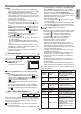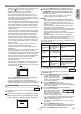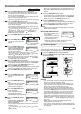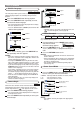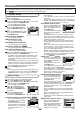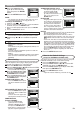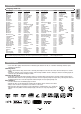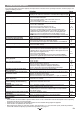Operating instructions
–
25
–
EN
English
DISC PLAYBACK
You can enjoy stereophonic virtual space through your exist-
ing 2 channel stereo system.
During playback, press the MODE button repeat-
edly until the Virtual
Surround setting appears.
Press the
ENTER button to
set it 1 (Natural effect), 2 (Emphasised effect) or
OFF.
Press the
RETURN button to exit.
NOTES:
• Select Virtual Surround OFF or lower the volume if the
sound is distorted.
• Virtual Surround will not be effective if the sound mode
is set to something other than STEREO (for Audio CD
or Video CD playback only).
• This function cannot be used during Dialog Speed
(refer to page 18).
3
2
1
WMAMP3VCDCDDVD
Virtual Surround
OFF
Press the AUDIO button repeatedly during play-
back to select your desired sound mode.
STEREO - both right and left channels are active (stereo)
L-ch - only left channel is active
R-ch - only right channel is active
NOTE:
• The STEREO can only be output when playing back
DTS CD.
1
VCDCD
Stereo Sound Mode
Both right and left channels
are active (stereo).
Only the left channel
is active.
STEREO
L-ch
R-ch
Only the right channel
is active.
Angle 1
Angle 2
Angle 8
1 / 8
2 / 8
8 / 8
Camera Angle
Subtitle 1
Subtitle 2
OFF
1.ENG/6
2.FRE/6
OFF
Some DVD discs contain scenes which have been shot
simultaneously from various angles. You can change the
camera angle when the ( ) icon appears on the screen.
Press the ANGLE button during playback.
• The selected angle will be displayed on the display bar
at the top of the screen.
Press the ANGLE button repeatedly to select your
desired angle.
2
1
DVD
To turn off the subtitles, press the SUBTITLE but-
ton repeatedly until OFF appears.
NOTES:
• Some discs allow the Subtitle Language setting on the
disc menu. (Operation varies among discs. Refer to the
manual accompanying the disc.)
• Pressing the
SUBTITLE
button may not work on some
DVDs with multiple subtitle languages (e.g. DVDs which
allow the Subtitle Language setting on the disc menu).
• If your desired language is not shown after pressing the
SUBTITLE button several times, the disc does not have
subtitles in that language.
•
If you choose a language that has a three-letter language
code, the code will be displayed every time you change
the Subtitle Language setting. If you choose any other lan-
guages, “---” will be displayed instead (refer to page 29).
• If the disc has no subtitle language, NOT AVAILABLE
will be displayed.
•For discs with DivX
®
files, the screen only displays the
number of subtitle languages.
3
NOTE:
• If ANGLE ICON is set to OFF in the display menu, the
()icon
will not appear (refer to page 28).
Subtitle Language
The DVD player allows you to select a subtitle language (if
multiple language options are available) during DVD disc
playback.
Press the SUBTITLE button during playback.
Press the
SUBTITLE button repeatedly to select
your desired subtitle language.
• The selected language will be displayed on the display
bar at the top of the screen.
• Press the
Cursor buttons (s or B) to turn on or off
subtitles during playback.
2
1
DivX
®
DVD