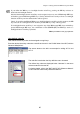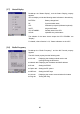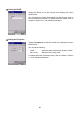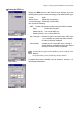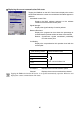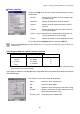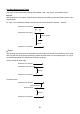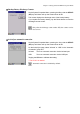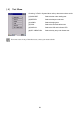User's Manual
Table Of Contents
- US and Canada Regulations
- Declaration of Conformity(For European Union)
- Preface
- How this book is organized
- SAFETY PRECAUTIONS
- Chapter 1 Quick Guide
- Chapter 2 Getting Started the BHT and System Menu
- Chapter 3 Communications Operations of the BHT-202B-CE/202BW-CE
- Chapter 4 Error Messages
- Chapter 5 Handling the CU-200(Option)
- Appendices
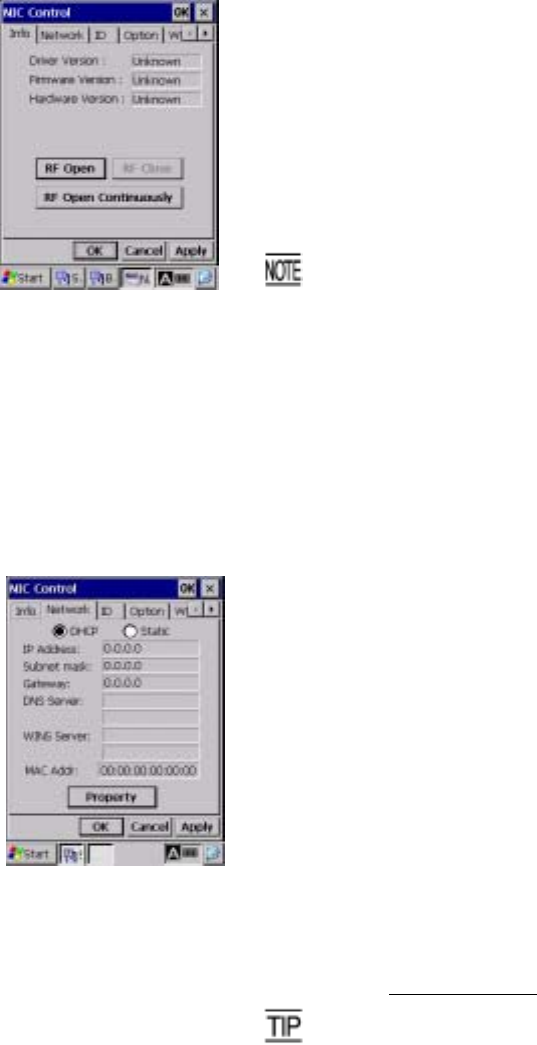
Chapter 2 Getting Started the BHT and System Menu
87
Displaying the wireless module version and opening/closing the RF device
Tapping the Info tab on the NIC Control menu displays the screen
shown at left.
This menu displays the following:
Driver Version: Version of the RF driver
Firmware Version: Firmware version of the wireless module
Hardware Version: Hardware version of the wireless module
You can also open or close the wireless module by tapping the RF
Open, RF Close or RF Open Continuously button, respectively
If the wireless module is opened by pressing [RF Open], Closing
the NIC Control property automatically closes the RF device even
if being opened. If you need to display any other window while
keeping the RF device open, tap the button on the taskbar to
minimize the NIC Control property window.
If the wireless module is opened by pressing [RF Open
Continuously], the wireless module remains continuously open
even if the NIC Control property is closed. To close the wireless
module, open this menu again and tap the [RF Close] button.
Displaying the IP address and MAC address
Tapping the Network tab on the NIC Control menu displays the
screen shown at left.
This menu displays the following:
DHCP/Static: DHCP enabled or disabled
IP Address: IP address of the BHT
Subnet mask: Subnet mask
Gateway: Default gateway
DNS Server: IP address of the DNS
WINS Server: IP address of the WINS
MAC Addr: MAC address of the BHT
Tapping the Property button calls up the IP address setting screen.
For the IP address setting procedure, refer to Section 2.5.2, "
Control Panel, Owner Properties
."
When the RF device is not opened, the MAC address shows
"00:00:00:00:00:00."