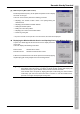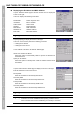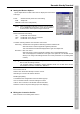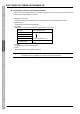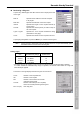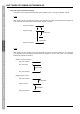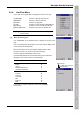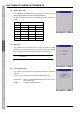User`s manual
85
Barcode Handy Terminal
[8] Radio Frequency Menu (NIC Control)
Double-tap “Radio Frequency” at the System Properties screen to display
the screen on the right.
This menu can be used to perform the following processes.
• Displaying the wireless module version and opening/closing the
wireless device
• Displaying the IP address and MAC address
• Setting the wireless options
• Editing the connection profiles
*
• Displaying the current communication status
• Performing a Ping test
* Only when Controller in the Optin tab is set to RF Control, the Profiles tab is displayed.
Displaying the Wireless Module Version and Opening/Closing the Wireless Device
Tap the “Info” tabbed page at the NIC Control menu to display the screen
on the right.
This menu displays the following information.
Driver Version: Wireless driver version
Firmware Version: Wireless module firmware version
Furthermore, wireless devices can also be opened and closed by tapping
the [RF Open], [RF Close] and [RF Close Continuously] buttons.
− Note −
If the wireless device is opened by tapping [RF Open], closing the NIC Control menu
automatically closes the device. If necessary to display another window while keeping the
wireless device open, tap the taskbar of NIC Control to minimize its window.
If the wireless device is opened by tapping [RF Open Continuously], the device remains
continuously open even if the NIC Control menu is closed. To close the wireless device,
open this menu again and tap the [RF Close] button.