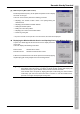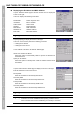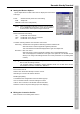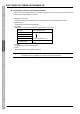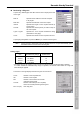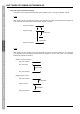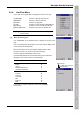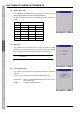User`s manual
91
Barcode Handy Terminal
[9] Bluetooth
®
Properties
Double-tap the "Bluetooth", and the Bluetooth
®
property appears.
Info:
Device Addr: Displaying the MAC address of Bluetooth
®
module
System Ver: Bluetooth
®
system version
Firmware Ver: Firmware version of the Bluetooth
®
module
Power Control:
Power On: Enables Bluetooth
®
communication.
Power Off: Disables Bluetooth
®
communication.
When the “Enable Bluetooth when Windows starts” check box is
selected, Bluetooth
®
communication will be automatically enabled when Windows CE starts up.
[10] Resetting the Back-up Battery Discharge Count
At the System Properties menu, hold down the SF key and press the “0”
key to display the screen on the right.
This menu displays the memory back-up battery discharge count. When
the back-up battery is replaced, tap the [Reset] button to clear the battery
back-up discharge count to zero (0).
− Note − The counter can only be reset after the discharge count
reaches 200.
[11] ActiveSync Automatic Connection
At the System Properties menu, hold down the SF key and press the “1”
key to display the screen on the right.
Select both check boxes and tap the [OK] button to enable ActiveSync
automatic connection.
USB:
ActiveSync starts up automatically and a connection with the host
computer is established when the USB cable is connected to the BHT
with the BHT power ON.
− Note − Automatic connection is enabled by default.