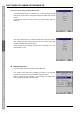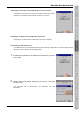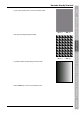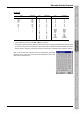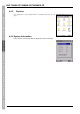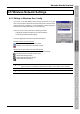User`s manual
103
Barcode Handy Terminal
4.5 Wireless Network Settings
4.5.1 Editing in Windows Zero Config
The screen on the right displays when booting up the BHT for the first
time or when wireless network environment settings have not been made.
If this screen does not display, it can be displayed by double-tapping the
Wireless Zero Configuration status icon in the task tray.
This menu can be used to perform the following processes.
• Displaying network information such as the IP address
• Performing wireless network settings
The icons displayed in the task tray are described below.
Wireless network connection status:
: The BHT is connected to a wireless network.
: The BHT is not connected to a wireless network.
Wireless device open status and radio field intensity:
Indicates the wireless device open status and radio field intensity.
: Displays when the wireless device is open.
: Radio field intensity (weak)
: Radio field intensity (fairly strong)
: Radio field intensity (strong)
− Note − The radio field intensity icons indicate that a link has been established with the access
point, but does not necessarily guarantee that wireless communication will be possible.
− Note − Icons on the task tray are displayed also when Controller is set to RF Control.