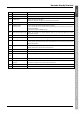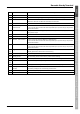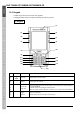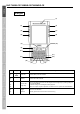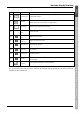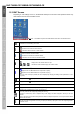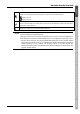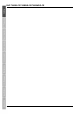User`s manual
12
BHT-700BB-CE/700BWB-CE/700BWBG-CE
1.2.3 BHT Screen
Depending on user settings and so on, the Windows desktop in the screens in this Operator’s Guide may
differ a little from that in the actual BHT screen.
Note: The taskbar may also be a little different from that in the actual screens.
Indicates the current battery power level.
Indicates the wired LAN with the CU-714 connection status.
: The BHT is connected to a wired network.
: The BHT is disconnected to a wired network.
Indicates the wireless connection status.
: The BHT is connected to a wireless network.
: The BHT is not connected to a wireless network.
Indicates the wireless device open status and radio field intensity.
: Displays when the wireless device is open.
→ → : Indicates the radio field intensity by the number of bars.
Strong → Weak
Indicates the Bluetooth
®
power status.
: Appears when the Bluetooth® device is powered on. (Blue)
: Appears when the Bluetooth® device is powered off. (Grey)
(This icon does not dislay by default, but can be displayed by changing the setting at the System Menu or user
programs.)
Displays when the
key is pressed and the keys are in the shift status.
Displays when the
key is pressed and the keys are in the function status.
Displays when the BHT is communicating with the computer via Microsoft ActiveSync.
Displays when in numerical entry mode.(42-keypad only)
Displays when in alphabet entry mode. (27-keypad only)
(The entry mode can be changed by pressing the ALP key.)
Pressing a numerical key when in alphabet entry mode displays the letter assigned to that key in this ALP
window.
Refer to the BHT-700-CE Class Library Reference Manual “Chapter 9 Keyboard ” for the input character details
while in the ALP mode.
Tap this icon while an application is running to display the desktop. Tap again to return the original application
execution screen.