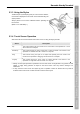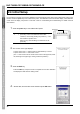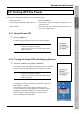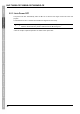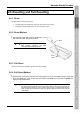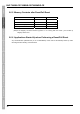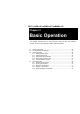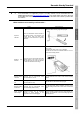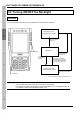User`s manual
25
Barcode Handy Terminal
2.3.3 Using the Stylus
The BHT liquid crystal display (LCD) is a touch screen. Buttons,
menus and so displayed on the screen can be selected using the
stylus provided.
Always perform touch screen calibration before operating the
touch screen.
(Refer to “2.4 Initial Setup”.)
2.3.4 Touch Screen Operation
Select the LCD touch screen buttons and menus and so on using the stylus provided.
Action Description
Tap This involves tapping the touch screen once. This function is the equivalent of a “click”
with a mouse on a computer.
Double-tap This involves tapping the touch screen twice in quick succession. This function is the
equivalent of a “double-click” with a mouse on a computer.
Drag This involves moving the stylus to an object while pressing the touch screen. This
function is the equivalent of “dragging” with the mouse on a computer.
Long-tap This involves tapping the touch screen for several seconds. This function is the
equivalent of a "right-click" with the mouse on a computer.
• Always use the stylus provided to operate the touch screen. Never use fingernails or any pointed or hard
objects, or apply strong pressure or impact to the touch screen. This may result in damage or a
malfunction.
• If dirty, clean the touch screen and stylus tip prior to operation. Failure to observe this may result in
scratches to the LCD screen or hinder smooth movement of the stylus.