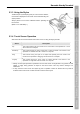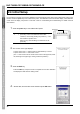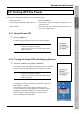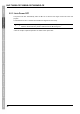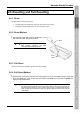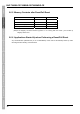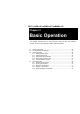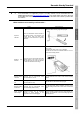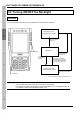User`s manual
29
Barcode Handy Terminal
2.6 Resetting and Full Resetting
2.6.1 Reset
Reset the BHT in the following cases.
• The BHT makes no response to entry from the touch screen or keys.
• Programs in the BHT malfunction for some unknown reason.
2.6.2 Reset Method
1. With the BHT power ON, press the reset button on the
rear of the BHT with the stylus provided.
− Point − Data stored as a file will not be lost even
after resetting. However, any data
currently being edited will be lost.
2.6.3 Full Reset
Perform a full reset if the problem persists even after resetting.
2.6.4 Full Reset Method
1. With the BHT power OFF, hold down the reset button on the rear of the BHT with the stylus and
press the power key. Then release the reset button and power key and press the power key
again to fully reset the BHT.
− Point − When performing full reset, all data including files and settings stored in the RAM will
also be lost and the RAM will revert to the factory default. It is recommended that any
important data be backed up to the “FLASH” folder or to the computer before full reset.
When the BHT turns ON after the data in the RAM is deleted, the BHT starts from the
“Initial Setup”.
Reset
button
Stylus