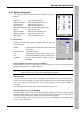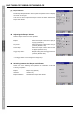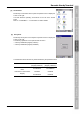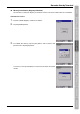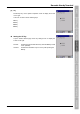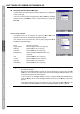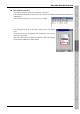User`s manual
82
BHT-700BB-CE/700BWB-CE/700BWBG-CE
Assigning the M1, M2 and M3 Keys
Tap the “Magic keys” tabbed page at the Key settings menu to display the
screen on the right.
This menu is used to assign the trigger switch, SF key, ENT key, backlight
ON/OFF function and TAB key and so on (See list below.) to magic keys
M1 to M3.
Choice of keys available
The following keys can be assigned to magic keys M1 to M3 at the
respective combo boxes at the [Magic keys] tabbed pages.
(The example on the right shows the “Tab” key being assigned to M1 at
the [Magic keys] tabbed page.)
None: Key entry is ignored.
Trigger Switch: Sets the trigger switch as a magic key.
Shift Key: Sets the SF key as a magic key.
Enter Key: Sets the ENT key as a magic key.
Backlight Key: Sets the backlight ON/OFF function as a
magic key.
Tab: Sets the TAB key as a magic key.
Control: Sets the CTRL key as a magic key.
Alternate: Sets the AL key as a magic key.
CLEAR Key: Sets the ESC key as a magic key.
− Note −
By assigning the M3 key for the backlight ON/OFF function, this key can be used to turn ON
and OFF the backlight.
Note that the backlight ON/OFF function can only be assigned to one of the keys from M1
to M3 keys. The most recently assigned key will act as the backlight ON/OFF function, and
the previously assigned key will be ignored.
In other words, if the backlight ON/OFF function is assigned to M1 and then M2 in this
order, the M2 key will act as the backlight ON/OFF function key, and M1 key entry will be
ignored.
If the backlight ON/OFF function is assigned to none of the keys from M1 to M3 keys, the
combination of the SF and M3 keys acts as the backlight ON/OFF function by default.