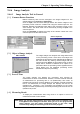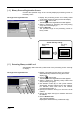Specifications
Chapter 9 Operating Vision Manager
9-45
9.4.6 Image Analysis
9.4.6.1 Image Analysis Tool in General
[ 1 ] Common Button Functions
Buttons shared by each tool are arranged in the image analysis tool. The
shared buttons include Input and Cam Image.
Click on Input, and the Vision Manager enters the camera images to the
processing screen under the condition set using the camera input tool. The
Manager displays the obtained image data of the processing screen on the
vision monitor. The same result can be achieved by clicking on Input in the
camera input tool.
Click on Cam Image to display the image of the camera number set in the
camera input tool on the vision monitor.
[ 2 ] Object of Image Analysis
The image analysis tool analyzes the image data stored
on the processing screen. At this time, the analysis tool
measures the processing screen indicated at the status of
the main window. By entering camera images with the
camera input tool (Input), the processing screen to which
image data is entered is selected as an object to be
processed. When the processing screen appears with the
image display tool, the displayed processing screen
becomes the object for processing.
[ 3 ] Process Time
The image analysis tool displays the processing time required for
measurement in terms of milliseconds. However, since the minimum intervals
of measurement for processing time is 10 (milliseconds), time under 10
(milliseconds) cannot be correctly displayed. For example, if actual processing
time is 35 milliseconds, the image analysis tool displays the time as 30
(milliseconds). Moreover, if the processing time displayed on the image
analysis tool reads 0 (millisecond), the actual processing time would be 0 to 10
(milliseconds) or less.
[ 4 ] Measuring Result
To display the measurement data, bring focus to an object in the list of
measurement result of each window.
Note: When you execute image analysis, the screen mode (such as character size)
of the µ
µµ
µVision board changes. Therefore, when you run a user program after
image analysis, you may obtain unexpected results. In this case, make
corrections by setting the necessary points in the user program.
Camera input tool
Main window
Camera number
Status