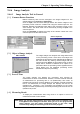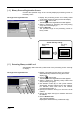Specifications
Chapter 9 Operating Vision Manager
9-47
9.4.6.3 Selecting Display Screen
[ 1 ] Display Screen Tool
Select a screen (camera, processing screen and drawing screen) to be display
on the vision monitor.
Display screen tool
[ 2 ] Selecting Vision Monitor Display
Display screen tool Q Click on in the tool bar.
The display screen tool appears.
R Select the drawing screen as the screen to be displayed
on the display screen (A).
S Select the camera screen or processing screen to display
with the display screen (B).
T Select the lookup (C) table used for display.
U Click on Execute.
Select the vision monitor display for a specific screen.
Note: After image analysis, the Vision Manager automatically changes
the display screen setting (A) on the display screen tool so that
drawing screen 1 will appear, where measurement result is drawn.
If the current setting is Drawing 0, the setting will be changed to
Drawing 0+1 after image analysis.
Displays the previously displayed tool.
Selects the drawing screen to display.
Selects the camera screen or processing screen to display.
Selects the vision monitor display for a specified screen
.
Selects the lookup table used for display.
ABC