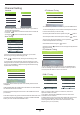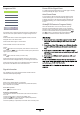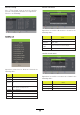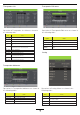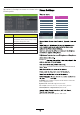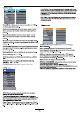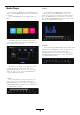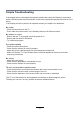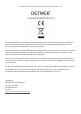User Manual
Channel Setting
1.Press the Menu button on the remote control on your LED TV
to select the Channel menu.
2.Press the buttons to select the Antenna menu.Press OK
to select it.
3.Press the buttons to select DVB-T or DVB-C.
Antenna
Auto Tuning
In the Auto Tuning menu there are 3 options for you to select
from:Country,Tune Type and Sorting by LCN.
Press to select Country,Tune Type and Sorting by LCN.
If you select DTV+ATV,the first 50% of the processing is for ATV
tuning,while the second 50% represent DTV tuning.When ATV tun-
ing,you can press MENU to Skip ATV tuning and start DTV tuning
or press EXIT to exit tuning.
During the channel search apreview of the already-found channels
is displayed.
Unlike QUICKSTART the satellite search will search the whole satellite
for channels and will not be instant.
Also the channels will appear in the order on the satellite and not the
pre-set order.
Auto search replaces any previous searched channels with those of the
new search.To add an extra satellite if you have a suitable Dish/LNB/
Switch you must use the Dish Installation menu.
ATV Manual Tuning
You can manually tune ATV Manual Tuning in the CHANNEL Menu.
1.Current CH:Dispaly the current channel number,press the buttons
to choose the channel you wish to modify.
2.Colour System:Select the Colour System using the buttons.
3.Sound System:Select the Sound System using the buttons.
4.Fine Tune:In case of bad reception,you can press the buttons
to make fine adjustments to the tuning.
5.AFC:Select the AFC using the buttons.
6.Search:Press the buttons to scan through the frequencies to
find new channels.
DTV Manual Tuning
DVB-C Tuning
You can manually tune DTV Manual Tuning in the CHANNAL Menu.
Press the Left/Right arrow buttons to select the channel you wish to
tune,then press OK button to scan for the channel.
When you choose “Cable” under TV connections, There are 2
options for Cable scan model:
1.Full Search: Choose FULL SEARCH and choose “OK” to start
Auto Search for the channels.
2.Network Search: Input the number of the Network ID of the channel
and choose the frequency and choose “OK” to find specific TV
channel. (please notice you need to know the network ID + start
frequency from your TV provider).
Antenna >
Auto Tuning >
CHANNEL
ATV Manual Tuning >
DTV Manual Tuning >
Programme Edit >
DVB-T >
DVB-C >
Digital Type
MENU
BackOK Start
Auto Tuning Status
TV : 2 Programme
DTV : 0 Programme
Radio : 0 Programme
Dats : 0 Programme
DTV Manual Tuning
< - UHF CH 21 +>
ATV Manual Tuning
< - Current CH 1 +>
Colour System PAL
Sound System BG
Fine-Tune 48.25 MHz
AFC On
Search
Tuning Setup
Digital Type < DVB-C >
Scan Type <Network Scan >
Network ID < Auto >
Frequency < Auto >
Sysmbol Rate < Auto >
Sorting by LCN < Off >
Tune Type < DTV+ATV >
Country < Germany >
Tuning Setup
MENU
BackOK Start
Digital Type < DVB-C >
Scan Type <Network Scan >
Network ID < Auto >
Frequency < Auto >
Sysmbol Rate < Auto >
Sorting by LCN < Off >
Tune Type < DTV+ATV >
Country < UK >
Tuning Setup
Digital Type < DVB-C >
Scan Type <Network Scan >
Network ID < Auto >
Frequency < Auto >
Sysmbol Rate < Auto >
Sorting by LCN < Off >
Tune Type < DTV+ATV >
Country < UK >
Tuning Setup
MENU
BackOK Start
Digital Type < DVB-C >
Scan Type <Network Scan >
Network ID < Auto >
Frequency < Auto >
Sysmbol Rate < Auto >
Sorting by LCN < Off >
Tune Type < DTV+ATV >
Country < UK >
Tuning Setup
Digital Type < DVB-C >
Scan Type <Network Scan >
Network ID < Auto >
Frequency < Auto >
Sysmbol Rate < Auto >
Sorting by LCN < Off >
Tune Type < DTV+ATV >
Country < UK >
Tuning Setup
MENU
BackOK Start
Digital Type < DVB-C >
Scan Type < full >
Network ID < Auto >
Frequency < Auto >
Sysmbol Rate < Auto >
Sorting by LCN < Off >
Tune Type < DTV+ATV >
Country < UK >
Signal Information >
CI Information >