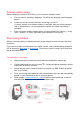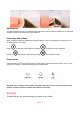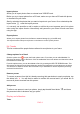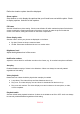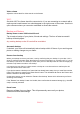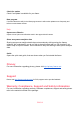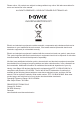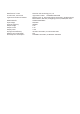User Manual
ENG-11
Video volume
Adjust the volume level for video sounds on the frames.
Wi-Fi
Set which Wi-Fi the frame should be connected to. If you are connecting to a network with a
captive portal a web browser icon should appear in top right corner of the screen. Use this to
open a browser where you can enter credentials to access the network.
Backup and Restore
Backup frame to max 32GB microSD card.
Tap to make a backup of your photos, friends and settings. The time of latest successful
backup will be displayed.
Any existing backup on the SD card will be overridden!
Automatic backup
If checked, your frame will automatically take a backup within 30 hours of you receiving new
photos or making changes on your frame.
Restore from backup
Before you attempt to restore your frame, start by confirming that your backup is up-to-date. This is
done by confirming the date under “Backup frame to external storage (e.g. microSD card)”. If e.g. the
last backup is too old or if no backup is made, then press the “Backup frame to external storage (e.g.
microSD card)” button to make a new backup.
It is important to note that you cannot restore a backup to a new Frameo frame and keep the old
frame operational at the same time.
If you wish to restore a backup on a frame that has already been setup, then you must first reset the
frame. This is done by pressing the “Reset frame” button. This will delete all data on the Frameo and
reset the Frameo to its setup screen.
On the setup screen you can select the “Restore from backup” button which will restore your frame
according to the backup.
If the “Restore from backup” button isn’t visible, then confirm that the external storage (e.g. microSD
card) is correctly mounted.
Reset frame
Removes all data from your frame. This will permanently remove all your photos,
friends/connections and settings.
About