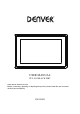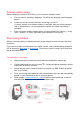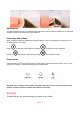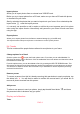User Manual
ENG-6
Navigating your frameo
Swipe left or right to go through your photos.
To access the menu, simply tap once on the screen.
In the menu you will find the most used features.
Add friend
This will generate a code that you can share with your friends and family so they can connect and
send photos to your frame.
Gallery
Opens a gallery which allows for easy and fast navigation through your photos.
Settings
Opens the Settings.
Hide photo
Hides the current photo. This means that the photo will no longer be shown in the slideshow. If
needed the photo can be shown again through the settings menu.
Fit to frame/Fill frame
This toggles how the photo is shown.
The Fill frame option is the default. The photo is scaled so that it fills the whole screen. It will be
centered around what is selected as the most important part. See the first picture below.
Fit to frame will make sure that the entire photo is shown on the screen. See the second picture
below.