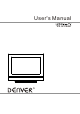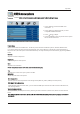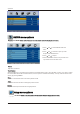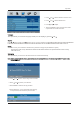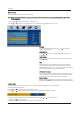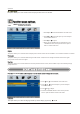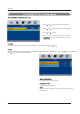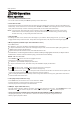User`s manual
Operation
VIDEO menu optionsVIDEO menu options
Press the button on the front panel or on the remote control to display the main menu.LCD MENU Press the button on the front panel or on the remote control to display the main menu.
4. Press LCD MENU to return to previous menu or press
EXIT to exit the main menu.
1. Press and to select PICTURE in the
main menu.
2. Press and to select the option you want
to adjust in the PICTURE menu.
3. Press and to adjust.
Select Picture Mode in PICTURE menu. The above picture effects are available: Dynamic, Standard, Mild and User.
If you want to change the value of Contrast, Brightness, Color, Tint (NTSC only), Sharpness or Color temperature on
the picture menu, the User option is selected automatically. You may select the picture mode directly by pressing PMODE
button .
Picture ModePicture Mode
ContrastContrast
NOTE: This option is invalid in PC mode, and it will be shown in gray.
NOTE: This option is invalid in PC mode, and it will be shown in gray.
Adjust the contrast of the picture.
BrightnessBrightness
Adjust the brightness of the picture.
Color Color
Adjust the color saturation.
2
Adjust sharpness level of the picture.
TintTint
Adjust the tone of color when your system is in NTSC.
SharpnessSharpness
Note: If cinema mode is set to Auto, cinema mode will be detected automatically when you are playing a movie with ci-
nema mode.
Note: If cinema mode is set to Auto, cinema mode will be detected automatically when you are playing a movie with ci-
nema mode.
Color temperatureColor temperature
Select an optimum color temperature mode among Normal (balance), Warm (reddish) and Cool (bluish).
DNR (Digital Noise Reduction)DNR (Digital Noise Reduction)
If the broadcast signal received is weak, you can select the DNR option to reduce the video noise level between Auto,
Low, Mid, High and off.
Advanced picture settingsAdvanced picture settings
This option allows you to adjust the fresh, by selecting the level of Fresh tone, Green tone, Blue tone or Film mode as
below.