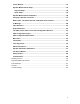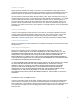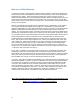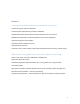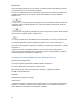Installation guide
10
5:&,@*A)7%)!
After connecting the DEQX unit to your systems in accordance with the User Manual on the CD
provided with your unit you are ready to get started!
Connect your calibrated microphone to the DEQX unit and set it up to measure a speaker (see:
speaker measurement set up on page 94. Launch DEQX Calibration, click the ‘Measure
Speakers’ icon.
The measurement wizard guides you through the process of measurement. When measurement
is complete: click the ‘Calibrate Speakers’ icon, where the speaker measurement/s create the
‘calibration’ filters.
The Calibration wizard guides you through the process of analysis and correction. When analysis
and correction is complete: click the ‘Configure’ icon
The Configure wizard sets up the DEQX unit to the configuration you are using. The options are:
1) A single amplifier driving each loudspeaker with optional mono or stereo subwoofers, or
2) An ‘active’ 2-way speaker configuration (2 amplifiers per speaker) plus optional mono or stereo
subwoofers, or
3) Stereo 3-way active (3 amplifiers) speakers. Once one of the above configurations is
confirmed, the configure wizard guides you through the process of assigning filters to speakers
and downloading the configuration to the DEQX unit.
>./)711&.'*7.?*+7:.,(&.'*3456*!71&8%7)&".*B0&.?"=/C*A"D)=7%-
Minimum System Requirements
The minimum system requirements for DEQX Calibration software are:
PC or Mac* with Pentium-class processor, 1GHz or faster
Microsoft Windows XP Home, Windows XP Pro, Windows 7 or Windows 8 installed
400 MB of free hard disk space
1GB RAM
Minimum 800 x 600 pixel color display
USB connector
* Apple Mac computers or notebooks must run DEQX-Cal™ on Windows software (Windows XP,
Windows 7 or Windows 8) via Boot Camp, Parallels version 7 or 8, or VMware. A minimum of
2GB of RAM is recommended if running Parallels or VMware.