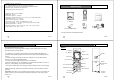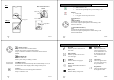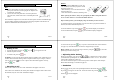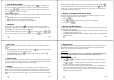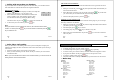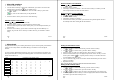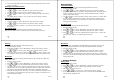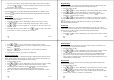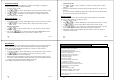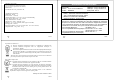Operation Manual
EN 65/79
- You can select the ring you like to associate with the number then press the "Save"
soft key to confirm.
Deleting the Phonebook entries
- Press the "Menu" soft key.
- Use
or key to select "Phonebook", press the "Select" soft key.
- Use
or key to select "Delete", press the "Select" soft key.
- Use
or key until the entry you want to delete displays, press the "Select"
soft key.
- The display shows "Confirm ?". You can press the "Del" soft key to delete it.
Deleting the Phonebook
- Press the "Menu" soft key.
- Use
or key to select "Phonebook", press the "Select" soft key.
- Use
or key to select "Delete All", press the "Select" soft key.
- The display will show "Confirm ?". You can press the "Del All" soft key to delete
all the entries.
Phonebook status
The PB Status shows the number of phone book entries already stored.
When the "PB Status" shows on the LCD, press the Select soft key to enter it.
EN 66/79
Base Settings
Terminate Handset
This function allows you to delete a handset registration from the base.
- Press the "Menu" soft key.
- Press
or key to choose "BS Settings", then press the "Select" soft key.
- Press the "Select" soft key to choose the "Terminate HS" menu. The display shows
"PIN?" to prompt you to enter the PIN Code (The default PIN Code is "0000").
Then press the "OK" soft key.
- Use
or key to select a handset, press the "Select" soft key to confirm. Then
the selected handset will behave according to the unregistered condition. If you
select the current handset you are using or if you select a non-existent handset, a
warning tone will be heard.
Dial Mode FV/DC
You can change the dial mode by the following steps :
- Press the "Menu" soft key.
- Press
or key to choose "BS Settings", then press the "Select" soft key.
- Press
or key to choose "Dial Mode", then press the "Select" soft key.
- Press
or key to select the required dial mode option "Tone" / "Pulse" and
press the "Save" soft key. A confirm beep will be heard.
EN 67/79
Flashing
You can change the Flash time by the following steps:
- Press the "Menu" soft key.
- Press
or key to choose "BS Settings", then press the "Select" soft key.
- Use
or key to choose "Flash Time" menu. Press the "Select" soft key.
- The display shows the current setting. Use
or key to select "Flash-1" (100
ms) / "Flash-2" (300 ms), press the "Save" soft key. A confirm beep will be heard.
Modify PIN
This function allows you to change the PIN number of the currently active Base. The
default PIN is 0000.
- Press the "Menu" soft key.
- Press
or key to choose "BS Settings", then press the "Select" soft key.
- Use
or key to choose "Modify PIN" menu. Press the "Select" soft key.
- The display shows "PIN?". Enter the current PIN, then press the "Next" key. If the
old PIN code is correct, you will be prompted to enter a new PIN code, otherwise a
warning beep will sound and the handset will return to the Modify PIN menu.
- Enter the new PIN, press the "Next" key. You will be requested to confirm the PIN
code. Enter the new PIN again then press the "Save" soft key to confirm and exit. A
confirm beep will be heard.
EN 68/79
Base Reset
If you reset the base, all the features under BS Settings menu will be restored to the
factory initial setting: Dial Mode Tone, Flash Time 300ms and PIN code 0000:
- Press the "Menu" soft key.
- Press
or key to choose "BS Settings", then press the "Select" soft key.
- Use
or key to choose "RAZ Base" menu. Press the "Select" soft key.
- Enter the PIN code (the default PIN is 0000), then press the "Reset" soft key. If the
PIN code is correct all base settings will be reset to the factory default, otherwise the
settings will remain.
Handset Settings
Setting alarm
- Press the "Menu" soft key.
- Press
or key to choose "HS Settings", then press the "Select" soft key.
- Use
or key to choose "Alarm" menu. Press the "Select" soft key.
- The display shows the current set.
- Use the
or key to select "On" / "Off", press the "Select" soft key.
- If you select "On", the display indicates you to enter the time in HH:MM format.
Use the numeric keypad to enter.