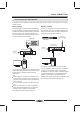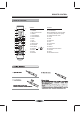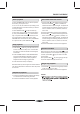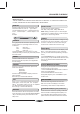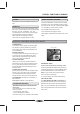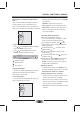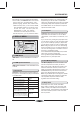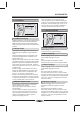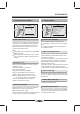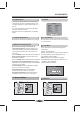User's Manual
NS-WBRDVD2
BASIC CONNECTION
09
Connecting to your Home Network
This player can be connected to a local area network (LAN) via the LAN port on the rear panel or the internal
wireless module.
Wired network
Connect the player’s LAN port to the corresponding
port on your Modem or Router using a commercially
available LAN or Ethernet cable (CAT5 or better with
RJ45 connector).In the example configuration for
wired connection below, this player would be able to
access content from either of the PC.
Using a wired network provides the best performance,
because the attached devices connect directly to the
network and are not subject to radio frequency
interference.
Note:
When plugging or unplugging the LAN cable, hold
the plug portion of the cable. When unplugging, do
not pull on the LAN cable but unplug while pressing
down on the lock.
Do not connect a modular phone cable to the LAN
port.
Since there are various connection configurations,
please follow the specifications of your telecomm-
unication carrier or internet service provider.
See “settings for wired network” on page 19
Wireless network
Another connection option is to use an Access Point
or an wireless router. In the example configuration for
wireless connection below, this player would be able
to access content from either of the PC.
Modem/Router
Broadband
Service
Access Point/
Wireless router
Broadband
Service
BD player
The network configuration and connection method
may vary depending on the equipment in use and the
network environment. This player is equipped with
an IEEE 802.11n wireless module, which also supports
the 802.11b/g standards. For the best wireless perf-
ormance, we recommend using a IEEE 802.11n
certified Wi-Fi network (access point or wireless router).
See “settings for wired network” on page 19
BD player
Wireless
Communication
VIDEO L R
Y
CR / PR
BLU-RAY AUDIO / VIDEO OUTPUT
CB / PB
DIGITAL OUT
COAXIAL
OPTICAL
HDMIETHERNET