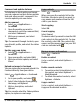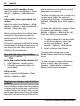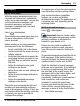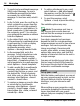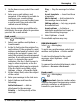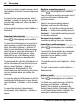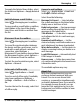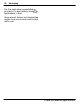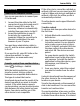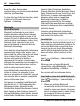User guide
Send a contact to another device
Select the contact and Options > View
details > Options > Send business
card.
Listen to the voice tag assigned to a
contact
Select the contact and Options > View
details > Options > Voice tag details >
Options > Play voice tag.
When entering contacts or editing voice
commands, do not use very short or
similar names for different contacts or
commands.
Using voice tags may be difficult in a noisy
environment or during an emergency, so
you should not rely solely upon voice
dialling in all circumstances.
Save and edit names and numbers
Select
> Contacts.
Add a new contact to the contacts list
1 Select Options > New contact.
2 Fill in the appropriate fields, and
select Done.
Edit a contact
Select a contact and Options > View
details > Options > Edit.
Ringing tones, images, and call text for
contacts
You can define a ringing tone for a contact
or group, and an image and a call text for
a contact. When the contact calls you, the
device plays the selected ringing tone and
shows the call text or image if the caller’s
phone number is sent with the call and
your device recognises it.
To define a ringing tone for a contact or a
contact group, select the contact or
contact group, Options > View details >
Options > Ringing tone, and a ringing
tone.
To define the call text for a contact, select
the contact and Options > View
details > Options > Add text for call.
Enter the call text, and select OK.
1 To add an image for a contact saved
in the device memory, select the
contact and Options > View
details > Options > Add image.
2 Select an image from Photos.
To remove the ringing tone, select
Default tone from the list of ringing
tones.
To view, change, or remove the image
from a contact, select the contact,
Options > View details > Options >
Image, and the desired option.
32 Contacts
© 2010-2011 Nokia. All rights reserved.