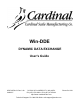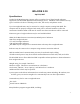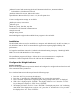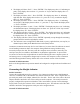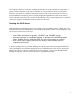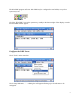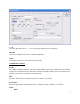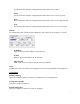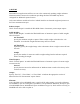Product Manual
2
Industrial control and monitoring: Rockwell Automation RSView, AutomationDirect
LookoutDirect, Wonderware InTouch
Database: Microsoft Access, Microsoft FoxPro
Spreadsheets: Microsoft Excel, Lotus 1-2-3, Novell Quattro Pro
Various configuration settings are available.
DDE topic names, item names
Indicator types
Baud rate, parity, data bits, stop bits
Continuous or on-demand communications
Sample intervals
Weight string format
Win-DDE digital weight indicator DDE client program is also included.
Installation
The Win-DDE software may be installed on a computer with Windows 95, 98, NT 4.0, 2000, or
XP. Windows 2000 or XP is recommended for applications requiring high reliability and
performance.
To begin the installation insert the "Cardinal Scale Manufacturing Company - WinWeigh WIN-
DDE" CD in the CD-ROM drive of the computer.
The installation program will begin. Follow the on screen instructions to complete the
installation. When completed remove the CD from the CD-ROM drive.
Configure the Weight Indicator
Serial Connection
Refer to the Weight Indicator operation manual and configure the weight indicator baud rate and
other communications parameters.
For a Cardinal 200 series indicator perform the following steps:
1. Press the “ON” key to turn on the indicator.
2. Press the “*” and then the “ZERO/REVIEW” key to enter the setup mode.
3. Press “ENTER” repeatedly to step through the setup prompts until “Sio?” is displayed.
4. With “Sio?” displayed press “ENTER”. The display will show “no”. Press the “1/YES”
key to change the display to “YES”. Press “ENTER”.
5. The display will show “bAUd=”. Press “ENTER”. The display may show “96” indicating
9600 baud. If the display does not show “96”, press the “9” and then the “6” key to make
the display show “96”. Press “ENTER”.