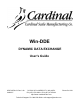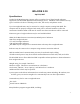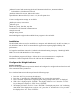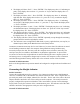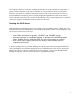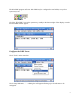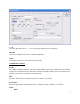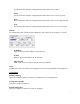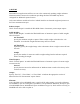Product Manual
3
6. The display will show “PrtY=”. Press “ENTER”. The display may show “0” indicating no
parity. If the display does not show “0”, press the “0” key to make the display show “0”.
Press “ENTER”.
7. The display will show “bits=”. Press “ENTER”. The display may show “8” indicating
eight data bits. If the display does not show “8”, press the “8” key to make the display
show “8”. Press “ENTER”.
8. The display will show “StoP=”. Press “ENTER”. The display may show “1” indicating
one stop bit. If the display does not show “1”, press the “1” key to make the display show
“1”. Press “ENTER”.
9. The display will show “Cont1=”. Press “ENTER”. The display may show “no” indicating
on-demand data output. If the display does not show “no” press the “0/NO” key to make
the display show “no”. Press “ENTER”.
10. The display will show “Cont2=”. Press “ENTER”. The display may show “no” indicating
on-demand data output. If the display does not show “no” press the “0/NO” key to make
the display show “no”. Press “ENTER”.
11. The display will show “Print?” Press “ENTER” repeatedly to step through the remaining
prompts until the normal weight display returns.
12. The indicator is now configured for 9600 baud, no parity, eight data bits, one stop bit, on-
demand output, SMA (Scale Manufacturers Association) format.
Continuous communications may also be used. However, be aware that if the indicator is turned
on and sending continuous data to the computer during Windows startup, Windows may
incorrectly interpret the data. This may cause the computer mouse to behave erratically. The
serial port may not be available to Win-DDE or any Windows applications. To prevent this
occurrence be sure that the weight indicator is turned off during the entire computer power on
and startup process. Configuration changes may be made to the computer to allow continuous
serial data during Windows startup. Please refer to the technical section of this document.
Network TCP/IP Connection
Refer to the Weight Indicator operation manual and configure the weight indicator IP address and
port.
Connecting the Weight Indicator
Serial Connection
Connect the weight indicator to the computer. For a 200 series indicator use a 8545-B099-1A
cable. For a Cardinal 738 or 748 indicator use an 8510-C304-GA cable. If the computer has a 9-
pin serial port attach a 9/25 adapter, 6600-0555 to the cable. The PC end of the cable or the 9/25
adapter should be attached to one of the serial ports on the computer. The serial port must be
properly configured for operation in Windows. The Control Panel / System / Device Manager
may be used to verify the existence of the communications ports. The indicator end of the cable
should be attached to the appropriate serial port on the weight indicator.
Network TCP/IP Connection