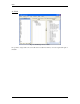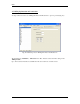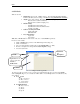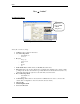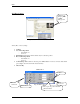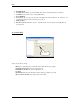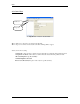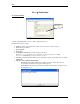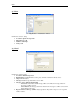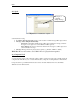User guide
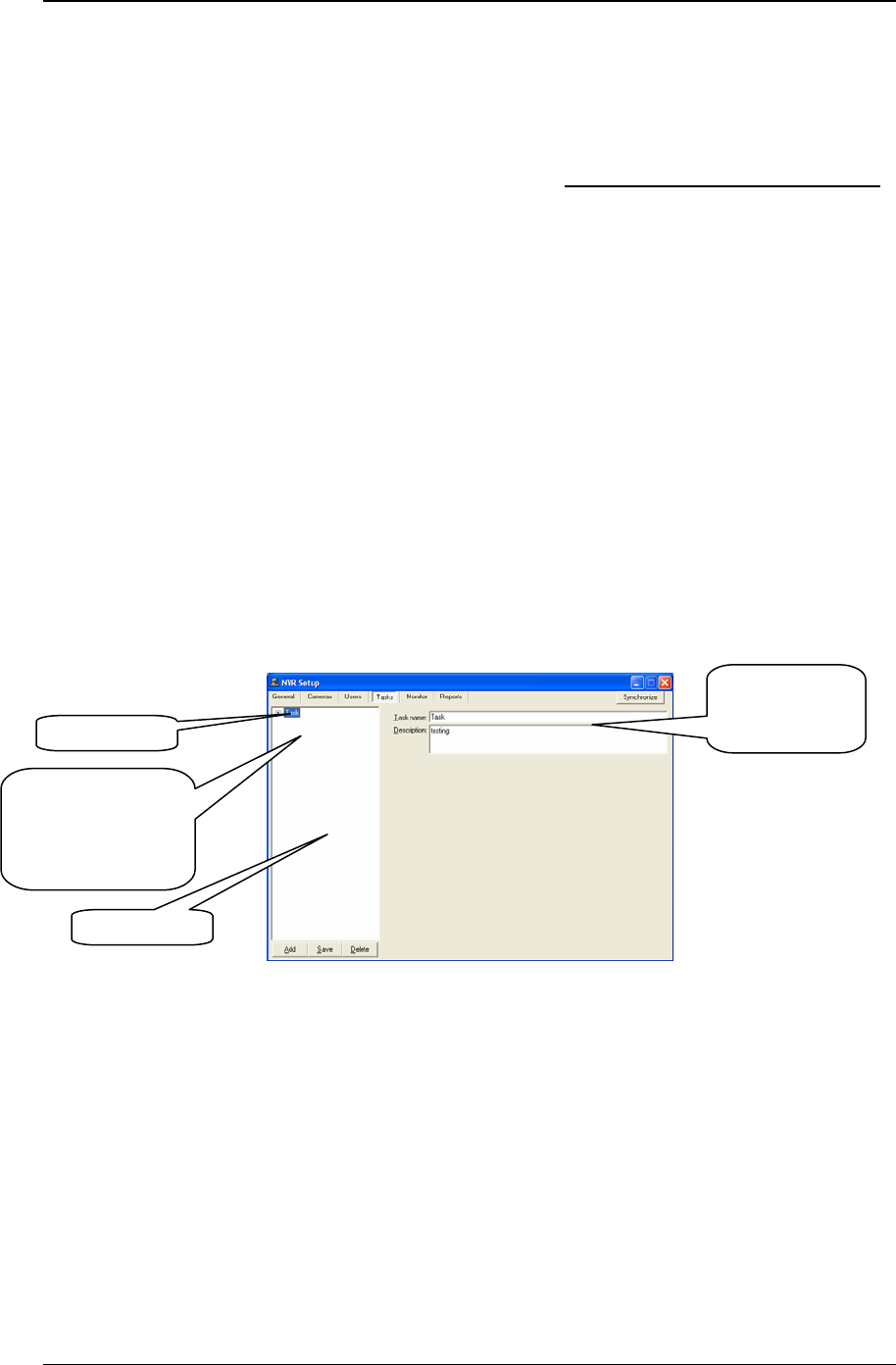
NVR
31
4. NVR Tasks
Tasks are used in:
• Monitoring section of the “NVR Locations”, when an NVR does not respond to
Domain controller (Section 1.b. Fig. 5. and How to set up NVR Domain Controller
).
• Alarm section of the cameras “Recording” (Section 2.e. Fig. 14.).
- Execute task on (Alarm on Motion)
- Execute task on (Alarm on Input ports)
• Global Settings
- Task Executed when writing error
- Task Executed when drive limit reached
- Login/Logout Task
• Camera’s Security and Alarm
- Check status task
- FTP alarm task
• User’s Information
- Login task
- Logout task
Add, Save, or Delete buttons can be used to add, save or delete Tasks respectively.
In order to create a Task:
• Click on Tasks button provided on the NVR Setup window (Fig. 21.).
• Click on Add button.
• Choose a name that best describes the new Task (Task Name: e.g. Task).
• Provide a description for that specific Task (Description: testing).
• Save and synchronize
Fig. 21. Tasks (e.g. Task)
In order to be able to set new actions or notifications, right click on the space provided on the Tasks
window (left pane, Fig. 21.). As a result, user will be able to create multiple actions or notifications; they
are as follows:
New→Action
4.a. Record Camera
4.b. Move Camera
4.c. Control Relay
4.d. Control Tour
New→Notification
4.e. Network client
4.f. Phone
4.g. Email
4.h. Speak
A T
ask
Task name
and
Descri
p
tion
Right Click here in
order to create new
Actions or
Notifications
Left Pane