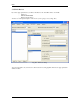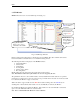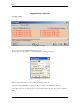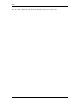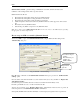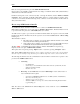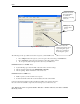User guide
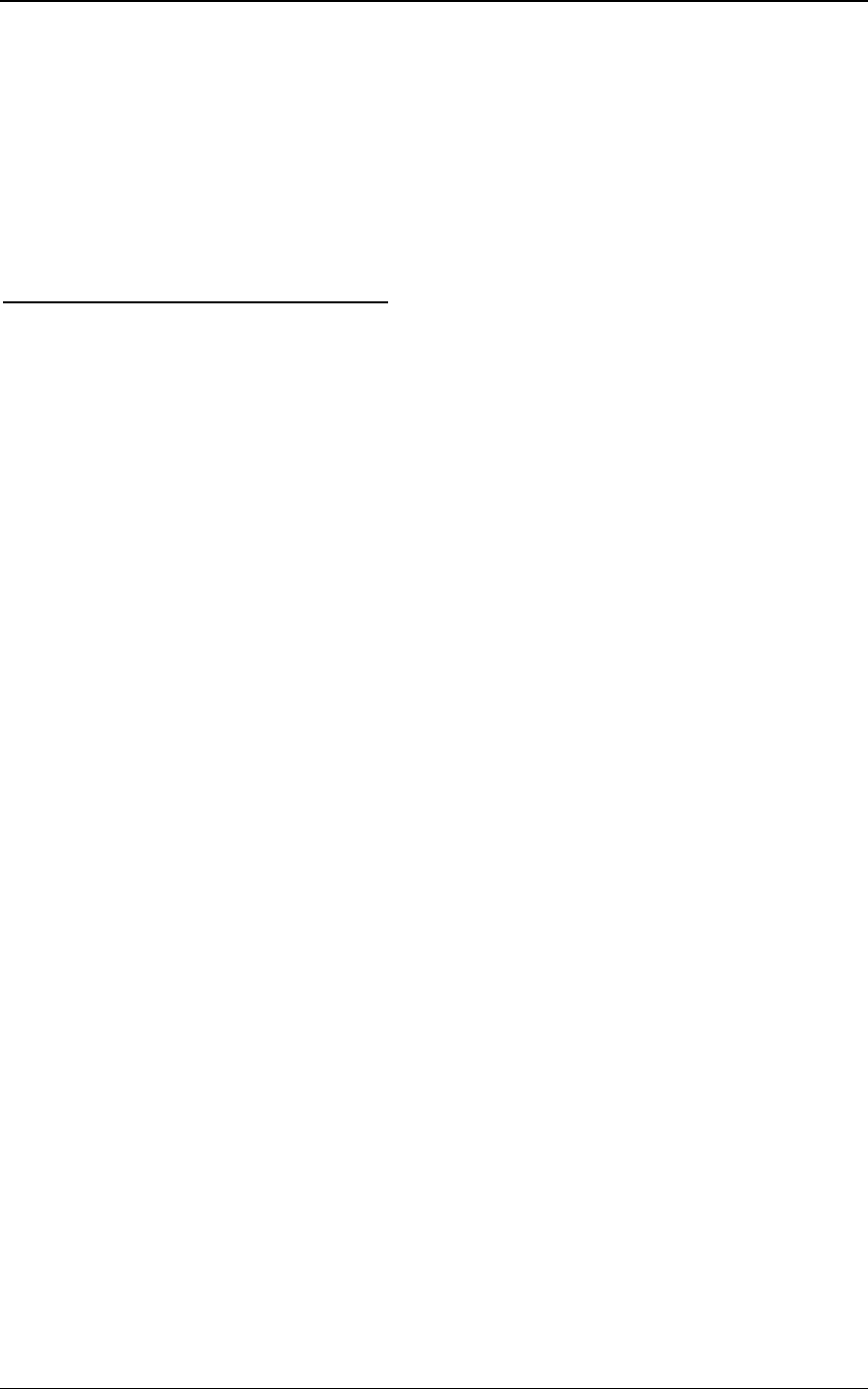
NVR
47
If the site is accepted, it becomes part of the NVR’s Domain Network.
Once became a part of NVR’s domain Network, any changes on NVR in cameras table (edit/add /delete)
will be mirrored on Domain Controller.
Domain model depends on the connection (locally or through the Internet) between NVR and Domain
Controller. This is important specifically while making changes to camera setting. For instance, if the
connections to Domain Controller break temporarily, continue to work and Domain Controller will look
after synchronization later.
How to set up NVR Domain Controller
Any NVR that holds the “Domain Controller License” could become NVR Domain Controller.
NVR domain controller has to set one of its users as “Exclusive Master User”. Exclusive Master User has
to provide its name and password to other NVRs (children) in domain.
An NVR sends a request to get connected to Domain Controller. When the request is received by NVR
Domain Controller, the information about the requester is shown in the Camera Server connect setting
field (Fig. 44.).
This information could be:
• The address and port number of a requester that is within the Domain server’s NVR
network (local network having internal address).
• Or the address and port number of a requester that is from another NVR network (for
communication between NVR Domain Controller and a particular NVR).
The Red “NEW” on the NVR location window (Fig. 44.) indicates that NVR from a requester (e.g.
Graphics) wishes to be part of NVR Domain controller.
This request can be accepted by pressing ”Import” button or rejected by pressing ”Unregister” button.
Note: Proxy address and port information exist according to the Internet setup of the requester. This is
when the requester is using a setup, which uses proxy address and port in order to connect to the Internet.
The following information about the communication between Domain controller and a requester is also
provided on the NVR Location window:
• Controlling
- Get NVR status
- Synchronize location: Remote location can be forced to synchronize, if some
changes are made remotely.
- Restart remote OS
• Monitoring: uses the Tasks that are created in NVR Setup in order to take an action or
issue a notification when required.
- Check Alive: If checked, enables the use of a Tasks (Action or Notification)
- Interval for monitoring (sec.)
- Attempts (e.g. 2) each (e.g. 10) sec.
- Task when NVR does not response: can be selected from the pull down menu
(e.g. Test, Fig. 5.).
Note
: The address in the Camera Server connect setting must be identical with the content of INTERNET
Name or address field.