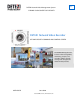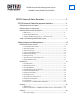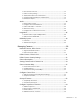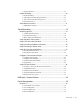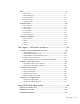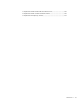DETEXI Network Video Management System 5.7 EXPAND YOUR CONCEPTS OF SECURITY DETEXI Network Video Recorder GET ONE SECURITY COMMAND AND CONTROL CENTER The DETEXI NVR supplies the basis for video management, monitoring, analysis, and recording. Allows centrally manage and configure the network video products. USER GUIDE June 2010 Canada ON, Toronto, www.detexi.
DETEXI Network Video Management System EXPAND YOUR CONCEPTS OF SECURITY DETEXI Network Video Recorder................................................... 3 DETEXI Network Video Management Software ...................................3 DETEXI NVR General Features......................................................................................5 DETEXI Software Components ....................................................................................6 DETEXI Software Internal Structure................
2. User Cameras to Interact ...................................................................................................32 3. Camera Security Settings ..................................................................................................33 4. Add Task Execution to User Permissions ....................................................................34 5. Setup User Billing Information and Restrictions........................................................36 6. Run Statistic Report........
. Assign Permissions ..............................................................................................................67 Enable Recording .......................................................................................................... 68 1. Disable Recording................................................................................................................69 2. Setting Up Camera Recording Instructions.................................................................69 3.
Tasks ................................................................................................................................... 98 1. Action Types ..........................................................................................................................98 2. Notification Types................................................................................................................99 3. Define New Task............................................................................
1. Export Video in AVI Format from Client Archive Tool..............................................155 2. Export Video in AVI Format from Archive Viewer ....................................................158 3. Export Video in Proprietary Format ..............................................................................
DETEXI Network Video Recorder DETEXI Network Video Management Software Once the network cameras (or analog cameras and video Intelligent video or video analysis is the process of encoders) are installed and configured, you can monitor analyzing video data with the goal of transforming it into and record video and/or audio from many cameras actionable information.
Software Platform Hardware Platform (Server and Storage) The DETEXI network video management system is DETEXI NVR is an open platform solutions that runs on Windows Client/Server based software. "off-the-shelf" hardware, with components selected for For large systems, or if the viewing station is located in a maximum performance.
DETEXI NVR General Features The core of the DETEXI network video management • The NVR supports remote access to the system system — Network Video Recorder. The DETEXI NVR configuration supplies the basis for video management, monitoring, schedules, motion settings, tasks) and recorded analysis, and recording. video, storing in the NVR Archive via DETEXI Client The NVR video management enables multiple software. Provides (users, cameras, multiple search functions for recorded video.
DETEXI Software Components When the DETEXI software is installed, several applications are placed on the server PC, each with their own responsibility. DETEXI NVR Control Center — The DETEXI NVR handles all communication with the cameras/video servers that are included in the system. It also handles recordings, events and user management in the system.
DETEXI Software Internal Structure The DETEXI NVR installed on a standard Windows PC • Based on a Windows DETEXI Client provides for server comes with recording and viewing functionalities as live video/audio viewing, cameras control and well as functionalities for configuring network video search/playback archived video functionality. All devices.
NVR Underlying Structure The underlying structure of the DETEXI NVR software The DETEXI NVR can be considered as an intelligent consists of many individual services, which allow execute storage and authentication server for the Remote DETEXI and organize all the tasks it is responsible for.
Port Listener service has the ability to monitor alarms raised by local alarm devices connected to the NVR computer. Alarm Server service is responsible for raising alarms via the Text-to-Speech engine, telephone, e-mail and other mediums. This is configured as an Automatic Windows Service and starts at Windows startup. Remote Server service is an internal service for intercommunications between linked NVR Domain Controller and child NVRs.
3. Setup Health Monitoring Services — No Answer Task To setup NVR health monitoring services you need to assign a task (action/notification that will be executed in a case of failure) to each component you wish to monitor. 1. In the NVR Control Center — Monitor (Fig 1). 2. Press blue H e a l t h M o n i t o r O n / O f f button in the bottom right corner — the system health monitor No answer task panel appears. 3.
Setup a Functioning DETEXI NVR / Client be It is important to know how to properly setup the DETEXI configured for your cameras and video encoders. There software components and what functionality could be After installing the DETEXI software, it must are minimum DETEXI NVR and Remote DETEXI Client achieved. All dialogs that allow control and configuration of configurations necessary to have a functioning DETEXI all aspects of the DETEXI NVR are found under the NVR NVR with live video.
Administration and Management DETEXI NVR Control Center 1. Launch NVR Control Center DETEXI NVR Control Center is the NVR GUI (Graphical User Interface) and serves as a tool for communication between administrator and the DETEXI NVR. Open DETEXI NVR Control Center from the Start — All Programs or click the program icon on your desktop. When the NVR Control Center is launched General — Global Settings is the default opening location (Fig 2).
2. Start/Stop the NVR When the NVR Control Center is launched General — Global Settings (Fig 3) is the default opening location. Some NVR settings, including the Archive Storage — Path, cannot be set or changed while the NVR is running (fields are grey and not accessible). If the NVR is running, you must first stop the services with the Start/Stop NVR Service toggle button on the right. When the settings are done start NVR again. Fig 3.
3. Advanced Settings To setup NVR advanced settings — in the NVR Control Center go to the General — Advanced (Fig 4). Fig 4. NVR Control Center — General — Advanced (Setup NVR advanced settings.) Proxy Settings If a company uses Web-Proxy Server that requires authentication to get to the Internet, proxy setting must be done. Get Current button helps to get the information about current domain, computer and user names. Recorder Encoder Settings Configurable Encoder is available in the DETEXI NVR 5.5.
General Settings Backup/Restore Click Backup button to backup NVR general settings. Click Restore button to restore previously saved settings. Current Video Codec Codec selected from the Current Video Codec list is used as a default by internal automated conversion procedure in order to create an alarm video A V I file on the client request. Still another codec could be selected directly in the DETEXI Client. Language Selection Select your preferred language. English is recommended.
9 The color of the service name indicates its status — blue while running, red while stopped. 9 Click on any service name to turn it red to stop the service or blue — to run. The Monitor service is an internal service to start/stop other DETEXI NVR services. It is also responsible for monitoring the health and status of all NVR Services. 9 The color of the service name indicates its status — blue while r u n n i n g , red while s t o p p e d .
5. Runtime Configuration For most settings, the NVR services support r u n t i m e c o n f i g u r a t i o n . This means that changes can be made to cameras, users, etc. without stopping the N V R s e r v i c e s . When you are ready for your changes to take effect, you should s y n c h r o n i z e the services with the current configuration. The Synchronize button is found in the upper right corner of the NVR Control Center, no matter what page is active. 6.
developed which (if assigned) is executed once a day at a time you can predefine by yourself. If this task HAS NOT BEEN executed at that time it means you have to check the system. 9 The main purpose of the NVR Status task is to send out the current status of the NVR components at predefined time. It is initiated once a day at a predefined time and provides the user a list of the NVR components being monitored and their status. Fig 7. NVR Control Center — General — Global Settings (Assign NVR status task.
Recording 1. Recording Rules One of the key functions in the DETEXI NVR is recording video. Recording functionalities include setting up the rules of recording as well as intelligent ways of searching for recorded video and exporting video to other systems. • In the DETEXI NVR video can be recorded o n s c h e d u l e (24/7 or other) with or without m o t i o n d e t e c t i o n and o n trigger (by motion or alarm).
Calculate Recording Storage Needs Since the recording requires the most processing resources the recording storage needs must be considered when building the computer system to be used as the NVR Server. Use the DETEXI online S t o r a g e C a l c u l a t o r to estimate the storage needs of the NVR recording requirements in the O n l i n e User Guide — NVR — Administration and Management — Storage Needs. 9 It is common for different cameras to require different quality recordings.
9 The NVR response configuration is based on the N V R T a s k E x e c u t i o n E n g i n e . In the NVR trigger is a set of criteria that, when met, starts the execution of assigned task. When an event is triggered, some of the common responses can occur, if configured. Recording occurs if assigned task includes the R e c o r d C a m e r a action. 9 R e c o r d C a m e r a action records alarm video for a user-defined camera or for the camera associated with the event that triggered it.
1. In the NVR Control Center switch to the General — Global Settings (Fig 8). 2. Under the Archive Storage — Path specify local or network location for the NVR recording storage by clicking on the browse button. The directory must be empty when chosen. 3. Specify Keep Information for [ ] day(s). 4. Set If free space is less than with a Stop saving or Overwrite option chosen. 5. Check Use Temporary Space checkbox if the archive is stored on a network device for more effective recording.
Fig 9. NVR Control Center — General — Global Settings (Setup Catastrophic Error Tasks.) 9 The advantages of using the native recording format are additional security and data integrity as well as advanced playback features. The proprietary format can be encrypted and password protected. Additionally, the proprietary format can be more difficult to edit and can be used to preserve the chain of evidence. 6.
7. Recording Services There are two NVR services that should be running and monitored by the M o n i t o r service in order to record — R e c o r d e r and C h e c k D r i v e . • Recorder service records information and images from each video input into the NVR archive, according to the configured schedules, preferences, alarms and events. • Check Drive service monitors the condition of the storage path and device to confirm existence and available space for new video being recorded to the archive.
To include DETEXI Client bandwidth consumption in your calculation, you can use the following bandwidth estimations for viewing to be added to your recording bandwidth calculations — • Single camera view — 10 mbit/s • Multi-camera view (2-4 cameras) — 10 mbit/s • Multi-camera view (> 4 cameras) — 5 mbit/s 9 Bandwidth consumption should be considered for each Client license obtained for the DETEXI NVR (simultaneous connections), in the event that the maximum number of Clients allowed is connected at o
be setup (Fig 10) allowing the default settings to be adjusted later in any recording schedule. 1. In the NVR Control Center — General — Advanced under the Recorder Encoder Settings setup a Compression Level (0-9). 9 Level 0 disables all compression capabilities, meaning all video will be saved in raw, uncompressed form (default). 9 Level 9 defines the highest available compression level, and is very resource intensive. 2. Under the Template check Gray analysis checkbox to enable gray analysis.
9 If recording on M o t i o n O n l y / o n A l a r m is setup in a recording schedule the compression settings will be ignored to protect alarm video quality. 9 Compression Level 0 (default) disables all compression capabilities; compression settings in the recording schedules will be disabled. Encoder Settings in Recording Schedule To adjust a camera encoding settings for an existing recording schedule (Fig 11) : 1.
11. Compression in DETEXI NVR 5.7 and Higher For optimized quality and bandwidth MPEG-4 and highly efficient H.264 video compression will be supported in upcoming DETEXI NVR 5.7 release and higher versions. 9 MPEG-4 supports low-bandwidth applications and applications that require high quality images, no limitations in frame rate and with virtually unlimited bandwidth. 9 H.264 is the latest MPEG standard for video encoding. H.264 is expected to become the video standard of choice in the coming years.
1. DETEXI Client In the DETEXI network video management system, video can be viewed from any point on the network. Using the DETEXI Client part of the DETEXI software, multiple authorized users can access live or recorded video at any time and from any networked location. There are two different installations of the DETEXI Client: Local Client for the system administrator and Remote Client for the system users.
DETEXI Client Archive Tool vs. DETEXI Archive Viewer The DETEXI Client Archive Tool pulls recorded video from the NVR archive transferring all frames in the time segment selected into l o c a l m e m o r y. For this reason, the amount of video that can be viewed at once is limited, and the initial load time is very affected by the network the video is being pulled across. Once loaded, however, this video can be viewed very quickly and efficiently at very high frame rates.
Camera Security Settings A secure communication with network cameras is created in the same way by providing some kind of identity through a username and password to the camera and the DETEXI NVR. If authentication authorized and accepted, that is, verifying whether the device has the authority to operate as requested, the device is fully connected and operational in the system. This allows protecting the camera from an attacker who knows camera’s IP address. 1. User Login Settings Fig 12.
5. Enter the Number of Active Users to define the number of Client instances the user can be signed into s i m u l t a n e o u s l y . 6. Enter Max connection time to define the number of minutes user can be continuously connected to the NVR before the connection will be terminated. User may login again if desired. A value of 9999 designates no time limit. 7. Check Master User checkbox to give the user permission to terminate other user sessions from the Client — Get Users. 8.
3. Camera Security Settings Define camera security settings (Fig 14) — 1. In the NVR Control Center — Cameras with the camera selected switch to the Security & Alarm. 2. Under the Names and Passwords enter usernames and passwords. They should match the users that are defined within the camera. 3. In most cases, camera will only have one username and password by default, with a d m i n i s t r a t i v e p r i v i l e g e s ; in this case enter Adm name and Adm pwd accordingly. 4.
4. Add Task Execution to User Permissions User Triggered Task — task execution can be added to user permissions, by assigning users the specific tasks they are allowed to trigger m a n u a l l y from the remote DETEXI Client. 1. In the NVR Control Center go to the Users. 2. Select a user from the Users Llist and switch to the Tasks (Fig 15). 3. Select a task of interest in the Available list and press the d i r e c t i o n button to move the selected task to the Selected list. 4.
Trigger Task from Remote Client 1. Login to the Remote DETEXI Client (Fig 16). 2. On the Client start page press the Tasks button to launch Execute Task panel with the tasks available upon the user logged in permissions. 3. Select a task of interest and press Start Task button. Fig 16. Remote DETEXI Client — Execute Task (Trigger available task.
5. Setup User Billing Information and Restrictions Setup a user billing information and connection time restrictions (Fig 17) — Billing Information 1. In the NVR Control Center go to Users and select a user from the Users List. 2. Switch to the Billing Information & Restrictions. 3. Enter Time Block (min) and Fee (per block). The information will be used in the NVR Billing module. Restrictions Up to three restricted time intervals could be setup for a user when the user is banned to reach the NVR. 4.
6. Run Statistic Report The statistic reports provide user logon information i.e. the date and time when a user has been authenticated and logged on to the NVR network and logged out as well. Monitoring this information is crucial for network administrators to track users’ activity (Fig 18). 1. In the NVR Control Center — Reports specify the date range. 2. Enter the User Name or Host Address. 3. Click the Run button to view/print the report. Fig 18. NVR Control Center — Reports (Run statistic report.
Statistic report Statistic report is showing user’s activities. (Fig 19). Fig 19. Statistic report Audio In an analog system, separate audio and video cables must be installed from endpoint to endpoint. In a network video system, a network camera with audio support processes the audio and sends both the audio and video over the same network cable for monitoring and recording.
9 Full duplex mode enables users to send and receive audio (talk and listen similar to a telephone conversation) at the same time. 9 Full duplex requires that the client PC has a sound card with support for full-duplex audio. 9 Alarm Server service responsible for raising alarms via the text-to-speech engine, telephone, and e-mail must be running and configured in order to send alert notifications. 1.
To enable a camera sound (Fig 20) — 1. In the NVR Control Center — Cameras select the camera with audio support from the Cameras List. 2. In the Camera Settings check Sound checkbox. 3. Under the Audio(R/T) check R checkbox to receive audio from the camera and/or check T checkbox to transmit audio from the operator to the camera. 2. Configure User Sound Permission Define which audio communication mode is permitted to the user — 1.
9 Transmit checkbox checked — audio will be sent in one direction only by the operator to the camera (simplex mode) 9 Both Receive and Transmit checkboxes checked — audio will be sent to and from the operator simultaneously, similar to a telephone conversation (full duplex mode) 9 Receive, Transmit and Half duplex checkboxes checked — audio will be sent in both directions, but only one party at a time can send, similar to a walkie-talkie (half duplex mode) 9 If the checkboxes are not visible — sound
9 Left checkbox checked enables r e c e i v i n g a u d i o (unchecked disables receiving) 9 Right checkbox checked enables t r a n s m i t t i n g a u d i o (unchecked disables transmitting) 9 The Sound button on the top allows to s h o w/ h i d e the checkboxes. Camera Live View (Half Duplex Audio Mode) When using the half duplex audio mode camera will normally send audio to the operator (Fig 23).
Generate alarm sound files for the cameras, defined in the system 1. In the NVR Control Center — General — Voice Setup click on the Voice Setup button to launch the Alarm Server to configure voice type, speed and sound file format (Fig 24). 2. Click the Record button to save voice settings and generate the default alarm sound files according to the settings. 3. By pressing the Speak button, you can hear the greeting message. Fig 24.
Assign Voice Message to a Camera The default alarm voice message is assigned to a camera automatically. To assign a specific message — 1. In the NVR Control Center — Cameras select a camera from the Cameras List and switch to 2. Select a sub-camera from Number of Sub-camera list (for video servers). the Security & Alarm (Fig 25). 3. Enter the Location to Play Message From, if provided (for advanced users). 4. Check the Play Alarm checkbox to activate radio buttons below. 5.
Voice Configuration 1. In the Alarm Server — Voice Configuration select Voice Type and Speed (Fig 26). 2. By pressing the Test over speakers button, you can hear the test message. 3. Select a Format for writing Wave files from the list. 4. If you want to change the default alarm message to your own, enter a new message in the Information for recording to file textbox and save the file. 5.
Integration 1. Network Camera Input and Output Ports A unique feature to network cameras and video encoders, in comparison with analog cameras, is their integrated input and output (I/O) ports. These ports enable a network video product to connect to external devices and enable the devices to be manageable over a network. The range of devices that can connect to a network video product’s input port is almost infinite.
Examples of External Devices That Can Be Connected To the Camera OUTPUT Port Device Type Description Door relay Usage A relay (solenoid) that controls the The locking/unlocking of an entrance door can be opening and closing of door locks controlled by a remote operator (over a network) using Remote DETEXI Client Siren Alarm siren configured to sound when The NVR can activate the siren when motion is alarm is detected detected either using the built-in VMD or using information from the digital i
SECURITY PANELS DETEXI integrates Paradox security panels to provide real-time, automated transmission of the detected threat information (video, audio, data) on available networks to a central monitoring station. SECURITY CARD READERS RBH Access Technologies markets its products worldwide through an international network of security dealers and systems integrators. DETEXI integrates RBH security card reader into a single security management system for modern buildings.
NVR; and Domain Controller connections — connections between the DETEXI NVR Domain Controller and child NVRs. The DETEXI software consists of different modules/services — Monitor, Camera Server, Recorder, FTP Server, Check Drive, Check Alive, Check Alarm, Tour, Get Shots, Port Mapper, Port Listener, Alarm Server, Remote Server, Socket Server. Any of them could fail due to unforeseen events and therefore must be monitored and controlled.
Managing Cameras Network Cameras, Video Servers The core components of a network video system: the network camera, the video server (encoder) and video management software. A network camera, often also called an IP camera, can be described as a camera and computer combined into one unit. It captures and sends live images directly over an IP network, enabling authorized users to locally or remotely view, store, and manage video over a standard IP-based network infrastructure.
2. Video Servers (Encoders) A video server (also called video encoder) makes it possible to integrate an analog camera into a network video system without having to discard existing analog equipment. A video server digitizes analog video signals and distributes digital images directly over an IP-based network, turning analog cameras into network cameras.
8. Switch to the Security & Alarm to setup security settings. 9. Click Save button to save camera settings. Fig 27. NVR Control Center — Cameras — Cameras Settings (Define camera/video server in the DETEXI NVR.) 9 Auto-configured camera driver gives the NVR more specific information about the camera enabling better resolution and bandwidth control. If you choose the driver from Type drop-down list, the resolution information will be more generic and bandwidth control will not be as efficient.
Define Camera Security Settings 1. In the NVR Control Center — Cameras with the camera selected switch to the Security & Alarm. 2. Under the Names and Passwords enter usernames and passwords. They should match the users that are defined within the camera (Fig 28). 3. In most cases, camera will only have one username and password by default, with administrative privileges; in this case enter Adm name and Adm pwd accordingly. 4. Click Save button to save settings under the Cameras List. Fig 28.
Camera Description It is really important to give a camera full and meaningful description. When an alarm event occurs, the information will be used to provide specifics to a real-time operator. 1. In the NVR Control Center — Cameras with the camera selected switch to the Description. 2. Enter the required information (Fig 29). 3. Click Save button to save settings under the Cameras List. Fig 29. NVR Control Center — Cameras — Security & Alarm (Camera Description.
Fig 30. NVR Control Center — Cameras (Sorting Cameras in the Cameras List.) Camera Location Map Additional NVR feature is camera location mapping, which overlays camera icons that represent the locations of cameras on a map of a building or area. To easily select a camera, camera icons will be placed on a map that is imported into the NVR. Using a mapping functionality, finding the right camera becomes very intuitive. 1. Create New Camera Location 1.
Fig 31. NVR Control Center — General — Camera Locations (Add Cameras Location.) 9 The map file can be a photo or a drawing in a standard image format such as JPG, GIF, or PNG. 2. Set Map Elements Clicking the Set Map Elements button launches the Map page allowing for users to select a camera from the NVR Cameras List and place a camera icon anywhere on the selected map (Fig 32). 1. Drag and drop on the map a camera name from the list — a camera icon will appear on the map.
Fig 32. NVR Control Center — General — Camera Locations (Set Map Elements.) 3. Select Camera Using Location Map To easily select a camera, camera icons are placed on a map that is imported into the NVR. Using a mapping functionality, finding the right camera becomes very intuitive. Launch Map Page 1. On the DETEXI Client Start Page click Map button to launch a MAP page allowing for users to browse and select cameras by location on one or more maps (Fig 33).
Fig 33. DETEXI Client — Start page (Map Button.) Select Camera(s) 2. Select a l o c a t i o n m a p from the top right list. The Cameras list is also provided (cameras, 3. To launch a s i n g l e c a m e r a live view — click on a camera on the map. 4. To launch m u l t i - c a m e r a s live view — holding Ctrl key click on any number of cameras on positioned on the selected map) (Fig 34). the map to select/deselect multiple cameras. 5.
Fig 34. DETEXI Client — Map Page (Select Cameras.) Configure Camera Tour A tour enables PTZ camera to automatically move from one pre-configured position to the next in a predetermined order. The viewing time between one position and the next is configurable. Different tours also can be set up and activated during different times of the day. 1. Add Tour to PTZ Camera Configuration Settings 1.
3. In order to change the camera position you can — 9 Click anywhere on the image to pan, tilt camera 9 Enter Zoom value and press Zoom button to zoom camera in/out 9 Press Home button to set camera in a h o m e p o s i t i o n 9 Enter Pan, Tilt, and Zoom values or select a p r e s e t p o s i t i o n from Preset drop-down list and press Goto Preset/PTZ button (no value equal 0). 4.
2. Setup Tour Schedule After one or more tours were configured for the camera you can also schedule what tours (if any) should be activated during different days of the week and times of the day. 1. In the NVR Control Center — Cameras select a PTZ camera from the Cameras List and switch 2. Press Add button below the schedules list to add a new schedule. 3. Leave No Time Restrictions radio button selected, and leave a l l d a y s o f t h e w e e k to the Tour — Setup Schedule (Fig 36).
9 The DETEXI NVR Tour service should be running and monitored by the Monitor service in order to enable cameras touring. All NVR services are visible and configurable in the NVR Control Center — Monitor. 9 Tour service moves PTZ cameras through a predefined series of locations according to defined schedules or on alarms or events. 9 Saved schedule will be named based on the settings defined within it. Group of Cameras 1.
2. Press Add button below the Group List and enter Group Name — the name appears in the list. 3. Select a camera from the Available cameras list and click "<" button to add the camera to the Selected cameras list. 4. Press Save button below the Group List to save the group. 2. Select Group of Cameras In many cases where there is a cameras list the groups list will also be provided, for example, in the DETEXI Client start page. Fig 38. DETEXI Client — Start Page (Select Group of Cameras.) 1.
Configure Sequence of Cameras Sequence can be considered as a virtual IP-device video input that consists of sequence of multiple video inputs with configurable order and execution. Any sequence is created by compiling IP-devices’ video inputs configured within the DETEXI NVR into a series of positions. Each position can contain one or more video inputs, splitting the screen if necessary to show all chosen video streams at once.
2. Name Sequence, Add Position 1. In the Cameras Settings enter the sequence Name (Fig 40). 2. Check Repeat checkbox to loop the sequence. Leave time(s) as 0 for the sequence to loop infinitely. You may also want to define with FPS for the video streams to be displayed at. 3. Right-click in the white box and choose Add Position to add the first position in the sequence. Define a Dwell time, as how long this position will be displayed before moving on to the next. Fig 40.
Fig 41. NVR Control Center — Cameras — Cameras Settings (Define Camera.) 9 Click Connect button to connect to the selected camera. This connection is temporary and allows the camera’s sequence settings to be configured and tested. 4. Add More Cameras / Positions 5. Add more cameras to the sequence position if necessary — repeat steps 6-7 (Fig 42). 6. Add more positions to the sequence — repeat steps 5-8 until all desired positions are created. 7.
Fig 42. NVR Control Center — Cameras — Cameras Settings (Add More Cameras / Positions.) 5. Assign Permissions When the sequence is created the next step is to define which users will have access to this sequence in the Remote DETEXI Client. Permissions for a sequence are set exactly as they are for camera/video server. 1. In the NVR Control Center — Users select a user from the Users List (Fig 43). 2.
Fig 43. NVR Control Center — Users — User Information (Assign Permissions.) 9 Be sure that User Rights (Adm/Oper/User) settings make sense considering the authentication settings in the Security & Alarm. 9 The User Rights chosen for the first sequence configured will automatically be assigned to each camera after that unless manually changed. 9 PTZ permission is defined on a per-camera basis, and is enabled by default if the camera has PTZ capabilities when assigned to the user.
1. Disable Recording 1. In the NVR Control Center — Cameras select a camera from the Cameras List (Fig 44). 2. In the Cameras Settings check Exclude from recording checkbox to disable recording for the 3. Click Save button below the Cameras List to save changes. camera. Fig 44. NVR Control Center — Cameras — Cameras Settings (Enable Recording.
• Scheduled recording can combine both c o n t i n u o u s and t r i g g e r e d recording instructions (within schedule). • An alarm-triggered recording can be activated by, for example, video motion detection or an external input through a camera’s input port. • With scheduled recordings, timetables for both c o n t i n u o u s and a l a r m o r m o t i o n recordings can be set.
9 Learning the DETEXI NVR motion detection and event management system should allow a better understanding of how to configure system settings including recording rules. 9 All NVR services are visible and configurable in the NVR Control Center — Monitor. 3. Start or Synchronize Recording Services There are two NVR services that should be running and monitored by the Monitor service in order to record — Recorder and Check Drive.
• Using VMD helps in prioritizing recordings, and making searching for events easier. Motion detected data can be included in a video stream to simplify activity searches in the recorded material (scheduled with motion detection type of recording). • Once motion is detected, the NVR can trigger an external device (such as a door to open or close, a light to turn on or off), initiate recordings from selected cameras, and send e-mail alerts. Alerts also can be triggered if motion stops. 1.
Video motion detection defines activity by analyzing data and differences in a series of images. Software algorithms continually compare images from a video stream to detect changes in an image. The motion indicator graph (at bottom left) indicates the motion detected (Fig 46). 9 Each v e r t i c a l l i n e in the graph indicates motion detected; the height of the line shows how much motion was detected at the moment.
1. In the NVR Control Center — Cameras select camera to configure from the Cameras List and 2. Select a recording schedule with motion detection and switch to Motion Settings right side tab. 3. Draw a R O I by left-clicking and dragging from the upper left corner to the bottom right corner of switch to Recording. the image — a red grid will be drawn, indicating where the ROI is. 9 To r e s i z e ROI select the bottom right corner and drag it. 9 To m o v e ROI left-click and drag it to a new place.
2. Event Based Recording Recording on NVR event — video is recorded for any defined camera when a chosen event occurs in the NVR. The NVR response configuration is based on the NVR Task Execution Engine. In the NVR trigger is a set of criteria that, when met, starts the execution of assigned task. When an event is triggered, some of the common responses can occur, if configured. Recording occurs if assigned task includes the R e c o r d Camera action.
9 Select Resolution from the drop-down list the video will be recorded at. Higher resolution means better image quality, and larger file size (4CIF on the sample). 9 Enter FPS — the number of frames per second that will be archived. Higher FPS means more fluid motion, and larger file size (3 on the sample). 9 Enter Compression % which will be applied to the video before it is archived. Lower compression percentage means better image quality, and larger file size (20 on the sample). 6.
9 Recording is enabled for the selected camera if the Exclude from recording checkbox is unchecked in the Camera Settings. 9 After saving the schedule, it will be named based on the settings defined within it. 9 Video quality settings apply only to the c u r r e n t l y s e l e c t e d r e c o r d i n g s c h e d u l e , allowing different video quality to be applied to different situations.
2. 9 If Connect camera immediately checkbox in the NVR Control Center — General is checked the connection will be established immediately and the Connect/Stop togglebutton will not be available. 9 This connection is temporary and allows the camera’s settings to be configured and checked. 9 A PTZ camera preset positions are only available if the connection is established.
1. With a selected camera schedule, on the Motion tab check Motion detection checkbox. 2. Set the Motion Step — the sample rate for motion analysis (Fig 50). 9 3. With a motion step of 1, every frame will be analyzed. With a motion step of 3, every third frame will be analyzed and so on. If necessary, switch to the Motion Settings right side tab to adjust motion settings — roughness, sensitivity, region of interest (ROI) and return to the Schedule. 4.
4. Enter a quantity of Pre Alarm and Post Alarm recording frames. 5. Enter a Dwell time to prevent for this time an alarm recording from being interrupted by a new soft-alarm. 6. Click Save button below the schedule list to save settings. Fig 51. NVR Control Center — Cameras — Recording — Schedule — Alarm (Recording on Motion Alarm.) 9 When motion is detected the alarm video recording starts even if the task to be executed hasn’t been assigned (Pre-Alarm + Post-Alarm number of frames specified). 2.
Fig 52. NVR Control Center — Cameras — Recording — Schedule — Alarm (Setup Recording on Input Alarm.) 1. With a selected camera schedule switch to the Alarm tab below the schedule list (Fig 52). 2. Select Input Ports from the Alarm on drop-down list. 9 3. The on Events selection is for intelligent IVAS cameras only. Select an appropriate predefined task from the Execute task drop-down list below.
Configure Camera Inputs/Outputs The range of external devices that can connect to a network video product’s input / output ports is almost infinite. The basic rule is that any device that can toggle between an open and closed circuit can be connected to a network camera or a video encoder. The main function of a network video product’s output port is to trigger external devices, either automatically or by remote control from an operator or a software application.
5. Enter a descriptive Name. 6. Select a Normal Status radio button — Open or Closed — indicating whether the input is connected as normally open or normally closed. 7. If you are not sure, click the Check Current Status to query the status of the input port. 9 8. If, for instance, the status returns as Open, and the device is not in the alarm state, then the normal status should be set to Open. Repeat steps 4-7 to configure all external devices connected to the camera or video server input ports.
Fig 54. NVR Control Center — Cameras Settings — Outputs (Configure Camera Outputs.) 9 Check the documentation of the camera or video server for information on which ports on the terminal block are associated with which outputs. 9 Be sure that the NVR output settings make sense considering the IP device specification. 3.
4. 9 Images must be either 24 x 24 px BITMAP files (24-bit) or 16 x 16 px ICO files. 9 A few icons of this type are available on the installation CD in the Utilities/NVR Output Icons directory. Check the Transparent checkbox to convert BITMAP image to have a transparent background. 9 Top-left pixel color is considered as a background. 5. For momentary relay types, define a custom momentary delay before the output is turned back off. 6. Click Save button to save a new relay action button. 7.
Fig 56. DETEXI Client — Camera Live View (Control Reley Using Action Button.) Setup FTP Pushed Video A network camera has its own IP address. It is connected to a network and has a built-in Web server, FTP server, FTP client, e-mail client, alarm management, programmability, and much more. A network camera operates as an independent server on a network and can be placed wherever there is an IP network connection. The File Transfer Protocol (FTP) is a network protocol for data transmission via TCP/IP.
• Allowing the a l a r m p r o c e s s i n g to be done on the camera, removes the need to constantly stream video to the NVR. • With such "bursts" of high quality video triggered by alarms low bandwidth networks such as wireless radios can be successfully used. • A secure communication with network cameras is created by providing some kind of identity — through a username and password to the camera and the DETEXI NVR.
2. Define the Root Directory on the NVR FTP Server. 3. Enter Port to listen number and specify Disconnect when idle time. 4. Click the Add button below the users list to create a new user. 5. Enter User Name and Password — for the camera’s FTP connection a u t h e n t i c a t i o n . 9 Even though a specific username/password can be used for each network camera, the same username/password can also be used for all of them. 9 Proper authentication information must be provided to the cameras. 6.
File Filtering 1. In the NVR Control Center go to the General — FTP Server during normal operation the Do not Filter Files checkbox must be unchecked (Fig 58). 2. 9 In this case, when the images are uploaded and saved in the Root Directory subfolders the NVR immediately filters those files to determine weather they belong in the NVR Archive based on their file names. If any file name does not make sense to the NVR, the file will be thrown out rather than integrated into the archive.
4. Setup Action on FTP Alarm In some wireless configurations, and other environments where constant streaming is not possible, video can be uploaded via FTP based on decision making within the IP-device. When video is uploaded to the DETEXI NVR FTP Server, the video is merged into the archive as alarm video, and the FTP Alarm event is raised. To setup an action to be executed on the FTP Alarm a previously created task should be assigned to the event. 1.
5. Setup Camera Built-in FTP Client Network cameras or video encoders can use FTP to transmit images to the FTP server. In such a case, the network camera acts as an FTP Client and establishes an event-based connection to the NVR FTP Server. To setup camera built-in FTP Client follow the instructions in the manual specific to the type of camera. • Proper a u t h e n t i c a t i o n information must be provided to the cameras as it was setup in the NVR Control Center — General — FTP Server.
6. Enable FTP Server Log Files To provide assistance for testing and troubleshooting the NVR FTP Server log files should be enabled. • Error.log file will only be created if there are errors to report. • Debug.log file will contain basic alarm information for each upload. • Trace.log file will contain verbose logging information for the FTP Server, including user activity as well as every file uploaded.
Fig 61. NVR FTP Server — Tools — Manage Users (View User Info.) NVR Input / Output Devices In order to get the DETEXI NVR modules that integrate different mechanical and electronic security solutions such as access control devices, building management systems and industrial control systems specific licenses should be purchased and appropriate add-ons must be installed on the DETEXI NVR.
Fig 62. NVR Control Center — I/O Devices (Add IO Device to the DETEXI NVR.) 9 Each individual event can only have one task assigned to it. 9 Any task can include one or more actions/notifications, allowing for multiple things to happen when a single alarm or event is raised. 9 An event can also have a composite task assigned to it. Any composite task consists of several predefined tasks of the user’s choice.
Event Management The DETEXI NVR has the ability to receive, process, and associate events from different systems. Events can be received from access control, the software, and the network video products themselves. Once an event is triggered, the NVR register the event, associate it with a video clip from a nearby camera, and alert an operator, or investigator by sending a notification or by having a window with streaming video pop up on a viewing terminal, or respond any other configured way.
• Call a user-defined phone or pager and play alarm-specific or a user-defined WAV file or text-tospeech message. Has the ability to attempt multiple times on failure. • Go to a PTZ preset: this feature may be available with PTZ or dome cameras and enables the camera to point to a specified position, such as a window, when an event takes place. • Activate an audio alert — plays alarm-specific or a user-defined WAV file or text-to-speech message over the NVR Server soundcard.
2. Voice Configuration 1. In the Alarm Server — Voice Configuration select Voice Type and Speed (Fig 64). 2. By pressing the Test over speakers button, you can hear the test message. 3. Select a Format for writing Wave files from the list. 4. If you want to change the default alarm message to your own, enter a new message in the 5. A specific alarm voice message than can be assigned to a selected camera in the NVR Control Information for recording to file textbox and save the file.
4. Email Configuration You must correctly configure the Internet e-mail information service to send messages in the NVR. To do this, you must configure specific information about your e-mail account in the Alarm Server . 1. In the Alarm Server — Outgoing mail configuration select appropriate sound files and Waiting delay for answer (Fig 66). Fig 66. Alarm Server — Phones Configuration (Configure Phone.
defined if desired. An alarm snapshot can also be taken by this task. • Move Camera — for PTZ cameras, moves a user-defined camera to a user-defined position or preset, and can dwell for a user-defined length of time before returning to another defined position if desired. • Video Popup — launches specified camera’s live view video streaming on the defined DETEXI Client computer. The Client must already be running on the defined computer.
Fig 67. NVR Control Center — Tasks (Add New Task.) 9 Each individual event can only have one task assigned to it. 9 Any task can include one or more actions/notifications, allowing for multiple things to happen when a single alarm or event is raised. 9 An event can also have a composite task assigned to it. Any composite task consists of several predefined tasks of the user’s choice. Add New Action to the Selected Task 1.
Fig 68. NVR Control Center — Tasks (Add Action to the Selected Task.) 9 To add more actions/notifications to the task — with the same task selected, rightclick and choose New — Action or New — Notification option to add one more action/ notification to that task. Add New Notification to the Selected Task 1. In the NVR Control Center — Tasks select a task in the Tasks list, right-click and select New — Notification the notification’s menu appears (Fig 69). 2.
Fig 69. NVR Control Center — Tasks (Add Notification to the Selected Task.) 4. Composite Task An event can have a composite task assigned to it. Any composite task consists of several predefined tasks of the user’s choice. And what is more, a composite task has e m b e d d e d s c h e d u l e for each task included. 1. If New — Task option was selected, the Task drop down list activates. 2. Select a task from the list and configure a s c h e d u l e for this task (Fig 70).
Fig 70. NVR Control Center — Tasks (Composite Task.) 5. Task Usage Info To keep track of the events and assigned tasks launch Information About Task Usage page. 1. In the NVR Control Center — Tasks click on Where Used button at the top-right — Information About Task Usage page appears (Fig 71). 2. Once on the page, select any Task from the list on the left — all events that the task is assigned to will be listed in the right pane.
Fig 71. NVR Control Center (Information About Task Usage.) Configure Action Before any task could be assigned to a specific alarm/event it should be defined in the NVR. Each task is a list of preconfigured actions and/or notifications that define what is to happen. 1. Record Camera Record Camera action records a l a r m v i d e o for a user-defined camera or for the camera associated with the event that triggered it.
3. Show Locally checkbox can be check to connect to the camera using local IP address and port number (during configuration time only). 9 Show Locally checkbox is only visible if camera has both an internal and external connections configured in the NVR Control Center — Cameras — Cameras Settings. Fig 72. NVR Control Center — Tasks (Configure Action — Record Camera — Define Camera.
2) Setup PTZ Camera Recording Position When alarm condition is detected a PTZ camera can move in a predefined position to record alarm video and than return to any other position if necessary. Both positions should be configured. 1. To setup camera recording position under the Set camera in position enter Pan, Tilt, Zoom 2. If required to move camera to another position after the alarm video is recorded — check Reset parameters or select a preset position from Preset drop-down list (Fig 73).
5. Or select a preset position from drop-down list and click Go to Preset to set camera in the selected position. Fig 74. NVR Control Center — Tasks (Configure Action — Record Camera — Check Camera Position.) 4) Setup Recording 1. 2.
time when the Record Camera action is initiated. 6. If necessary, enter a Start action in time(ms) — a delay between alarm detection and action initialization. Fig 75. NVR Control Center — Tasks (Configure Action — Record Camera — Setup Recording.) 2. Move Camera Move Camera action moves a user-defined PTZ camera to a user-defined position or preset, and can dwell for a user-defined length of time before returning to another defined position if desired.
3. Show Locally checkbox can be check to connect to the camera using local IP address and port number (during configuration time only). 9 Show Locally checkbox is only visible if camera has both an internal and external connections configured in the NVR Control Center — Cameras — Cameras Settings. Fig 76. NVR Control Center — Tasks (Configure Action — Move Camera — Define Camera.
Fig 77. NVR Control Center — Tasks (Configure Action — Move Camera — Setup Move Position.) 3) Check Camera Position with PTZ Control 1. To bring up a PTZ control — roll over the image and click on the button in the bottom right corner. 2. Getting PTZ values of the current position of the camera click on Get PTZ (Fig 78). 3. Change camera PTZ values — 9 Or enter Pan, Tilt, Zoom values. 9 Use Zoom in/Zoom out buttons on the right of Zoom field.
Fig 78. NVR Control Center — Tasks (Configure Action — Move Camera — Check Camera Position.) d) Other Parameters 1. Check Use local connection checkbox to connect to the camera using local IP address/port number during Move Camera action (Fig 79). 9 2. The checkbox is only visible if the camera has both an internal and external connections configured in the NVR Control Center — Cameras — Cameras Settings.
Fig 79. NVR Control Center — Tasks (Configure Action — Move Camera — Parameters.) 9 In order to provide access control and activity (audit) logging the information about any action or notification initiated in the system can be appended to the system log. 3. Video Popup Video Popup action launches specified camera’s l i v e v i e w v i d e o streaming on the defined DETEXI Client computer. The Client must already be running on the defined computer.
3. 9 This connection is temporary and allows the camera’s settings to be configured and checked. 9 PTZ camera preset positions are only available if the connection is established. Show Locally checkbox can be check to connect to the camera using local IP address and port number (during configuration time only). 9 Show Locally checkbox is only visible if camera has both an internal and external connections configured in the NVR Control Center — Cameras — Cameras Settings. Fig 80.
4. To ask for a confirmation enter a waiting time in the Confirmation required in field (optional). 9 5. OK confirmation window. If not confirmed will be closed in configured time, information about missing confirmation recorded in a specific log, video popup wi l l n o t a p p e a r . Check Append to log checkbox to append action specific information to the existing log file each time when Video Popup action is initiated (optional). 6.
Fig 82. Remote DETEXI Client — Video Popup (Identical to the Client Single Camera Live View.) 4. Control Relay Any device that can toggle between an open and closed circuit can be connected to a network camera or a video encoder. Control Relay action allows controlling the output relay of a specified camera — turning on, turning off, or activating for a user-defined length of time.
Fig 83. NVR Control Center — Tasks (Configure Action — Control Relay — Define Relay.) 2) Define Camera T o g g l e b e h a v i o r settings (Fig 84) — 1. Turn On — toggle the output to the ON state. 2. Turn On — Dwell — Reset Relay — toggle the output to the ON, wait for defined dwell time, than reset the output to previous state (before task was executed). 3.
Other parameters — 8. Check Use local connection checkbox to connect to the camera using local IP address/port number during Control Relay action (optional). 9 9. The checkbox is only visible if the camera has both an internal and external connections configured in the NVR Control Center — Cameras — Cameras Settings. Check Append to log checkbox to append action specific information to the existing log file each time when Video popup action is initiated (optional). 10.
Fig 85. NVR Control Center — Cameras — Cameras Settings (Configure Camera Outputs.) 9 For more information, refer to the NVR — Managing Cameras — Configure I/O section. 4) Control Relay from DETEXI Client After an IP device outputs were defined in the NVR Control Center — Cameras — Cameras Settings they are ready for use in tasks triggered by alarms/events, or manually by operators in the DETEXI Client.
Fig 86. DETEXI Client — Single Camera Live View (Control Relay.) 9 On Fig 85 the momentary relay only has been enabled for the output — only one relay a c t i o n button is visible. 9 If multiple outputs are connected to and configured on the camera, a drop-down list to choose the output number from will be available. When an output number is chosen, the configured control buttons will be displayed for use. 5.
3. When tour is selected, click on the Connect/Stop toggle-button in order to connect to the selected camera (click again to disconnect). On successful connection live video from the camera will appear. 9 4. This connection is t e m p o r a r y and allows the camera’s tour settings to be configured and tested. Show Locally checkbox can be checked to connect to the camera using local IP address and port number (during configuration time only).
2) Start Tour If Start Tour is configured — when the trigger event is met the camera starts touring from one preconfigured position to the next in a predetermined order. S t a r t t o u r settings (Fig 88) — 1. Select a Start Tour radio button and camera's pre-defined tour from the a c t i v e drop down list. 2. Setup Reset touring after (sec) time to reset camera position according to the normal schedule when time expires (optional).
3) Stop Tour If Stop Tour is configured — when the trigger event is met the camera stops in the current position until new alarms/events occur. S t o p t o u r settings (Fig 89) — 1. Select Stop Tour on Camera radio button and camera’s pre-defined tour from the a c t i v e drop down list. 9 The Uninterruptible tour action checkbox can be checked to prevent a camera stop position being changed by the new alarms/events before specified time expires. Other parameters — 2.
4) Setup Tour A PTZ camera tours are only available for the selection if previously configured for the camera in the NVR Control Center — Tour — Setup Tour. Relay Action buttons will be available on the DETEXI Client’s camera live view allowing for external devices (relays) to be triggered (Fig 90). Fig 90. NVR Control Center — Cameras — Tour (Configure Action — Control Tour — Setup Tour.) 9 For more information, refer to the NVR — Managing Cameras — Configure Tour section. 6.
settings specific to the action. To configure the action: 1) Define Program to Execute When the trigger condition is met an Execute Program action starts a defined program execution. The i n p u t p a r a m e t e r s must be provided if necessary. 1. Enter the program name in the File to Execute or press the browse button and browse to the directory containing the file (Fig 91). 2. Enter s p a c e - s e p a r a t e d input parameters (if any) in the Parameters. 3.
Configure Notification Before any task could be assigned to a specific alarm/event it should be defined in the NVR. Each task is a list of preconfigured actions and/or notifications that define what is to happen. 1. Network Client Network Client notification launches the camera in alarm (when applicable) v i d e o s t r e a m along with a l a r m i n f o r m a t i o n and a l a r m v i d e o a c c e s s , to the defined DETEXI Client computer.
Fig 92. NVR Control Center — Tasks (Configure Notification — Network Client — Define Network Client.) 2) Message If the Message can be changed automatically checkbox was unchecked — the Network Client notification alerts an operator on the defined Remote DETEXI Client computer by sending a user-defined message, disregarding any alarm-specific information (Fig 93). Fig 93. Remote Detexi Client (Network Client Alert Notification — Message.
3) Video Popup If the Message can be changed automatically checkbox was checked — the Network Client notification alerts operator on the defined Remote DETEXI Client computer (Fig 94): • Launches the c a m e r a i n a l a r m video stream. Video Popup window is identical to the DETEXI Client s i n g l e c a m e r a l i v e v i e w and has the same navigation and other capabilities as if operator launched this view.
2. Click the Get Alarm button. 9 When Network Client notification adds new alarm information to the Alarms List it goes to the top of the list if the Priority alarm checkbox was checked, otherwise it will be appended to the bottom. 9 Verified alarms could be check marked. A check marked alarm gets “ r e s o l v e d ” status (useful for the operators and managers). 9 The Delete button deletes any selected alarm from the alarms list disregarding status. Fig 95.
Fig 96. Remote DETEXI Client (Network Client Alert Notification — Get Alarm Video.) 6) Client Settings The DETEXI Client priority a l a r m p o p u p s e t t i n g s allow the operator on the DETEXI Client computer to change the way the Network Client notifications alert the operator (for this Client only). In the DETEXI Client — Advanced Settings (Fig 97) under the ALARM POPUP SETTINGS c h e c k / u n c h e c k the following checkboxes: 1.
4. Check the Mute sound checkbox — speak a message will be prohibited. 5. If the Write on Alarm checkbox is checked — recording starts locally (on the Client computer) immediately at the moment alarm was detected until defined time expires. 6. Check the No popup on alarm checkbox — alarm popup will be prohibited. 7. If the Write on Alarm checkbox is checked — recording starts locally (on the Client computer) immediately at the moment alarm was detected until defined time expires.
2. Phone When the trigger condition is met Phone notification calls a user-defined phone or pager and plays a l a r m - s p e c i f i c or a user-defined WAV file or t e x t - t o - s p e e c h message (has the ability to attempt multiple times on failure). When New — Notification — Phone is selected the right panel will be populated with configuration settings specific to the Phone notification. Fig 98. NVR Control Center — Tasks (Configure Notification — Phone.) To configure the notification (Fig 98): 1.
4. The Send always checkbox can be checked. 9 5. Multiple Phone notifications can be created under one task. At least one Send always checkbox must be checked. Check Append to log checkbox to append n o t i f i c a t i o n s p e c i f i c information to the existing log file each time when Phone notification is initiated (optional). 6. If necessary, enter a Start action in time (ms) — a delay between trigger condition detection and action initialization. 3.
9 If there is more than one location running the Alarm Central service the Location to mail message from list will be provided for the selection. 9 By default (if not other location is selected) the message will be mailed from the NVR Server. 2. Enter a required Subject line and Message. 3. Check the Message can be checked automatically checkbox to allow a user-defined message to be replaced to the automatic alarm specific message (optional). 4.
6. If necessary, enter a Start action in time (ms) — a delay between trigger condition detection and action initialization. Fig 100. NVR Control Center — Tasks (Configure Notification —Speak.) Task Triggers — NVR Events and Alarms In the NVR a trigger is a set of criteria that, when met, starts the execution of a predefined task.
NVR Storage Errors Archive Storage Writing Error — when video cannot be stored to the designated archive path due to a writing error, such as insufficient permissions to write to the drive or if the path is invalid, this event is raised. Archive Storage Drive Limit Reached — when the drive limit defined in the I f f r e e s p a c e i s l e s s t h a n [ X X ] M B parameter is reached, and the S t o p S a v i n g option is set, this event is raised.
Alarm on Motion Input Alarm — if an IP-device supports external I/O, the C h e c k A l a r m ( I O L i s t e n e r ) service can monitor the status of the camera’s inputs. This event is raised when an IP-device’s defined input is in an active (non-normal) state. A separate event is raised for each IP-device input that has this feature enabled.
Fig 101. NVR Control Center — General — Global Settings (Assign NVR status task.) 9 If you want to setup your own schedule with a different time interval (twice a day or once a week or whatever you want) to send out notification that the NVR is alive, you should create a S c h e d u l e d T a s k and use it for checking if the R e l i a b i l i t y S ys t e m is functioning properly. 2. Assign NVR Storage Errors Tasks There are some problems that should not be tolerated.
In order to get advantage of getting a notification/action in case of any of the catastrophic errors occurs you must setup the W r i t i n g e r r o r and D r i v e l i m i t r e a c h e d tasks — 1. In the NVR Control Center switch to the General — Global Settings. 2. In the Tasks executed when section select an appropriate predefined task from the Writing error drop-down list (Fig 102) and the Drive limit reached drop-down list. Fig 102.
Fig 103. NVR Control Center — Monitor (Assign a predefined task to each service.) 9 Component failure if any will be detected within 3 minutes and the assigned task will be executed. 9 System will check status only for the components with the checkbox checked. 9 To learn more about NVR Services refer to N V R G e n e r a l S e t t i n g s — N V R Services. 4.
1) Assign Check Status Task for the camera using Check Alive service The C h e c k A l i v e service is relatively heavy on NVR resources and it should be used only in the case of r e c o r d i n g o n I / O p o r t s when the recorder is off and starts to record when the signal from I/O port is received. First ensure that Check Alive service in the N V R C o n t r o l C e n t e r — M o n i t o r is checked. Fig 104. NVR Control Center — Cameras — Security & Alarm (Assign Check Status Task.) 1.
2) Setup Recovery Procedure in a camera recording schedule Another method to deal with IP-devices errors is to setup Recovery Procedure inside a camera recording schedule. The Recovery Procedure fully describes how the Recorder will deal with the faulty camera. 1. In the NVR Control Center — Cameras select camera from the Cameras List and go to the Recording — Schedule (Fig 105). 2.
3. Press Save button below the schedules list. 4. Repeat for the other schedules. 9 Setting up a Recovery Procedure for many cameras with complicated recording schedules could be time consuming. To make it easier use the recovery settings template.
Fig 106. NVR Control Center — General — Advanced (Create Recorder Recovery Settings Template.) 9 If the Recovery Procedure template was created a newly created schedule will use the template parameters as default. 5.
1. In the Domain Controller NVR Control Center go to the General — NVR Locations. 2. Select a c h i l d N V R from the Servers Locations list. 3. In the NVR Locations switch to the Monitoring tab and input your setting to define 9 Interval for monitoring 9 Number of Attempts 9 Interval between attempts Each 4. Select an appropriate predefined task from the Task when NVR does not respond list. 5. Check Check alive check box. Fig 107.
Configure Login/Logout Tasks 1. Assign General User Login/Logout Task Login/Logout Task — when any user logs in or logs out, the event is raised with information indicating the user and the action (login/logout). To assign General User Login/Logout task (Fig 108) — 1. In the NVR Control Center go to the General — Global Settings. 2. Select an appropriate predefined task from the Login/Logout Task drop-down list. Fig 108. NVR Control Center — General — NVR Locations (Assign Login/Logout Task.
2. Assign Specific User Login/Logout Task Login Task — indicates that a specific user has logged in. Used instead of or along with the g e n e r a l login/logout event, allows different tasks to be assigned individually to users of interest. Logout Task — indicates that a specific user has logged out. Used instead of or along with the general login/logout event, allows different tasks to be assigned individually to users of interest. To assign Specific User Login/Logout task (Fig 109) — 1.
Configure IP Device Tasks The following tasks if configured in the DETEXI NVR will keep you informed of the status of any IP device in your IP-surveillance installation, alarms on the device I/O (if supported), detected motion and more. IP-Device Status Tasks C h e c k A l i v e service task — the Check Status Task can be triggered if the IP-device fails to answer on the Check Alive service request.
1. IP-Device Status Tasks IP-Device Status Tasks as part of the DETEXI Health Monitoring System are described in details in the Configure System Health Monitoring Tasks section. 2. Assign FTP Alarm Task FTP Alarm Task — in some wireless configurations and other environments where constant streaming is not possible, video can be uploaded via FTP based on decision making within the IP-device.
3. Assign Input Alarm Task IP-device I n p u t A l a r m executes task on h a r d m o t i o n detection, when an e x t e r n a l motion detector is connected to the IP-device input. If a camera supports external I/O, the C h e c k A l a r m ( I O L i s t e n e r ) service can monitor the status of the camera’s inputs. Input Alarm event is raised when an IP-device defined input is in an active (non-normal) state. A separate event is raised for each IP-device input that has this feature enabled. 1.
4. Assign Soft Motion Alarm Task When motion detection is enabled in the IP-device recording schedule, the Soft Motion Alarm is raised each time motion is detected on an IP-device by the DETEXI software. A separate event is raised for each IP-device recording schedule if Alarm on Motion is configured. Fig 112. NVR Control Center — Recording — Schedule — Alarm (Assign Alarm on Motion Task.) 1. In the NVR Control Center — Cameras (Fig 112). 2.
Configure User Triggered Tasks User Triggered Task — task execution can be added to a user’s permissions, by assigning users the specific tasks they are allowed to trigger m a n u a l l y from the remote DETEXI Client. 1. Assign User Triggered Task 1. In the NVR Control Center go to the Users (Fig 114). 2. Select a user from the Users list and switch to the Tasks. 3. Select a task of interest in the Available list and press the d i r e c t i o n button to move the selected task to the Selected list.
2. Trigger Task from Remote Client 1. Login to the Remote DETEXI Client (Fig 115). 2. On the Client start page press the Tasks button to launch Execute Task panel with the tasks available upon the user logged in permissions. 3. Select a task of interest and press Start Task button. Fig 115. Remote DETEXI Client — Execute Task (Execute Available Task.
Access DETEXI NVR Video Archive With the DETEXI NVR configured to record video, local and remote clients can access the recorded video. There are two main tools that allow users to access the NVR video archive; search, view and export video 1. DETEXI Client Archive Tool 2.
DETEXI Client Archive Tool pulls recorded video from the DETEXI NVR archive transferring all frames in the time segment selected into local memory. For this reason, the amount of video that can be viewed at once is limited, and the initial load time is very affected by the network the video is being pulled across. Once loaded, however, this video can be viewed very q u i c k l y a n d e f f i c i e n t l y at very high frame rates.
When l a r g e a m o u n t o f v i d e o need to be scanned for events the Archive Viewer is the tool of choice. Rather than loading a collection of video into local memory, the Archive Viewer streams video directly from the NVR archive over the network. For this reason, a full 24 hours of data is at the user’s fingertips for viewing at all times without requiring a large initial load time.
1. On the Client Start Page press ARCHIVE button — the Archive Tool built into the Client launches (Fig 118). 2. Double-click on the camera of interest in the Search — Cameras list to turn it y e l l o w. 3. To choose the date of interest click on the down arrow next to today’s date and select the date 4. Click Show button to show all recording activity for the chosen date. The timeline will be filled in from the calendar.
and save the snapshot. 4. To export selected recordings as an AVI format movie — when playback is stopped, click the Save AVI button to begin exporting the video from the current location until playback is stopped again. 9 It may be necessary to apply compression during the export in order to lower the file size. A compression type can be applied if desired in the Client Settings — Show Advanced Settings in the Capture section. Fig 119. DETEXI Client — Archive Tool (Playback. Export Video in AVI Format.
Fig 120. Remote DETEXI Client — Archive Tool (Edit Captured Image.) 2. Export Video in AVI Format from Archive Viewer 1) Select Camera and Date 1. Launch Archive Viewer (Fig 121). 2. Under the Choose NVR and Camera select the NVR to connect to from the NVR list. Once connected, the Server list will be populated with the cameras / video encoders that currently have a recorded video. 3. Select the camera of interest from the Server list. The Alarm checkbox can be checked before 4.
Fig 121. DETEXI Archive Viewer (Select Camera and Date. Playback. Export Video in AVI Format.) 2) Video Bar Graph, Select Time 1. Select a minute of interest from the Time list (the position arrow moves to that time) — the first frame of that minute video will be loaded; or drag and drop directly the position arrow on the time line (Fig 121). 9 Video Bar Graph indicates the existence of archived video based on the time of the day. Each bar equating to one minute in time.
3) Playback, Export Use playback control panel to play video forward and backward, stepping one frame forward and backward, and jumping to the beginning and end of the selected video (Fig 121). Playback control panel from left to right — • First frame in the current minute button — jump to the first frame in the currently selected minute. • One frame back button — step one frame backward in time. • Play backward button — play the video backward from the current position.
Fig 122. DETEXI Archive Viewer (Export Compressed Video in AVI Format.) 3. Export Video in Proprietary Format DETEXI NVR records video using p r o p r i e t a r y f i l e f o r m a t but enables users to export recorded video to the standard file format — A V I ( A u d i o V i d e o I n t e r l e a v e ) . Video in the proprietary file format can also be exported along with a p r o p r i e t a r y p l a ye r (restricted DETEXI Archive Viewer).
9 File extension JPX is DETEXI proprietary file format 9 The module can export video or shots recorded by the NVR To replay video exported in the proprietary file format on any computer the DETEXI Archive Viewer module — ArchiveViewer.exe should be copied along with the video (no installation required). The functionality will be restricted automatically.
9 The button will stay depressed while exporting — how long will depend upon the amount being exported Fig 124. Export NVR Video Archive (Export Video.) 4) Export Shots In some occasions it could be necessary to export video as a JPG image sequence (Fig 125). Fig 125. Export NVR Video Archive (Export Shots.
1. Select JPG output format from the Select Format drop-down list — additional For Selected Directory button will appear. 2. Click on it the For Selected Directory button to select video from directory, or click For Selected Cameras button to select from the cameras list.