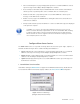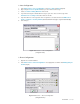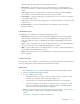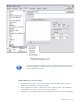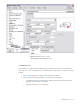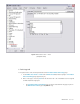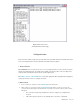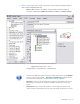User guide
DETEXI NVR 99 - 169
defined if desired. An alarm snapshot can also be taken by this task.
• Move Camera — for PTZ cameras, moves a user-defined camera to a user-defined position or
preset, and can dwell for a user-defined length of time before returning to another defined position if
desired.
• Video Popup — launches specified camera’s live view video streaming on the defined DETEXI
Client computer. The Client must already be running on the defined computer.
• Control Relay — controls the output relay of a specified camera — turns on, turns off, or activate for
a user-defined length of time.
• Control Tour — starts or stops a pre-configured tour on a specified camera for a user-defined period
of time if desired.
• Execute Program — executes an external program on the NVR Server, with user-defined
parameters if desired.
2. Notification Types
The following types of notifications are available for configuration in a task —
• Network Client — launches the camera in alarm (when applicable) live video stream along with
alarm information and alarm video access, to the defined DETEXI Client computer. Alternatively,
sends a user-defined message to be displayed on this computer, disregarding any alarm-specific
information.
• Phone — calls a user-defined phone or pager and plays alarm-specific or a user-defined WAV file or
text-to-speech message. Has the ability to attempt multiple times on failure.
• eMail — sends an alarm-specific or user-defined email to one or more user-defined email addresses.
Has the ability to attempt multiple times on failure.
• Speak — plays alarm-specific or a user-defined WAV file or text-to-speech message over the NVR
Server soundcard.
3. Define New Task
Before any task could be assigned to a specific alarm/event it should be defined in the NVR. Each task is
a list of preconfigured actions and/or notifications that define what is to happen.
Add New Task
1. In the NVR Control Center — Tasks click Add button under the Task list to add a new task.
2. Enter the Task Name and Description (Fig 67).
3. Press Save button to save new task.
9 When defining a task, users have the option to assign an execution schedule to that task.
Schedules are not required, but are another way to trigger tasks.
9 Task schedules can execute task repeatedly within a time frame, or at a specific time.
9 Tasks are not limited to being assigned to a schedule, an alarm or event; in fact, a single
task can be assigned to execute based on a schedule as well as several different alarms
and/or events for several different cameras if appropriate.
4. With the new task selected in the Task list, right-click and choose New — Action or New —
Notification option to configure action or notification in the task accordingly.
— OR —
Choose New — Task option to configure a composite task.