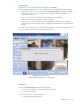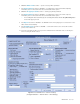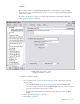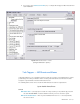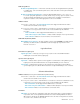User guide
DETEXI NVR 133 - 169
9 If there is more than one location running the Alarm Central service the Location to mail
message from list will be provided for the selection.
9 By default (if not other location is selected) the message will be mailed from the NVR
Server.
2. Enter a required Subject line and Message.
3. Check the Message can be checked automatically checkbox to allow a user-defined message
to be replaced to the automatic alarm specific message (optional).
4. Enter a number of attempts and the retry attempt interval in the Repeat if unsuccessful.
5. Check Append to log checkbox to append notification specific information to the existing log file
each time when Email notification is initiated (optional).
6. If necessary, enter Start action in time (ms) — a delay between trigger condition detection and
action initialization.
9 Before using the e-mail notification task — SMTP settings and e-mail account
settings must be setup in the NVR Alarm Listener.
4. Speak
When the trigger condition is met Speak notification plays alarm-specific or a user-defined WAV file or
text-to-speech message on the NVR Server or any other computer running the NVR Alarm Central service.
When New — Notification — Speak is selected the right panel will be populated with configuration
settings specific to the Speak notification. To configure the notification (Fig 100):
1. Select a location from the Location to play message from drop-down list if provided (for
advanced users).
9 The NVR Alarm Central service can run on any computer without the DETEXI NVR.
9 If there is more than one location running the Alarm Central service the Location to mail
message from list will be provided for the selection.
9 By default (if not other location is selected) the message will be mailed from the NVR Server.
2. Select a Message radio button and enter a message to speak;
— OR —
select a WAV file: radio button and enter the wav file name (or press the browse button and
browse to the directory containing the file to select it).
3. Check the Message can be checked automatically checkbox to allow a user-defined message
to be replaced to the automatic alarm specific message (optional).
4. Specify Audio channels used when playing message — check Left, Right or both
checkboxes.
5. Check Append to log checkbox to append notification specific information to the existing log file
each time when Speak notification is initiated (optional).