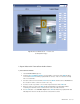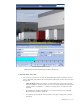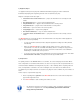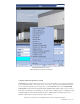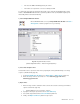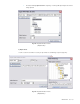User guide
DETEXI NVR 156 - 169
1. On the Client Start Page press ARCHIVE button — the Archive Tool built into the Client
launches (Fig 118).
2. Double-click on the camera of interest in the Search — Cameras list to turn it yellow.
3. To choose the date of interest click on the down arrow next to today’s date and select the date
from the calendar.
4. Click Show button to show all recording activity for the chosen date. The timeline will be filled in
with the Video Bar Graph, indicating the recorded video available for the day.
9 If motion detection is turned on in the recording schedule for the camera, the green bars
indicate the amount of motion detected within each minute of video.
9 The solid gray around the motion bars indicate continuous recording.
9 Red bars indicate alarm video (recorded due to alarm).
9 The height of each bar indicates how much video (of the given category) was recorded in
that minute.
9 A combination of solid gray and green bars are seen when a continuous
recording with Motion Detection schedule is configured.
2) Select Segment of Video
1. To select the segment of video for viewing, right-click and drag on the time line above the Video
Bar Graph to highlight the time segment of interest. If no segment is selected, all video in
the current view is considered selected (Fig 118).
9 Be careful not to select too large period of time, since loading can take a long time
depending on the network resources. The maximum amount of video that can be loaded at
once is 10.000 frames.
2. With video selected, click the Get button to begin loading the section of video into memory.
9 Before clicking Get button, the Alarm checkbox can be checked to load only the alarm
video (recorded due to alarm) for that period of time rather than the continuous and motion
video.
9 While the video is loading, the Get button changes to a Break button, showing the current
status of the load. If the load is taking longer than desired, this button can be used to stop
the load, and whatever video was loaded to that point will be viewable.
3) Playback, Export
Once a segment of video is loaded for viewing, the video playback control panel appears, with all video
currently loaded in memory listed at the bottom. Many situations may call for multiple sections of video
listed there.
1. Double-click the portion of video listed to view the first frame (Fig 119).
2. Playback control panel includes the following buttons from left to right — Play Forward, Play
Backward, Pause, Frame Forward, and Frame Backward.
9 The frame slider can be used to quickly select a playback position within the video clip,
and speed slider — to adjust the playback rate in FPS (Frames Per Second).
3. Video can be exported in the form of a snapshot picture, or AVI format movie. Press Capture
button to save a single frame of the video and follow to the Captured Image panel to enhance