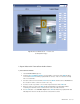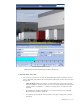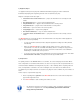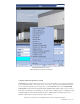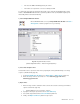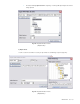User guide
DETEXI NVR 160 - 169
3) Playback, Export
Use playback control panel to play video forward and backward, stepping one frame forward and
backward, and jumping to the beginning and end of the selected video (Fig 121).
Playback control panel from left to right —
• First frame in the current minute button — jump to the first frame in the currently selected
minute.
• One frame back button — step one frame backward in time.
• Play backward button — play the video backward from the current position.
• Play forward button — play the video forward from the current position.
• Pause button — pause the video in the current position.
• Stop playing button — stop the video playback.
• One frame forward button — step one frame forward in time.
• Last frame in the current minute button — jump to the last frame in the currently selected
minute.
Use Record button to record (export) video in AVI format from the current position until the playback is
stopped, at the selected speed (FPS).
9 Use the speed slider at the bottom left to adjust the playback/recording rate in FPS (Frames
Per Second).
9 When you click Record button you will be asked to define filename and path for the
exported video. The video file is available immediately after the recording was stopped in the
directory that you defined. This file can then be viewed in a media viewer such as Windows
Media Player, or distributed to other personnel.
9 Users can keep track of video time by watching the clock in the bottom right corner. This clock
follows the time of the video, as stamped on the files by the NVR archive.
4) Compression
The primary function of the DETEXI NVR is to record video, for search and replay at a later date. When
video of importance is found in the NVR archives, it is often necessary to be able to export that video in a
universal format for distribution to management, the police, or other authority. Before exporting retrieved
video, it is important to consider the size of the resulting file, to be sure that it can be delivered in an
acceptable way. Uncompressed video can result in a very large file such as 1GB for only 2 or 3 minutes of
video.
How to compress exported video (Fig 122):
1. Before exporting video, right-click on the Record button and choose the desired compression
type from the right-click menu.
2. Press Record button to start recording and continue as usual.
9 Be aware that applying compression to video is often considered changing the
video from its original form, and can potentially prevent the video from
being used in prosecution.