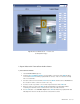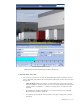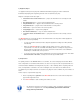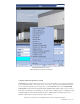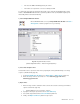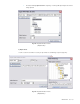User guide
DETEXI NVR 162 - 169
9 File extension JPX is DETEXI proprietary file format
9 The module can export video or shots recorded by the NVR
To replay video exported in the proprietary file format on any computer the DETEXI Archive Viewer
module — ArchiveViewer.exe should be copied along with the video (no installation required). The
functionality will be restricted automatically.
1) Launch Export NVR Video Archive
On the DETEXI NVR PC server open Export NVR Video Archive from Start —
All Programs or click the program icon on your desktop.
Fig 123. Export NVR Video Archive
(Select Output File Format — Video or Image Sequence.)
2) Select Video Output Format
Selected video can be exported as video in the proprietary file format (JPX file format), or as image
sequence (JPG file format) (Fig 123).
1. In the Export NVR Video Archive Choose Export Video or Export Shots from the list.
2. Define the range of time to export video for — from dd1/mm1/yyyy1 hh1:mm1 to
dd2/mm2/yyyy2 hh2:mm2
3) Export Video
1. When the range of time is defined, from the cameras list select the camera(s) from which to
export recorded video (Fig 124).
9 Hold the Ctrl key to select multiple cameras
2. Specify the directory to export video to in the Select Directory.
3. Select JPX output format from the Select Format drop-down list.
4. Finally, click Export to Directory button to begin export.