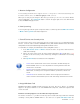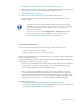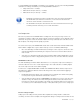User guide
DETEXI NVR 22 - 169
1. In the NVR Control Center switch to the General — Global Settings (Fig 8).
2. Under the Archive Storage — Path specify local or network location for the NVR recording storage
by clicking on the browse button. The directory must be empty when chosen.
3. Specify Keep Information for [ ] day(s).
4. Set If free space is less than with a Stop saving or Overwrite option chosen.
5. Check Use Temporary Space checkbox if the archive is stored on a network device for more
effective recording.
9 With proper planning, the configured data retention time should not allow the
drive limit to be reached, and will act only as a safety net. If data is continuously
overwritten based on the drive limit, unnecessary strain is placed on the
processor and hard drive.
9 The Archive Storage settings cannot be set or changed while the NVR is
running. If the NVR is running, you must first stop the services with the
Start/Stop NVR Service toggle button. Than start NVR again.
5. Prevent Catastrophic Errors
There are several areas that should be checked constantly to insure the NVR can record —
• Is there enough space to make a recording
• Are there enough system resources to make a recording
If the tasks associated with these events are initiated you have to seriously reconsider your NVR settings
and/or the hardware you are using.
In order to take advantage of getting a notification/action in case of a catastrophic failure you must setup
the Writing Error and Drive Limit Reached tasks.
9 Writing Error task initiates when the Recorder fails to record streaming data on the hard drive. It
could be because of a hard drive error, a Windows error or the Recorder could not do its job
because of lack of resources (usually an underpowered CPU).
9 Drive Limit Reached task initiates in case of free space for the system files or free space
necessary for NVR functioning becomes too low. In some circumstances the Recorder service
could even be stopped because the NVR cannot manage the given amount of information due to a
lack of system resources. In this case you should reconsider your IP-devices recording schedule
settings and /or Keep Information for parameter and/or your hardware configuration.
Setup Catastrophic Error Tasks —
1. In the NVR Control Center switch to the General — Global Settings (Fig 9).
2. Under the Tasks executed when select an appropriate predefined task from the Writing error
drop-down list and the Drive limit reached drop-down list.