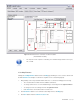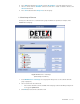User guide
DETEXI NVR 56 - 169
Fig 31. NVR Control Center — General — Camera Locations
(Add Cameras Location.)
9 The map file can be a photo or a drawing in a standard image format such as JPG,
GIF, or PNG.
2. Set Map Elements
Clicking the Set Map Elements button launches the Map page allowing for users to select a camera from
the NVR Cameras List and place a camera icon anywhere on the selected map (Fig 32).
1. Drag and drop on the map a camera name from the list — a camera icon will appear on the map.
9 The selected camera excludes from the available cameras list.
9 To change camera icon to one of 4 available images select Image from the right-click menu.
9 To change icon size select Image Size from the right-click menu.
9 Click Show Info to show camera name next to the icon.
2. Click Save&Close button to save cameras location map and close the Map page.
3. Click Save button under the Cameras Locations list.