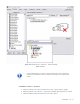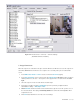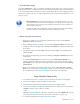User guide
DETEXI NVR 74 - 169
1. In the NVR Control Center — Cameras select camera to configure from the Cameras List and
switch to Recording.
2. Select a recording schedule with motion detection and switch to Motion Settings right side tab.
3. Draw a ROI by left-clicking and dragging from the upper left corner to the bottom right corner of
the image — a red grid will be drawn, indicating where the ROI is.
9 To resize ROI select the bottom right corner and drag it.
9 To move ROI left-click and drag it to a new place.
9 To deselect/select a section of the ROI click on the section holding Ctrl key.
9 To clear ROI right-click and select Clear ROI.
Setup Recording
Recording Options
Recording in the DETEXI NVR is either schedule based or event based (triggered), and many recording
options are available.
1. Schedule Based Recording
Schedule based recording can be set up as continuous (24/7 or other schedule) with or without motion
detection or triggered. An alarm-triggered recording can be activated by, for example, video motion
detection or an external input through a camera’s input port. Scheduled recording can combine both
continuous and triggered recording instructions (within schedule).
• Recording without Motion Detection — video is recorded constantly while on schedule, without
motion analysis being done.
• Recording with Motion Detection — video is recorded constantly while on schedule, the video is
analyzed and encoded with markers when motion is detected for faster and smarter replay.
• Recording on Motion Only — video is analyzed constantly while on schedule, but only recorded
when motion is detected.
• Recording on Motion Alarm — video is analyzed constantly while on schedule; the alarm raises
when motion is detected starting the alarm video recording and execution of assigned task. An
assigned task must NOT include the Record Camera action because a video stream is
already initiated.
• Recording on Input Alarm — the hard input(s) of the camera are monitored while on
schedule; when an alarm is detected the execution of assigned task starts. Recording of alarm
video occurs IF ONLY the assigned task includes the Record Camera action that initiates
a video stream from the camera.